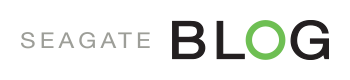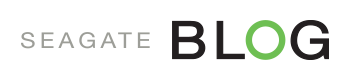I spent a good part of the holiday season collecting family pictures, videos, music and storing them on a Media Server. Getting everything running was free since no additional hardware was required and the process was very easy. However, it was time consuming since our files were scattered across multiple computers, phones, cameras, SD cards, CDs, DVDs, VHS tapes, MiniDV tapes, USB drives, cloud drives, etc. This is not an indictment of Media Servers but a reflection of how many devices and how many storage mediums most people have recently used.
Why Bother?
- Forces you to collect and organize your precious family photos, videos and music. Ours were scattered across computers, phones, cameras, SD cards, CDs, DVDs, USB drives, cloud drives, etc.
- Forces you to take inventory and determine what areas need improvement. In our case we were surprised that we only took photos at our last vacation and that we hadn’t saved any family videos in almost 5 years.
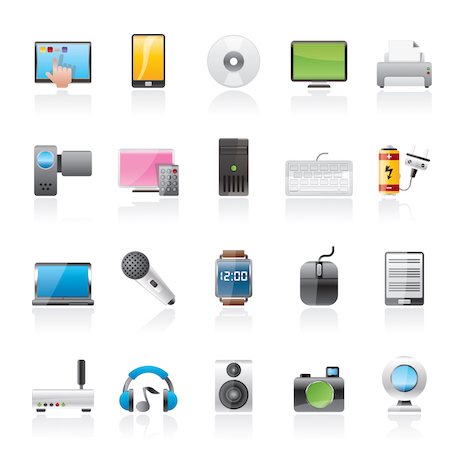 Forces you to collect and centralize your family’s music. Our old CD collection is now greatly enhanced by our son’s iTunes collection. This has given us a nice collection of oldies and contemporary tunes.
Forces you to collect and centralize your family’s music. Our old CD collection is now greatly enhanced by our son’s iTunes collection. This has given us a nice collection of oldies and contemporary tunes.- Breathe new life into your old CD and DVD collection. Stop hunting through your old discs and make them more accessible at the click of a button at any time.
- Access your pictures, videos and music on all your smart devices (TVs, phones, computers, tablets, internet radios, etc.)
- Access your entire music collection from your internet radios. We have three different models of internet radios and all of them have support for playing files from a Media Server. All of them allow me to pause my music stream and resume when I return to the same room.
- Your Media Server will provide you with enormous storage with no monthly fees without tying you to a particular cloud storage option.
- Once collected your files will be easy to back up and transfer since everything will be in one place. I was quickly able to transfer my entire music collection to a USB drive for my car.
- You may already have the equipment required (comes with modern routers, modems and NAS drives) like I did or you can easily add it to your network for a modest price (~$100).
- You’ll watch more precious memories of your loved ones and get more use and enjoyment out of your music collection.
- You’ll have a better process for collecting your photos, music and videos from now on.
Why not use Cloud Storage?
Media Servers provide many advantages over Cloud Storage such as price, speed and security. Some of these advantages are:
- Cheaper since you can buy terabytes of storage for approximately $100 without any monthly fees. Many like me will already have an existing USB or NAS drive that they can use for free.
- Faster since you are not limited to the speed of your internet connection but only by the speed of your network.
- Available even with your internet goes down. Our service was recently down for a day but we could still access our Media Server since it is on our local network.
- Does not use up your internet download limit. Most ISPs still have those pesky download caps.
- More control over security than using a cloud service. I’ve made my Media Server available only from our LAN for now.
- Many smart devices (internet radios, set top boxes, etc.) do not have support for cloud options but do have support for Media Servers.
I’m using the cloud as a complementary service with limited storage for my insensitive data. Specifically, I’ve copied only my music collection to the cloud since I’m not worried about security for these files and I can access them from some music streaming apps (Groove, iTunes, etc.) when I’m away from home.
How to do it?
- Check whether your modem, router or NAS drive have a built in DLNA or iTunes Media Server. My ASUS RT-AC66 routercame with both as did my Seagate Central 2TB NAS drive.
- Store a few files on each of your Media Servers to see which works best for your client devices (phones, TVs, computers, tablets, internet radios). I found that my Seagate Central 2TB NAS drive‘s DNLA Server worked best with my devices.
- Collect all of your videos, photos and music. If your family is like mine you’ll have to check multiple computers, phones, cameras, SD cards, CDs, DVDs, USB drives, VHS tapes, cloud drives, etc.
- Rip your CDs and DVDs so that the files are in formats that can easily be used (MP3 for music, MP4 for videos, etc.) by your Media Server. CDs were easy to rip with Windows Media Player which is included with Windows 10 but I needed to download an app to rip my DVDs. After some experimenting I found that HandBrake was the best for my purposes.
- If you have short video clips you may want to join related clips to make your collection easier to navigate and enjoy. I used FreeVideoJoiner to do this.
- Assess your collection and organize them appropriately. For my vast photo collection I organized them in subfolders by year; music was organized by artist and album while my video collection was small enough (after joining related ones) to keep them in one folder for now.
- Copy all of your reformatted and reorganized files to your Media Server in the music, photos and videos folders.
- Install Media Server clients on your smart devices (phones, set-top boxes, etc.). I used BubblePNP for our Android phone and set-top box, Roku Media Player For our Roku box and Smart Player for our Windows Phone.
- Test and enjoy your Media Server collection from all you smart devices
Summary
A Media Server is a great and underutilized way to collect, store and enjoy your media files throughout your home and when you are on the go if you wish. Some people may need to buy an inexpensive USB or NAS drive but no monthly fees need ever be required. If you’re lucky like me you probably already have everything you need and you can access your precious pictures, music and videos from any smart device at any time for free!
—
Joe Varrasso is the Associate Dean of Applied Computing at Sheridan College Trafalgar Campus. Before joining Sheridan, Joe worked in the software development industry for more than 18 years on a wide range of platforms including embedded systems, client-server, Windows desktop, web and mobile. Joe has been working on Applied Research projects since 1990. He contributed to several complex, multidisciplinary projects including chemical detection systems for the US Pentagon and Homeland Security, stabilized camera systems for US Navy surveillance aircraft, mass spectrometer systems for the pharmaceutical industry and train control systems for the Vancouver SkyTrain. He has also contributed to several Applied Research projects at Sheridan.