Was this content helpful?
How could we make this article more helpful?
Groups
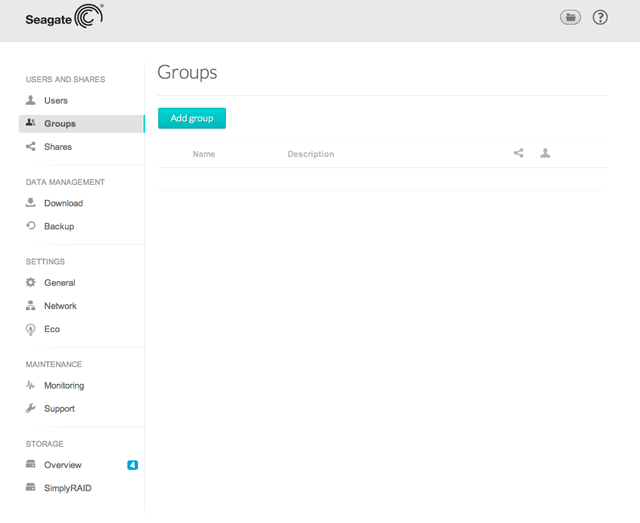
Groups allows administrators to set access rights to many users at once rather than than individually.
New group
Choose Add group and fill out the required fields.

- In text fields, you may enter 1 to 20 characters using letters, numbers, hyphen, and underscore. No other symbols, special characters, punctuation, or spaces may be used.
- Do not begin or end with a hyphen or underscore
Delete a group
To delete a group:
- Pass the cursor to the right of the group's row to make the Edit pull-down menu visible.

- Choose Delete.
- Confirm in the dialogue window.
Deleting a group will not affect the data created by users in the group.
Groups table
Group data is organized in a table.
- Choose the text in the Name column to change the group name.
- Choose the empty space or text in the Description column to add or revise details for the group (optional).
- The number in the Shares column (connected dots icon) shows how many shares the group has access to. Choose the number to view the shares.
- The number in the Users column (user icon) shows how many users belong to the group. Choose the number to view the users.
- A green light in the Domain column indicates that the group has been imported from a domain.
- To review options for the group, pass the cursor to the right of the group's row to make the Edit pull-down menu visible. You can choose:
- Users to adjust the members of the group. In the resulting window, highlight a user and choose the arrows to join/disjoin him from the group.
- Shares to manage the group's access to shares.
- Delete to remove the group.
Importing groups from an active directory
If you have successfully connected to an active directory domain (see General), you will see a button labeled Import from domain. Choose the button.
- A prompt allows you to search for groups on the domain. Begin by entering the first letter of the group.
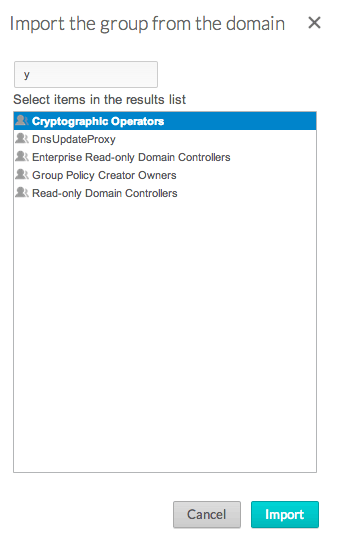
- To select multiple groups, hold down the Control key (Windows) or the Command key (Mac).
- Choose the Import button.
- The imported groups will appear in the table with a green circle in the Domain column.
Managing groups imported from an active directory
The administrator of the original domain manages groups imported from an active directory. However, the administrator of the NAS OS device can delete an imported group from NAS OS.
Users and groups imported from an active directory may have their rights adjusted by the administrator of the original domain. See General for instructions on synchronizing changes from an active directory.