- ASEAN (English)
- Australia/New Zealand (English)
- Belgique (Français)
- België (Nederlands)
- Brasil (Português)
- Canada (English)
- Canada (Français)
- Deutschland (Deutsch)
- España (Español)
- France (Français)
- India (English)
- Indonesia (Indonesian)
- Italia (Italiano)
- Latinoamérica (Español)
- Middle East/North Africa (English)
- Nederland (Nederlands)
- Polska (Polski)
- Portugal (Português)
- Singapore (English)
- Türkiye (Türkçe)
- United Kingdom (English)
- United States (English)
- 中国 (简体中文)
- 台灣 (繁體中文)
- 日本 (日本語)
- 대한민국 (한국어)
- Início /
- Lyve Cloud S3 Storage Resources /
- Veritas Backup Exec
Esse conteúdo foi útil?
Como poderíamos tornar este artigo mais útil?
ABRIR MENU FECHAR MENU
- Partner Solutions
- Lyve Cloud with CloudBoost
- Lyve Cloud with Dell Networker Data Domain
- Lyve Cloud with Rubrik
- Lyve Cloud with IBM Spectrum Protect
- Lyve Cloud with Cohesity
- Lyve Cloud with Commvault
- Lyve Cloud with Veritas NetBackup Media Server Deduplication (MSDP)
- Lyve Cloud with Veeam Backup and Replication
- Lyve Cloud with LucidLink
- Lyve Cloud with BorgBackup
- Lyve Cloud with Acronis
- Data Security Overview
- Data Migration Overview
- Data Migration with Cloudsfer
- Data Migration with Flexify.IO
- Data Migration with Movebot
- Data Migration with Rclone
- Data Migration with StorageDNA Fabric
- How to Create a Pre-Signed URL
- Using SSE-C to Encrypt Objects
- Video Library
- Lyve Cloud with Veritas Backup Exec
- Lyve Cloud with NAKIVO Backup and Replication
- Lyve Cloud with IBM Aspera HSTS Server and Desktop
- Lyve Cloud with Starfish
Lyve Cloud with Veritas Backup Exec
- If needed, delete any preconfigured storage entries.
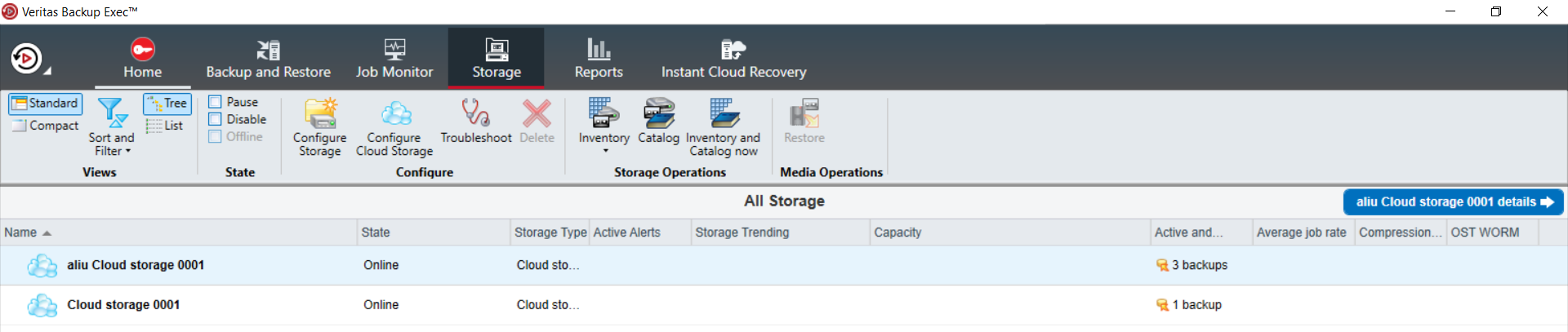
- Select Configure Cloud Storage.
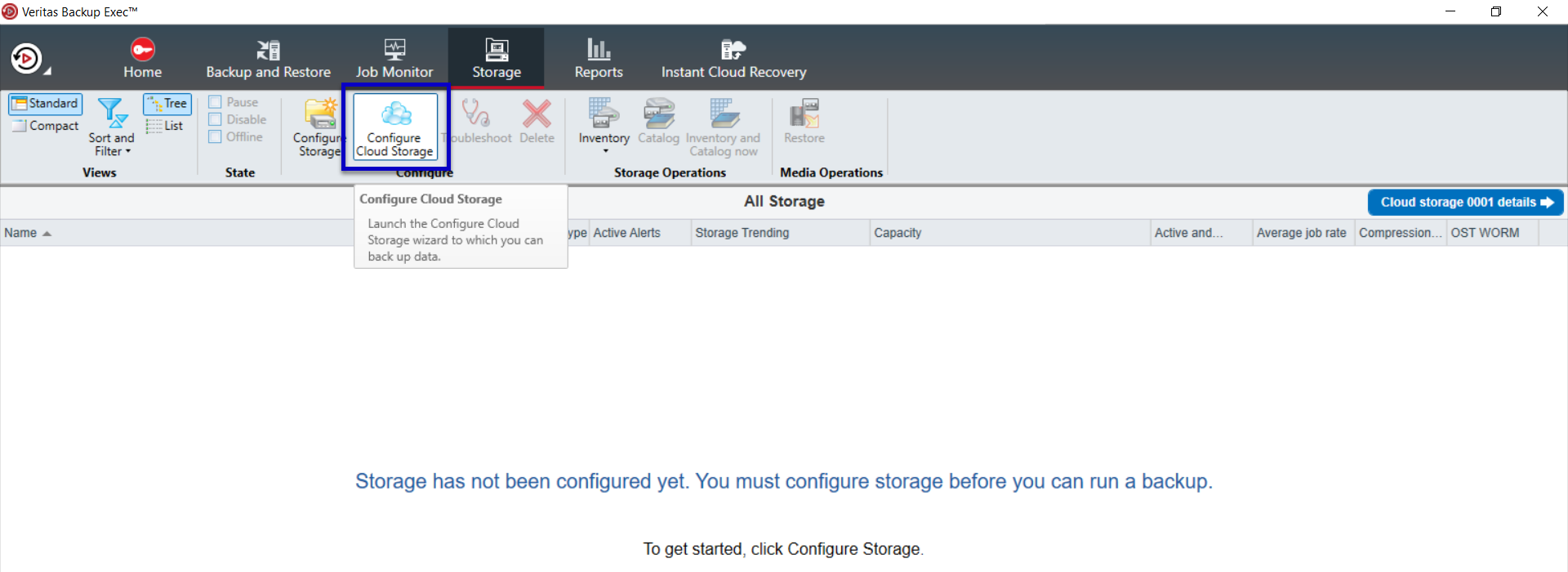
- Enter a unique name, and then select Next.
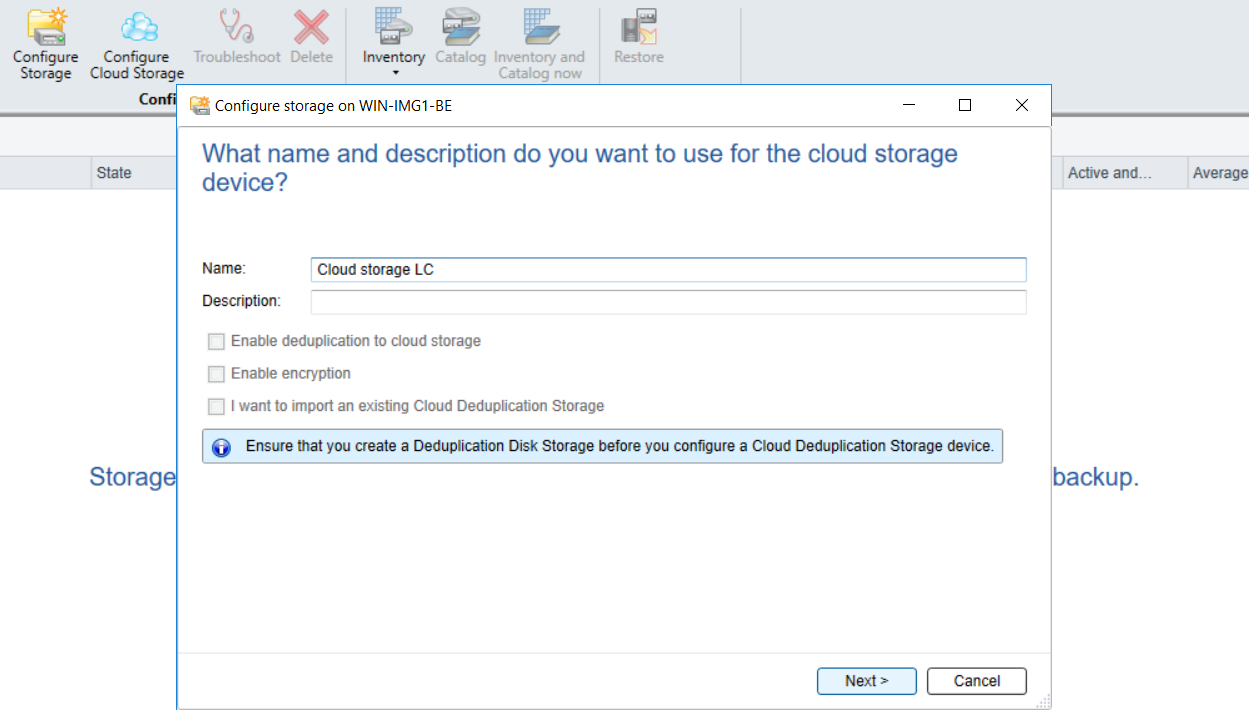
- Select the here link to add a new S3 cloud instance using the Generic S3 Configurator tool.
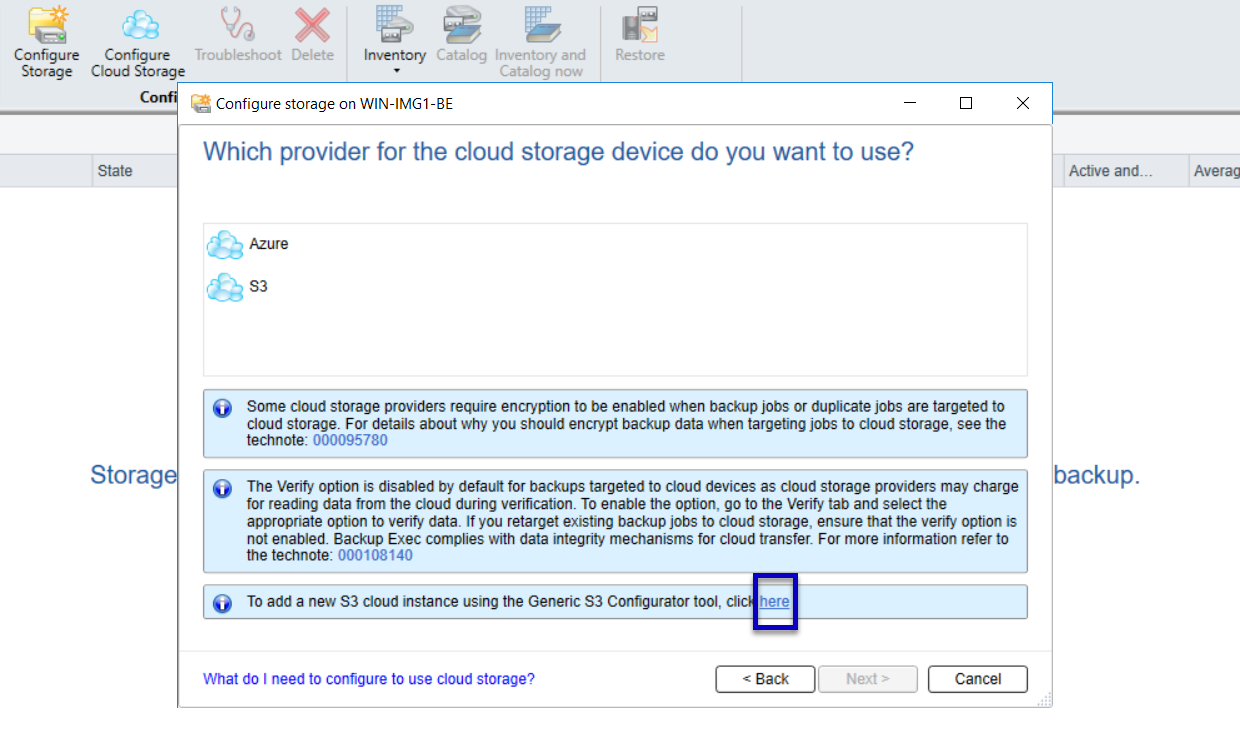
- Enter the following details:
| Name | Enter a unique name. |
| Service Host | https://s3.us-central-2.lyvecloud.seagate.com |
| SSL Mode | Select Full. |
| URL Style | Select Path. |
Select Execute Command.
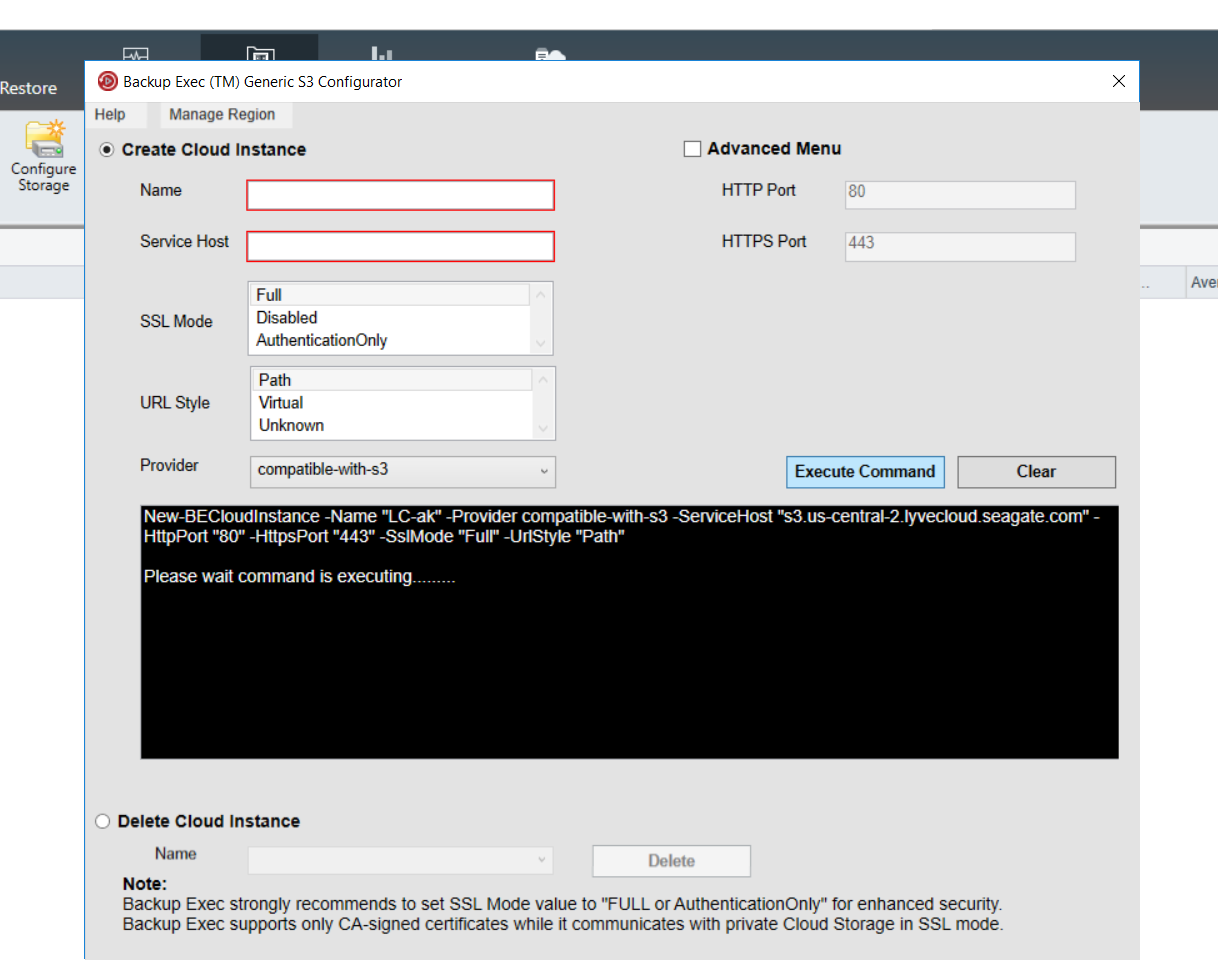
- When the status window reports that the cloud instance has been successfully created, you can close the dialog.
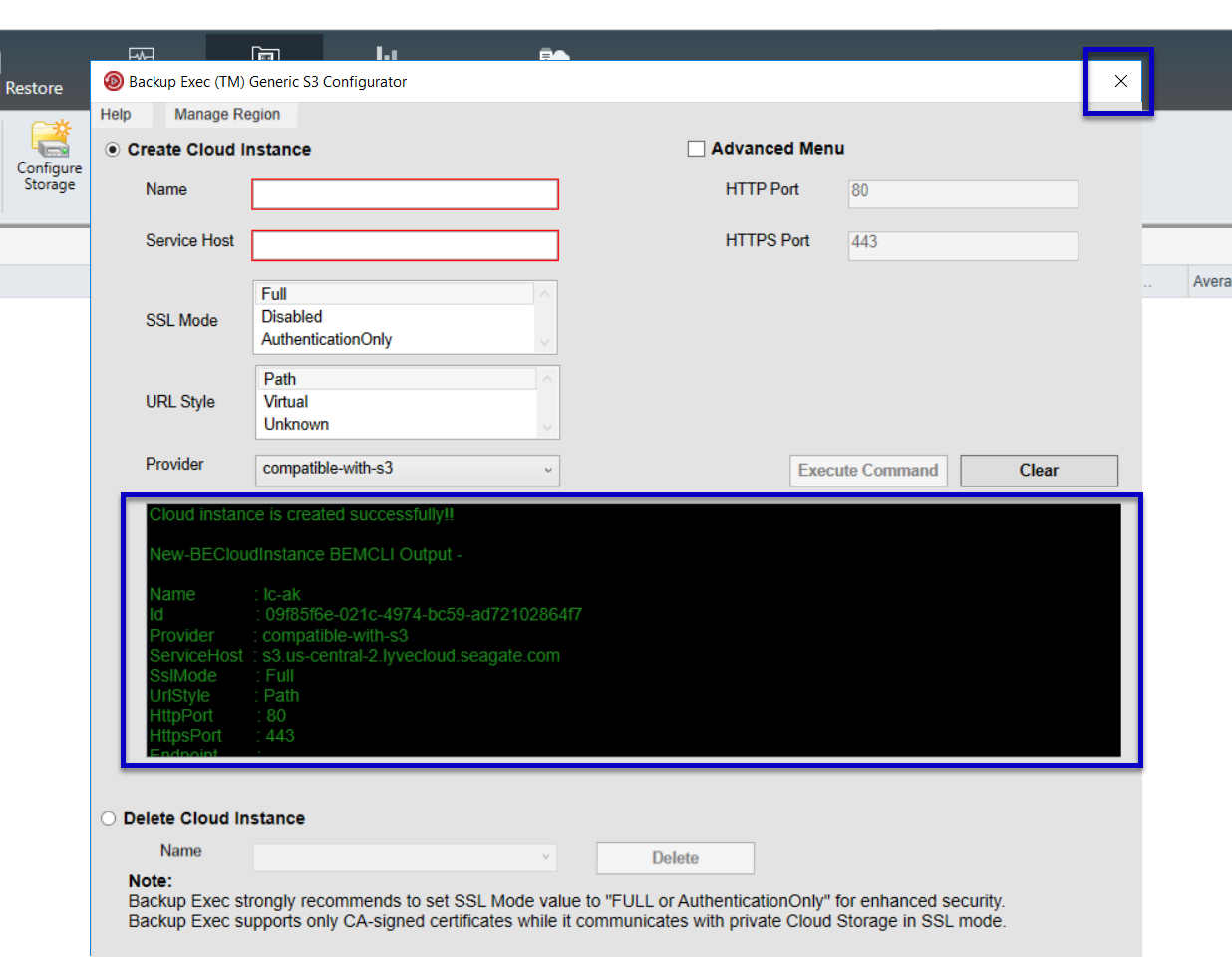
- Select S3 as the provider, and then select Next.
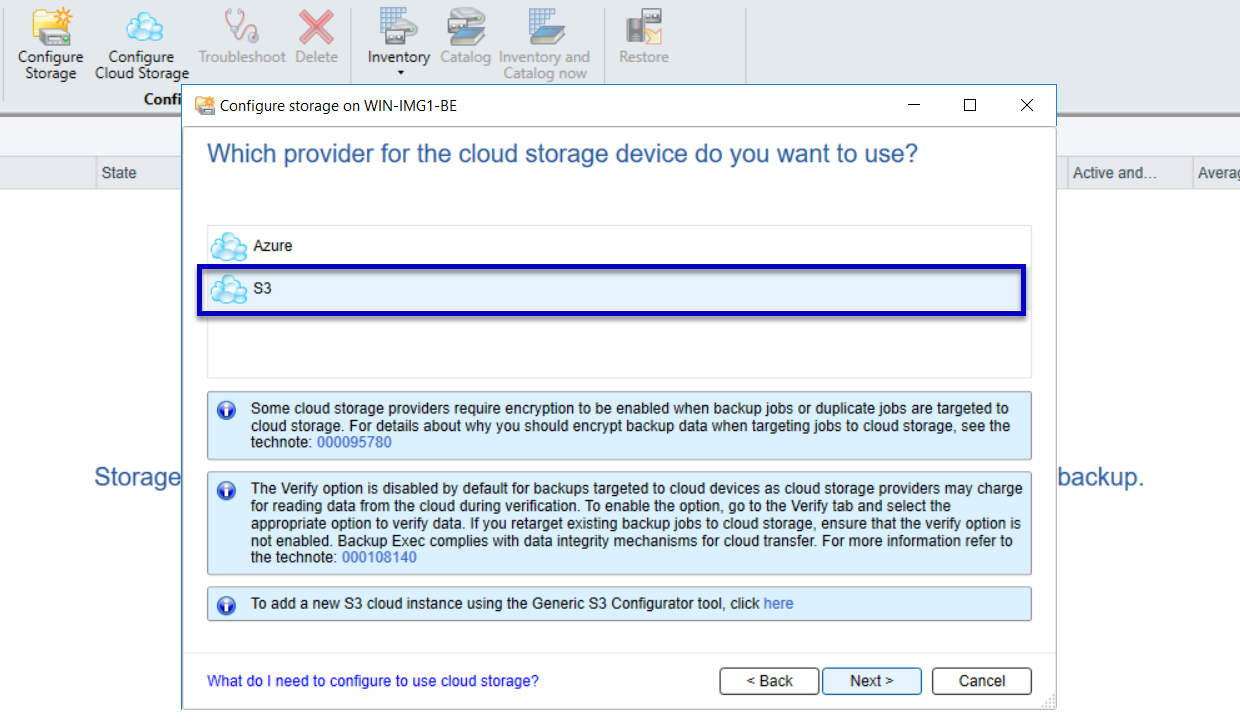
- Choose the cloud instance that was just created.
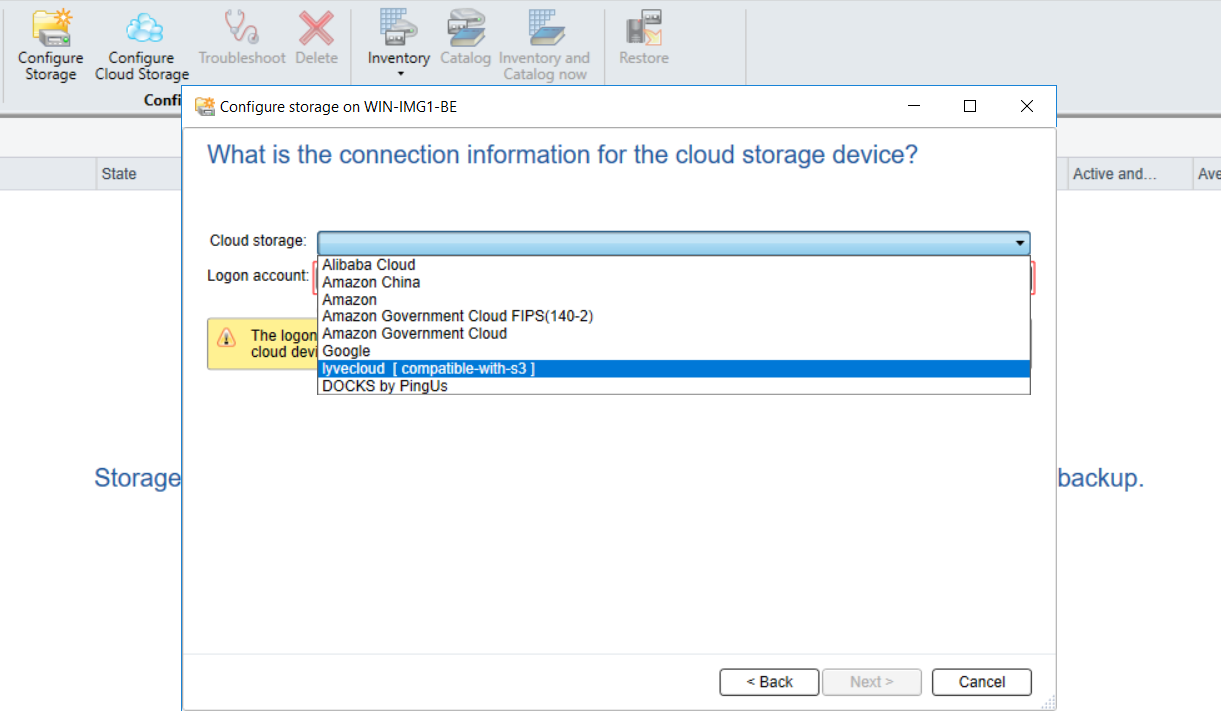
- Select the Add/Edit button next to the 'Logon account' selector.
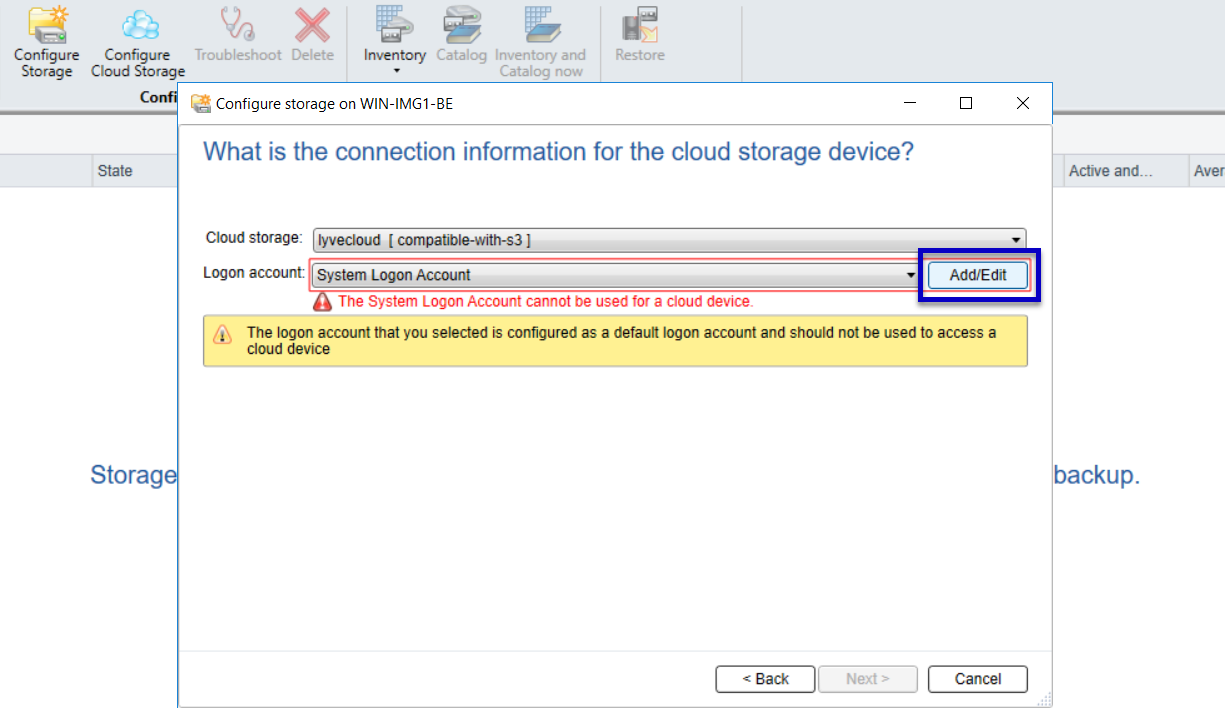
- Select the Add button.
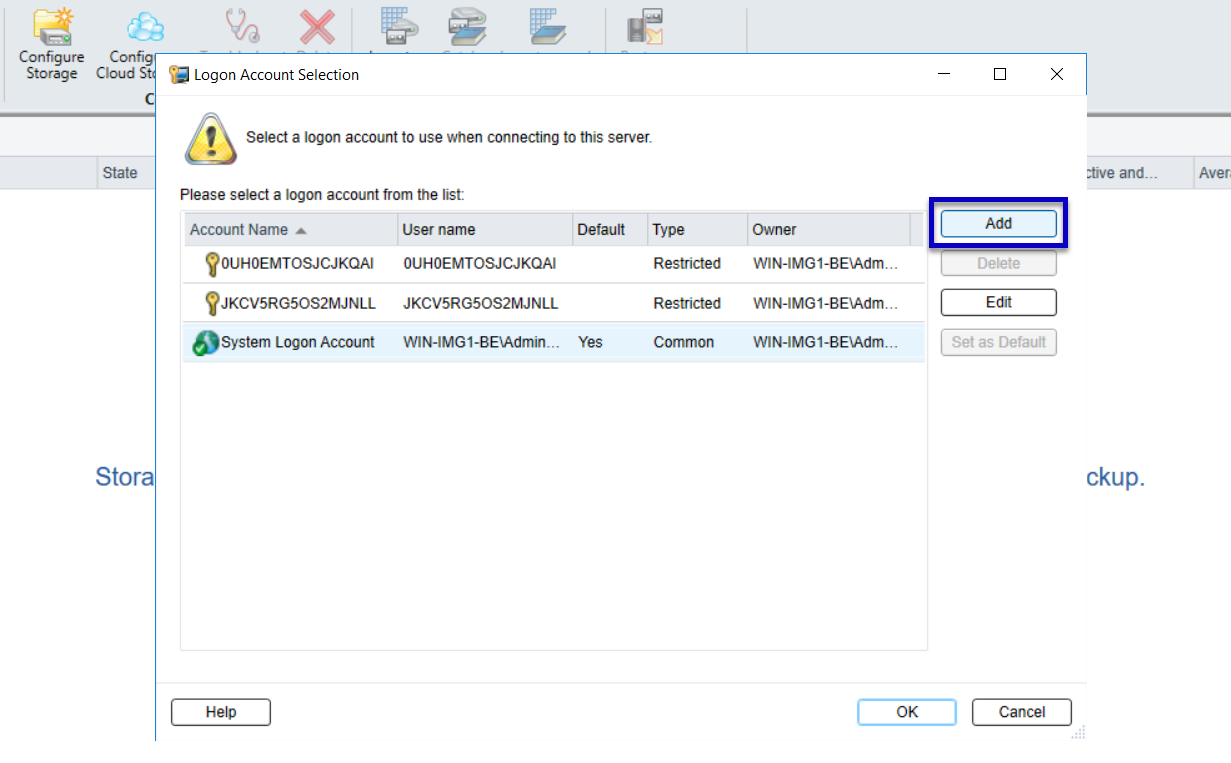
- Enter your logon credentials, and then select OK.
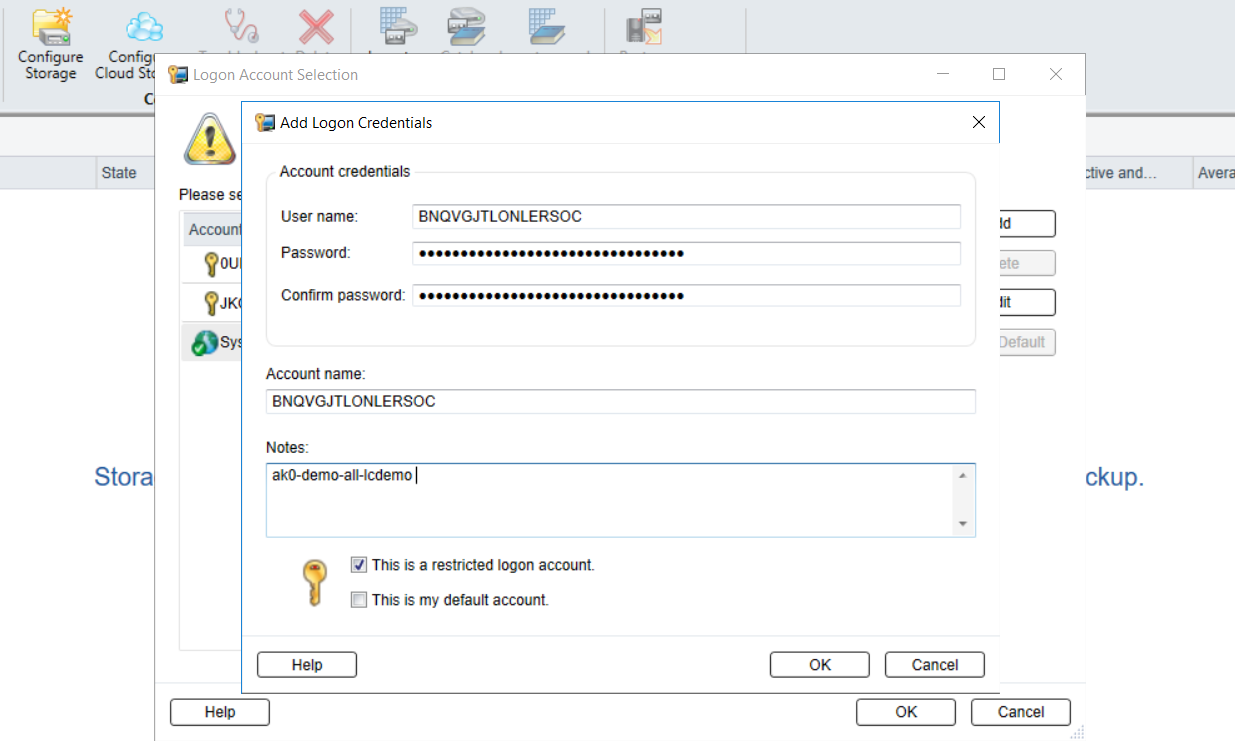
- Select the newly added account, and then select OK.
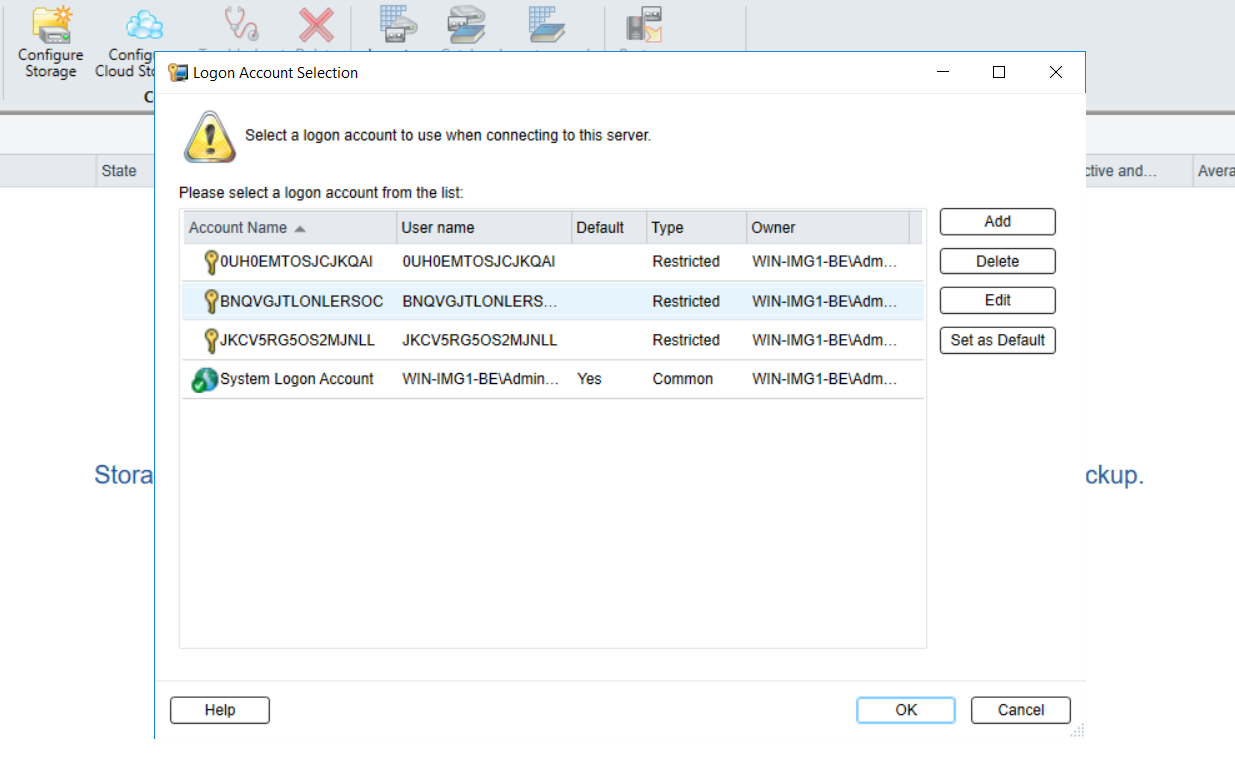
- Ensure the correct logon account is selected, and then select Next.
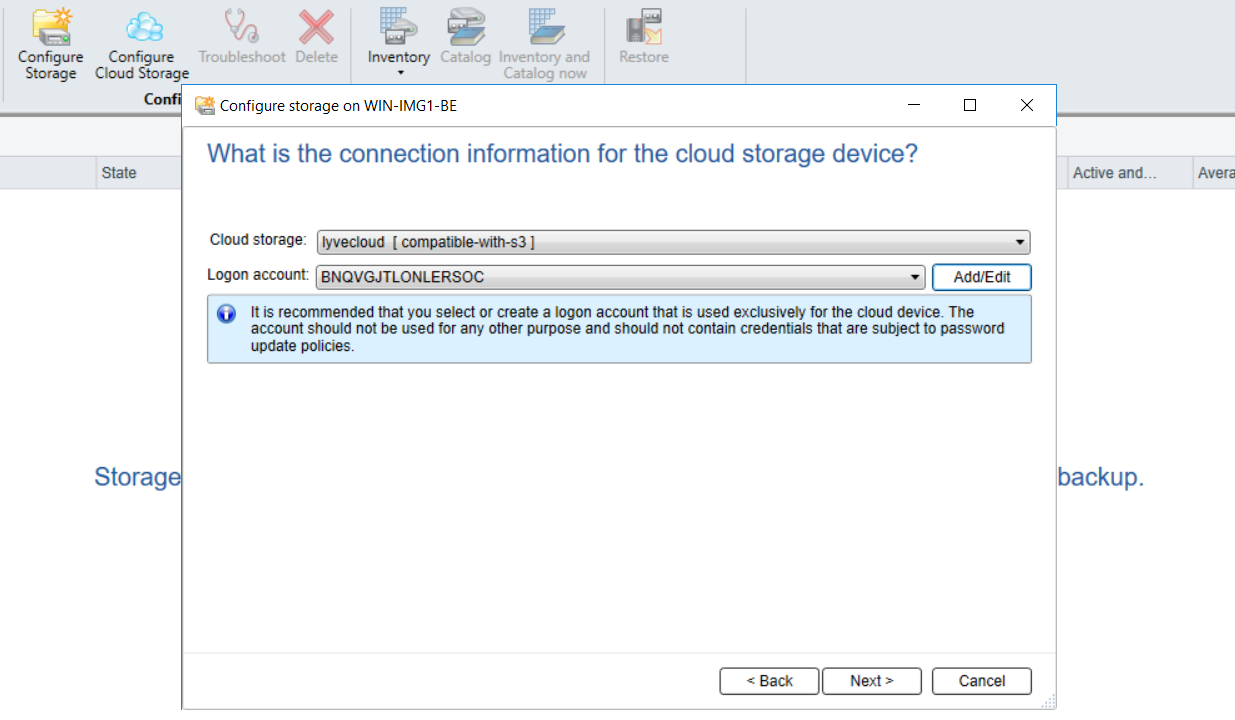
- Review the buckets the service account has access to.
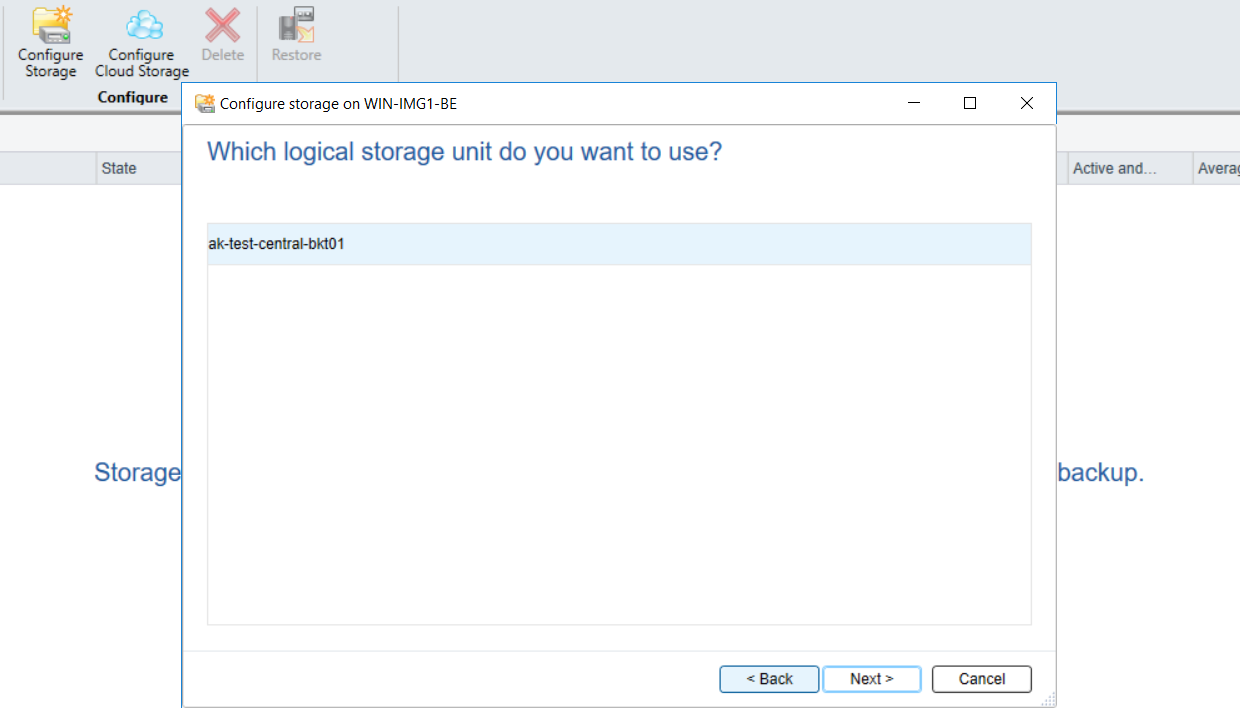
Lyve Cloud S3 Storage Resources Guide