Esse conteúdo foi útil?
Como poderíamos tornar este artigo mais útil?
Membership Management
There are three levels of permissions that can be granted to members in Lyve Management Portal:
- Billing account
- Org
- Subscription
Manage billing account members
At the billing account level, members can be given permissions related to managing account members, payment methods, credit applications, billing and payment records, and other account details.
| Pricing Permission | Member is allowed to |
|---|---|
| Manage Account Members |
|
| Apply for Credit |
|
| Manage Payment Methods |
|
| Manage Orgs |
|
| Access Billing & Payments |
|
| Manage Account Info |
|
Add account members
To add account members:
- On the Home page, select your username in the upper right corner of the page, and then select Account & Billing.

- Select Account Members in the sidebar.

- Select the + Member button in the upper right corner of the page.
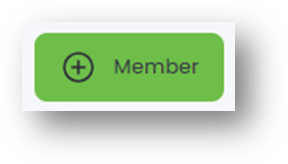
- Enter the member's first name, last name, and email address.
- Select the permissions you want to grant to the member.
- Select the Send Invite button.
Edit account member permissions
To edit an existing account member's permissions:
- On the Home page, select your username in the upper right corner of the page, and then select Account & Billing.
- Select Account Members in the sidebar.
- In the 'Account Members' list, locate the member whose permissions you want to edit. Select the More icon in the 'Actions' column, and then select Edit Permissions.
- Add or remove permissions as needed.
Remove account members
To remove members from the account:
- On the Home page, select your username in the upper right corner of the page, and then select Account & Billing.
- Select Account Members in the sidebar.
- In the 'Account Members' list, locate the member you want to remove. Select the More icon in the 'Actions' column, and then select Remove Member.
- In the dialog, select Remove Member to confirm.
Manage Org members
At the Org level, members can be given permissions related to managing Org access and creating and approving subscriptions.
| Pricing Permission | Member is allowed to |
|---|---|
| Basic Member | Required permission for any Org member. |
| Manage Org Members |
|
| Create Lyve Mobile Subscriptions | Create Lyve Mobile subscriptions. |
| Create Lyve Cloud Subscriptions | Create Lyve Cloud subscriptions. |
| Create Lyve Systems Leasing Subscriptions | (Coming soon) Create Lyve Systems Leasing subscriptions. |
| Subscription Approver | Approve pending subscriptions made by other Org members. (Only applies if the Org requires subscription approvals.) |
Add Org members
To add Org members:
- On the Home page, select Org Members in the sidebar.

- Select the + Member button in the upper right corner of the page.
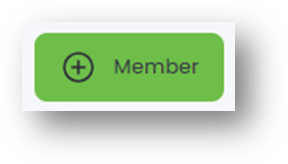
- Enter the member's first name, last name, and email address.
- Select the permissions you want to grant to the member.
- Select the Send Invite button.
Edit Org member permissions
To edit an existing Org member's permissions:
- On the Home page, select Org Members in the sidebar.
- In the 'Org Members' list, select the member whose permissions you want to edit. Select the More icon in the 'Actions' column, and then select Edit Permissions.
- Add or remove permissions as needed.
Remove Org members
To remove a member from the Org:
- On the Home page, select Org Members in the sidebar.
- In the 'Org Members' list, select the member you want to remove. Select the More icon in the 'Actions' column, and then select Remove Member.
- In the dialog, select Remove Member to confirm.
Manage subscription members
At the subscription level, members can be given permissions related to devices, device security, import plans, and managing subscription access.
| Pricing Permission | Member is allowed to |
|---|---|
| Manage Subscription Users |
|
| Request Returns |
|
| Manage Security |
|
| Add Device/Service |
|
| Manage Import Plans |
|
Add subscription members
To add subscription members:
- On the Home page, select the subscription name in the 'Lyve Subscriptions' list.

(Alternatively, select the More icon in the 'Action' column, and then select View Subscription.)
- In the sidebar, select Subscription Members.

- Select the + Member button in the upper right corner of the page.
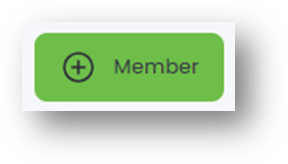
- If necessary, use the search field to filter the user list by names. Select the checkbox next to the user you want to add.
- Select the permissions you want to grant to the member.
- Select the Add Member(s) button.
Edit subscription member permissions
To edit an existing subscription member's permissions:
- On the Home page, select the subscription name in the 'Lyve Subscriptions' list.
- In the sidebar, select Subscription Members.
- In the 'Subscription Members' list, select the member whose permissions you want to edit. Select the More icon in the 'Action' column, and then select Edit Permissions.
- Add or remove permissions as needed.
Remove subscription members
To remove members from the subscription:
- On the Home page, select the subscription name in the 'Lyve Subscriptions' list.
- In the sidebar, select Subscription Members.
- In the 'Subscription Members' list, select the member you want to remove. Select the More icon in the 'Actions' column, and then select Remove Member.
- In the dialog, select Remove Member to confirm.