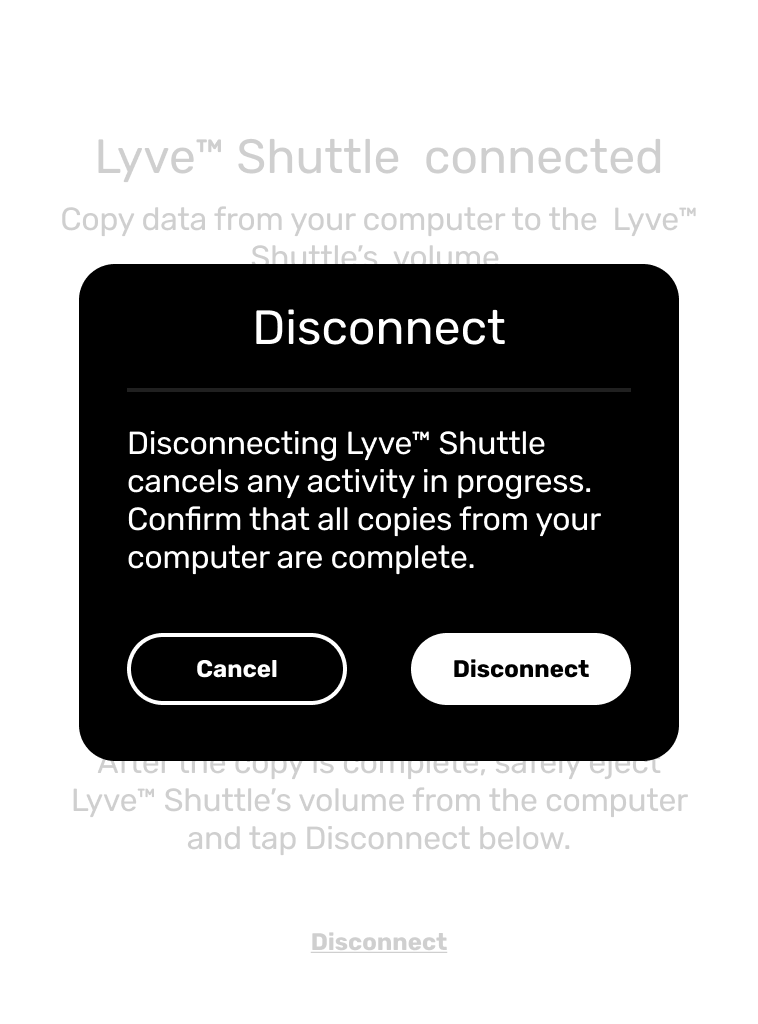Esse conteúdo foi útil?
Como poderíamos tornar este artigo mais útil?
Desktop Operations
You can connect a computer to Lyve Drive Shuttle's USB host port. Once connected, you can copy files to Lyve Drive Shuttle.
Connect a computer
To connect a computer:
- On the Home screen, tap Connect to Computer.
- Connect a computer to Lyve Drive Shuttle's USB host port.

- Wait for Lyve Drive Shuttle to detect and connect to your computer.
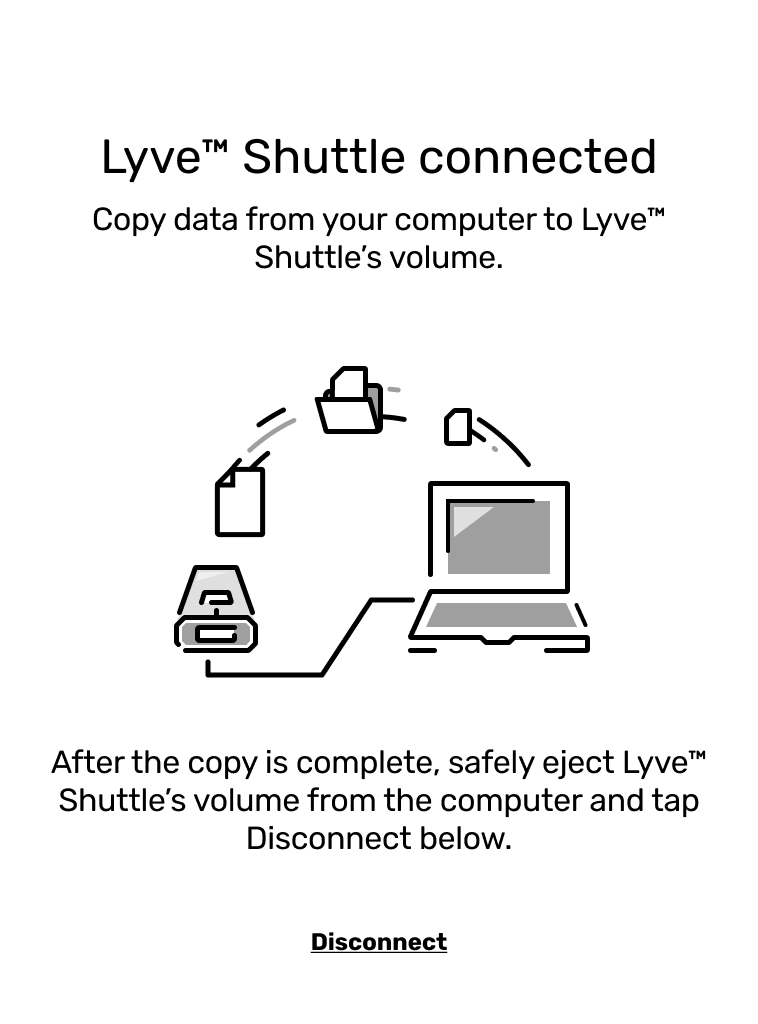
Copy files
To copy files to Lyve Drive Shuttle:
- With your computer connected to Lyve Drive Shuttle, open a computer file browser window and navigate to the location on Lyve Drive Shuttle where you want to locate your copied files.
- Open a second file browser window and select files to copy.
- Drag the files to the target location on Lyve Drive Shuttle.
- Wait for the copy operation to complete.
Eject drive and disconnect computer
To eject and disconnect Lyve Drive Shuttle:
- Confirm that all copy operations are complete, and then use your computer's operating system to safely eject Lyve Drive Shuttle.
Always safely eject Lyve Drive Shuttle from your computer before physically disconnecting it. Your computer must perform filing and housekeeping operations on the drive before it is removed. If you unplug the drive without using the operating system’s software, your files can become corrupt or damaged.
- Using the E-ink screen, tap Disconnect.
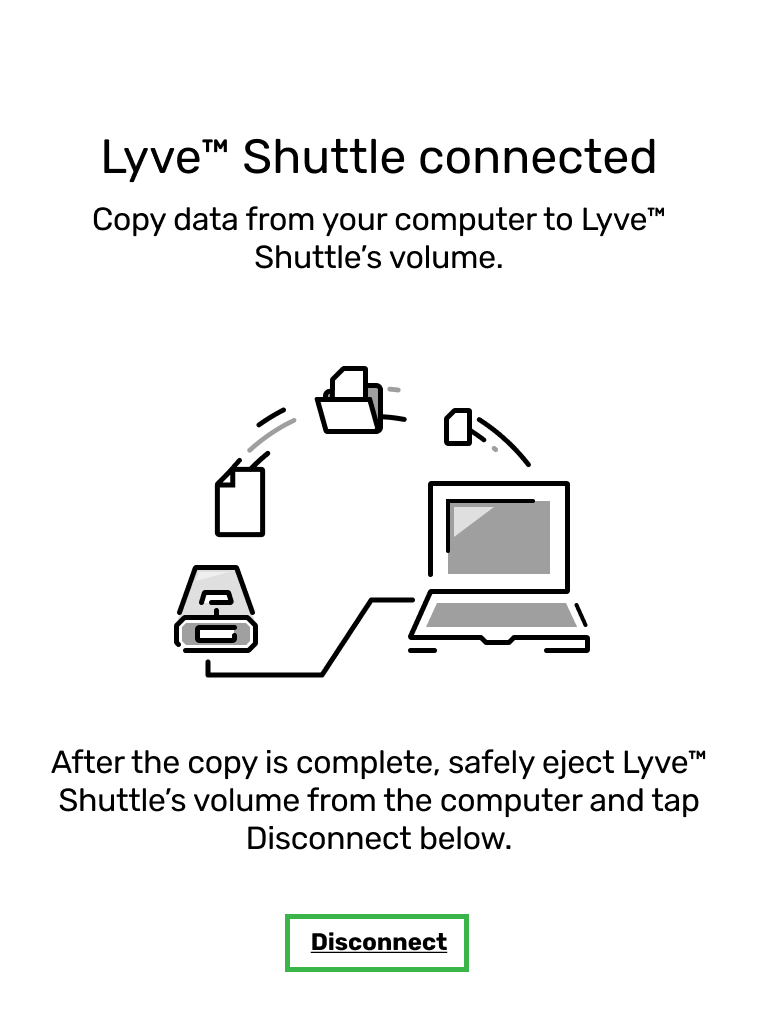
- At the prompt, confirm by tapping Disconnect.