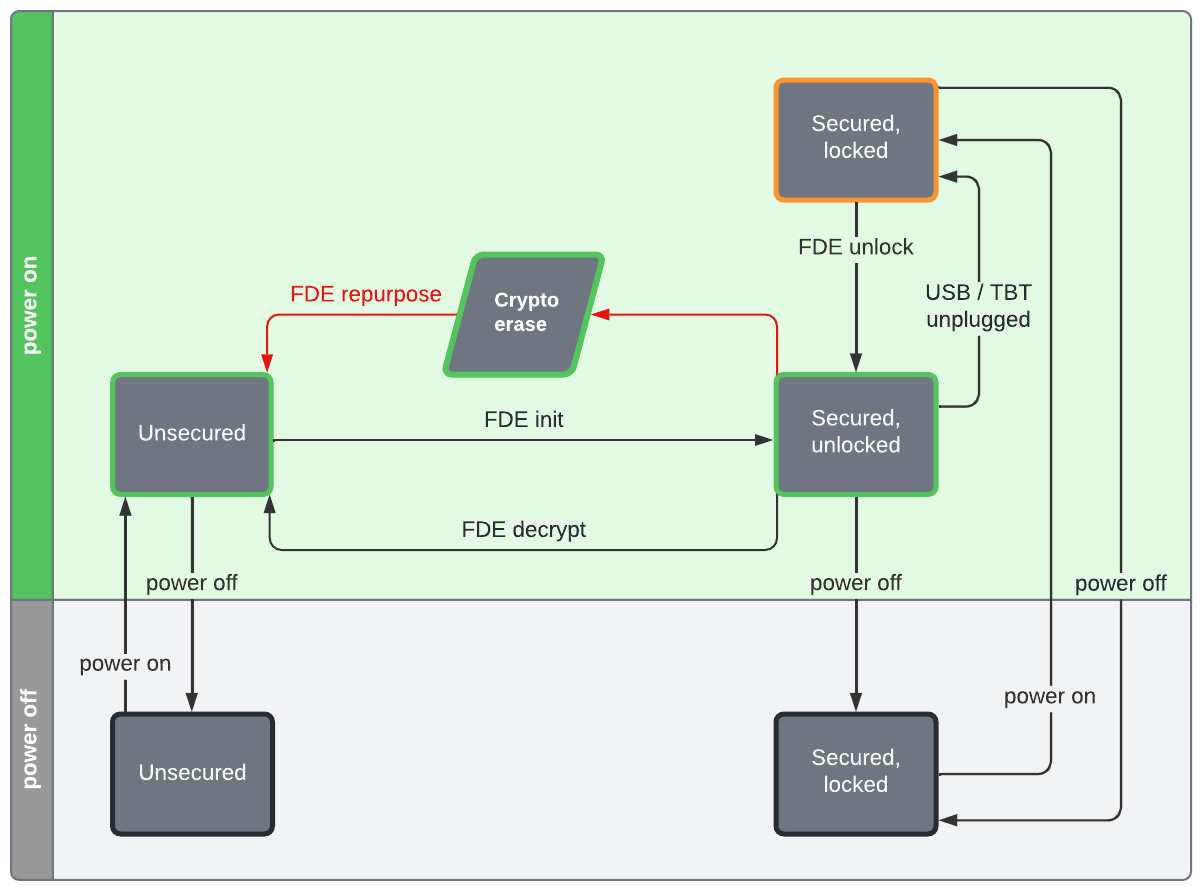Was this content helpful?
How could we make this article more helpful?
Getting Started with lmacli
Searching for Lyve Mobile Arrays
The discover command displays Lyve Mobile Arrays connected to the computer or available over the local network.
To search for Lyve Mobile Arrays:
- Open a cmd.exe, PowerShell, or Linux terminal session.
- Enter the following command:
lmacli discover
For each detected device, the discover command displays its serial number and its IP address.
| Example output |
|---|
| Serial number | IP address NB20607L | 10.21.59.18 NB206093 | 169.254.100.123 NB260024 | 10.21.59.3 |
Other lmacli commands need the IP address to determine which Lyve Mobile Array to target.
Discovering Lyve Mobile Arrays in Lyve Mobile Rackmount Receivers
Some Linux distributions like RHEL are protected by a firewall whose default configuration prevents lmacli from detecting the Lyve Mobile Arrays connected to Rackmount Receivers. To enable detection, the firewall must be disabled.
On RHEL:
- systemctl stop firewalld
- sudo systemctl disable firewalld
Importing the configuration for a Lyve Mobile Array
Retrieving the configuration from the Lyve Management Portal
Allowing lmacli use behind a proxy or firewall
In order to retrieve the device configuration from the Lyve Management Portal, lmacli sends requests to the following URLs:
- https://lmp-prod.us.auth0.com/
- https://rest.lyve.seagate.com/
- https://lyve.seagate.com/
- https://api.ingest.lyve.seagate.com/ (starting with LMACLI 1.10.1)
- https://nxg-prod.us.auth0.com/ (starting with LMACLI 1.10.1)
- https://apim-seagate-dev-west.azure-api.net/ (starting with LMACLI 1.10.1)
These domains must be allowed if lmacli is used behind a proxy or a firewall.
The Lyve Mobile Array configuration is retrieved from the Lyve Management Portal by executing the lmacli configure command.
To retrieve the Lyve Mobile Array configuration:
- Open a terminal session.
- Enter the following command:
lmacli configure IP address
where IP address is a Rackmount Receiver port IP address listed in the output of the discover command, for example:
lmacli configure 169.254.100.123
You're asked to navigate to a Lyve Management Portal to activate your device.
| Example output |
|---|
| Open the following link to activate your device: https://lyvehub-sandbox.us.auth0.com/activate?user_code=NSXM-WFSL |
- Copy the URL in lmacli and paste it in a browser. Navigate to the site.
- When prompted, enter your Lyve Management Portal credentials.
- When prompted, confirm the device by clicking Confirm.
- Check to ensure you received a confirmation message in lmacli. Example:
| Example output |
|---|
| Device successfully activated. |
Removing the configuration
To remove the configuration:
- Open a cmd.exe, PowerShell, or Linux terminal session.
- Enter the following command:
lmacli configure --remove IP address
where IP address is a Rackmount Receiver port IP address, for example:
lmacli configure --remove 169.254.100.123
Other useful commands
Info command
Once a Lyve Mobile Array is configured on a machine, use the info command to view general info about a device.
Full-disk encryption commands
Unlocking a Lyve Mobile Array
After a Lyve Mobile Array is powered on, its disks are either:
- Unsecured—Full-disk encryption is disabled. The status LED is green.
- Secured, locked—Full-disk encryption is enabled and the disks are locked. The status LED is orange.
If a Lyve Mobile Array is unsecured, full-disk encryption can be enabled using the fde-init command:
lmacli fde-init IP address
where IP address is a Rackmount Receiver port IP address, for example:
lmacli fde-init 169.254.100.123
Once the fde-init command is executed, the Lyve Mobile Array is secured, unlocked.
If a Lyve Mobile Array is secured, locked, it can unlocked using the fde-unlock command:
lmacli fde-unlock IP address
where IP address is a Rackmount Receiver port IP address, for example:
lmacli fde-unlock 169.254.100.123
Once the fde-unlock command is executed, the Lyve Mobile Array is secured, unlocked. The status LED is green.
Disabling full-disk encryption on a Lyve Mobile Array
Full-disk encryption can be disabled using the fde-decrypt command:
lmacli fde-decrypt IP address
where IP address is a Rackmount Receiver port IP address, for example:
lmacli fde-decrypt 169.254.100.123
Full-disk encryption can be reenabled again using fde-init.
Erasing data on a Lyve Mobile Array to repurpose it
Data can be instantly deleted via a cryptographic erase of the encryption key. Use the fde-repurpose command:
lmacli fde-repurpose IP address
where IP address is a Rackmount Receiver port IP address, for example:
lmacli lmacli fde-repurpose 169.254.100.123
The fde-repurpose command will not be executed if the Lyve Mobile Array contains a volume. Use raid-cleanup to remove a volume.
Summary of full-disk encryption states and commands