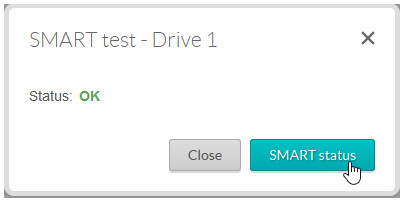Please follow this procedure to perform diagnostics on the internal drives of the Business Storage Rackmount:
- Access the administrator's page of the Rackmount NAS by launching the Seagate Network Assistant and pressing the Web access to the NAS OS Dashboard button, or by typing the IP address of the device in the address bar of a web browser.
- On the left sidebar, under Maintenance, select Monitoring.
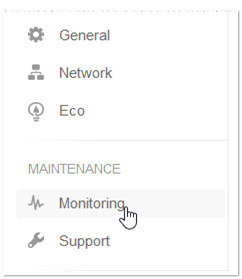
- The System tab is to provides information about the entire system's status, such as the powered-on hours, RAM usage, and temperature of the unit as a whole. The Drive tab will allow you to look at the drives individually. Select the Drive tab.
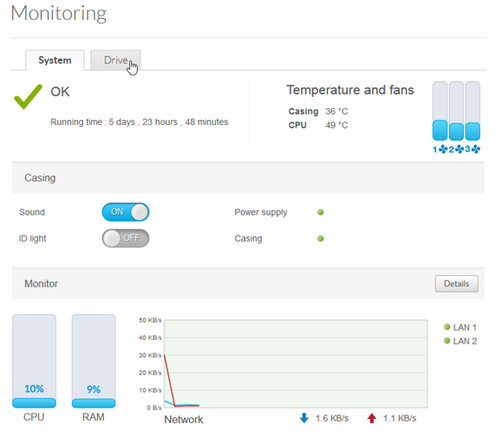
- Highlight the drive you want to analyze by clicking on it. Some information will already be displayed on the screen. The drive's capacity, the temperature for each drive, and its SMART status should already be available.
At the bottom of the window, more information displays also, such as the drive's serial number, model number, and firmware revision..
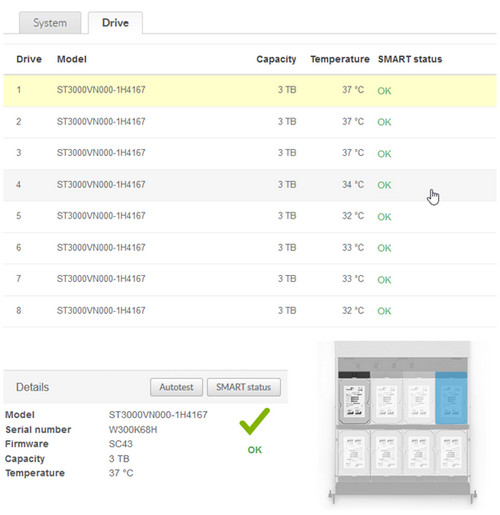
- To the left of the graphical display of the drives are 2 buttons: Autotest and SMART status.
The SMART status button will show you the different parameters of the SMART test and their values.

- To launch the diagnostics, click on the Autotest button.This will test the overall health of the drive.
Testing the drive usually takes about 2 minutes per drive, as indicated in the notification box that will pop up. - Click on the Scan button to start the test.
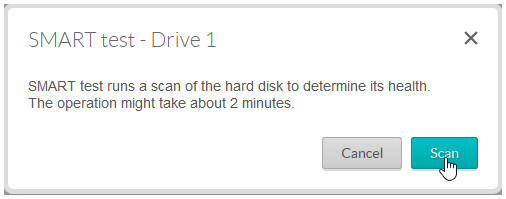
- Once the test is done, you will be notified about the overall health of the drive. You will also get a button that will direct you into the SMART status details and values.