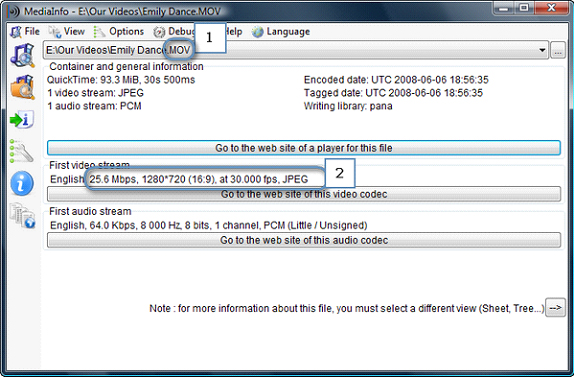Note: When this article refers to a Wireless Device it is referring to a Seagate Wireless Plus or a Seagate Wireless.
iOS devices have a very limited range of video formats it supports by default, so if your video does not work, you may need to check what format the video is used.
iOS devices support the following formats:
| Media Type | File Extension | Limits |
| H.264 Video | M4V, MP4, MOV | Video: Up to 720P, 30 frames per second Audio: AAC-LC up to 160Kbps, 48kHz stereo |
| MPEG 4 | M4V, MP4, MOV | Video: Up to 640 x 480 pixels, 30 frames per second Audio: AAC-LC up to 160Kbs, 58kHz stereo |
| Motion JPEG | AVI | 1280 by 720 pixels, 30 frames per second |
| Audio | AAC, MP3, MP3 VBR, Apple Lossless, AIFF, WAV, Audible (formats 2,3,4) |
16-320Kbps |
There are several options you can use to address this limitation.
- Use a 3rd party app that supports a wider range of media formats.
The app will need support for a browser interface and support your media types.
OPlayer and Buzz Player, among others, offer this functionality. Read up to see what app might best meet your needs. - Transition your files into a format supported by the iOS device (also known as transcoding).
There are several pay and free applications that can encode videos from various formats to other formats. Choose software that will handle your existing library and copy it to an iOS-compatible format. This software would be used on your PC or Mac. - Only load content supported by the iOS device onto the Wireless Device.
You can download the Media Sync utility from our download page which will sort files and only include files that have file extensions that are compatible with the iOS device.
If your media is a compatible format, but still will not play, there are a few things to check:
- Is the file protected by DRM (Digital Rights Management)?
Files downloaded from iTunes and other stores may have usage restrictions. If you have updated your mobile device to iOS 8 then you will not be able to play DRM restricted content from the Wireless Device. This is due to a limitation introduced by Apple. - If the video is choppy or stuttering, check that the video is encoded for a bit rate less than 10Mb/s. Videos that are ultra high quality may be too large for the iOS device or the Wireless Device to keep up with. Encoding the video to a smaller format will usually address this issue.
To estimate the bit rate of the video:
Take the size of the video in bits and divide by the time of the video in seconds.
Example: A 2-hour long video that is 12GB would be: (12,000 X 8 ) / (2 hours X 60 minutes/hour X 60 seconds/minute) =13.33Mb/s
This file would not play well.
Or you can use an application like MediaInfo, which will show the overall bit rate in the tree view. - Check your connection.
- Remember the Wireless Device has a maximum range of 150 feet. The closer the better.
- Make sure the iOS device or Wireless Device is not close to a source of interference like a microwave, a cordless phone, or a stronger Wi-Fi transmitter.
- Make sure you are connected to the Wireless Device's network. Sometimes if the Wireless Device or iOS device goes to sleep, then the iOS device will jump to another network and even though you may still see your files listed on the screen, the interface won't be able to play the file if you're on the wrong network.
- Check the charge of the Wireless Device. If the battery is too low, it may not be able to play or maintain a steady stream of a video.
- Change the channel on your router to another wifi channel to remove the chance that the wifi router and the Wireless Device are using the same channel and causing interference.
Using Mediainfo to view file details
If you use Mediainfo to view details about the file, here is what to look for:
- Look at the file extension (see the chart above to see if it is supported).
- Look at the Bit rate and resolution to see if they are supported (see chart above).
 In the example below, this file would need to be converted since the bit rate is too high for streaming wirelessly from the Wireless Device. It is 25.6Mbps and the limit is 10Mbps.
In the example below, this file would need to be converted since the bit rate is too high for streaming wirelessly from the Wireless Device. It is 25.6Mbps and the limit is 10Mbps.