During the initial setup you will be asked which RAID type to use.
RAID 1 (Mirror): This RAID type means all data gets copied from drive 1 to drive 2 automatically, offering protection against a single drive failure. Meaning if one drive on the Personal Cloud 2-Bay fails, the volume will go into Degraded status. Note: This should not be considered a backup of your data. Any data that you wish to have backed up should be stored on a second device.
RAID 0 (Stripe): This RAID type means half the data is stored on one drive and the other half on the other. This allow you to get the full size of the unit, but offers no protection against a drive failure. If you do experience a drive failure using RAID 0 all data will be lost.
**Note** Neither RAID 1 or RAID 0 protects the data if there is a component or enclosure failure. Please back up all important data to a secondary device.
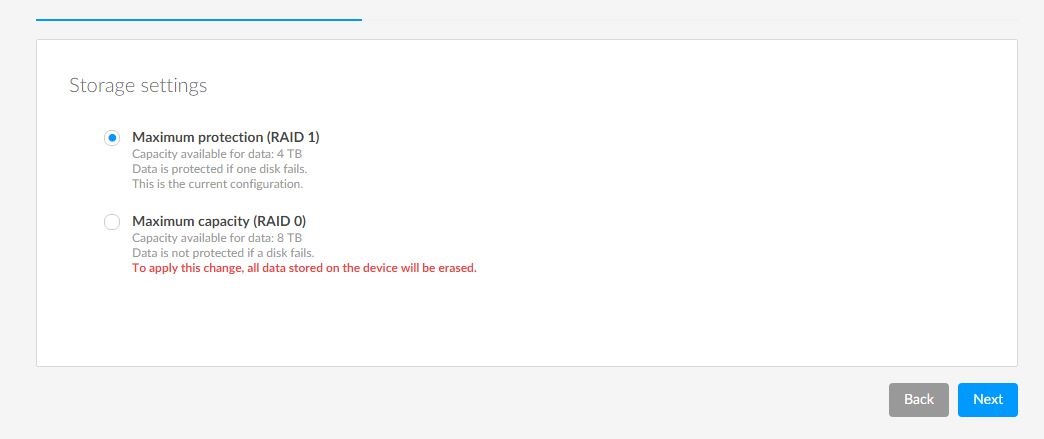
Recovering from a RAID 1 volume drive failure
To rebuild a volume after replacing a failed drive follow the steps below:
1. Shut down the NAS and replace the failed drive
2. Turn on the Personal Cloud 2 and wait for the NAS to boot
3. Log into the WEB UI (User Interface) and click on Device Manager
4. Under Storage select, Network Drives then choose Manage
5. You will see a list of options select Repair and then click Next
6. Choose the disk that you would like to use to rebuild the volume and click Next
7. You will receive a message telling you that all data on the selected drive will be erased, click Finish
8. The NAS will prepare the drive and then start rebuilding the volume
The page should show status Synchronizing which indicates it is rebuilding the RAID 1. You will also, notice the LED on the drive is blinking RED and White. Once it is finished the LED will be solid white and the Personal Cloud will be accessible. You should also receive an email notification when the NAS is done Synchronizing.
Recovering from a RAID 0 volume drive failure
If you were utilizing the RAID 0 option, you will not be able to resync/rebuild the failed volume.
You will need to go through the process of deleting the failed volume and creating a new one.
To delete the volume follow the steps below.
- Click on Manage
- In the Manage window, choose Delete then click Next
- Confirm the deletion of the volume
- Click Finish and wait for the volume to be deleted
Now you will need to create a volume. Follow these steps to create a new volume.
- Under Overview click on Manage
- Choose the RAID type 1 or 0
- Click Next and confirm the volume you would like to create






