- Download and install the Sdrive application from Sdrive Downloads Page.
- On first launch of the application, create a new account by choosing “Sign In” from the Sdrive Menu.
Windows:
Right-click on the Sdrive Icon in your System Tray
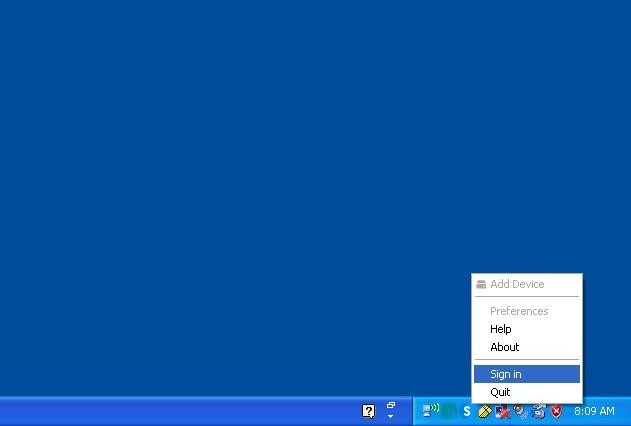
Mac:
Click on the Sdrive icon on your Menu Bar.
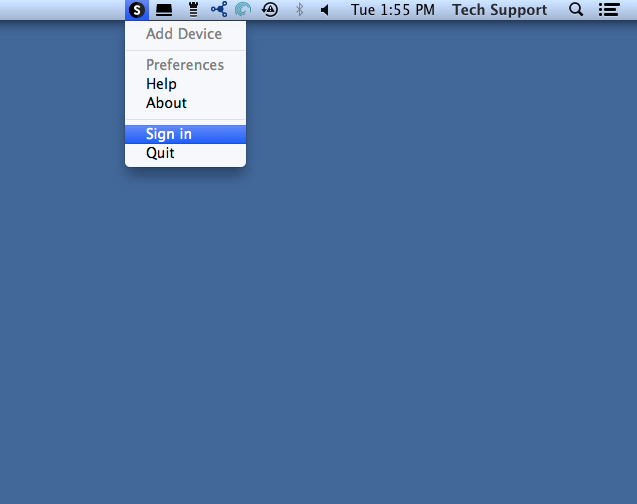
- Log into NAS OS by typing in the name of the device or IP in your web browser.
- Click on “Device Manager”.
- Navigate to Services and “Enable” the Sdrive Service
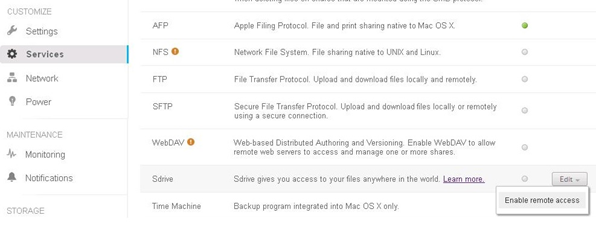
- At this juncture, your Seagate NAS should be detected by the Sdrive software.
From the Sdrive Menu, select your Seagate NAS. From the submenu choose“add to Sdrive”.
Windows:
Right-click on the Sdrive Icon in your System Tray.
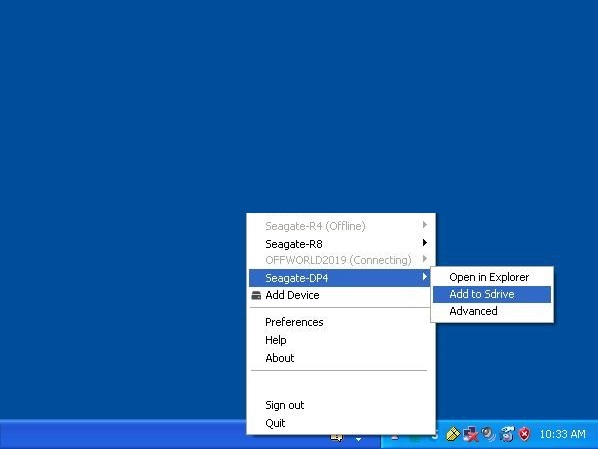
Mac:
Click on the Sdrive icon on your Menu Bar.
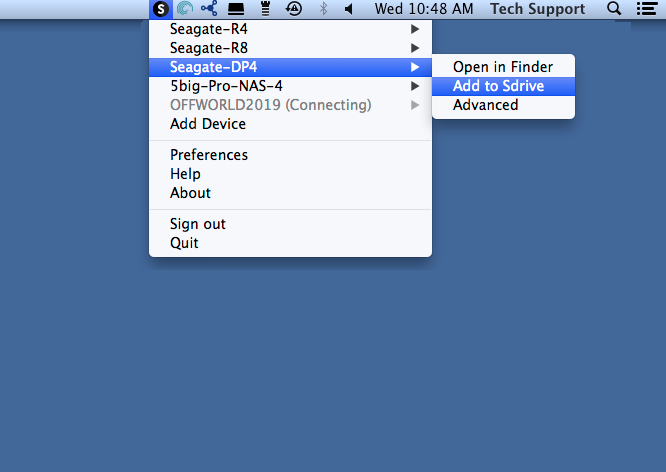
- When prompted, authenticate as a User Account with admin privileges to add the NAS to your Sdrive account.
- Your Seagate Nas has been successfully added to Sdrive.
You are now ready to invite remote users to access your Seagate NAS. Sdrive is ideal for sharing a NAS OS device with colleagues and clients who do not work within the local network. For users “on the go”, Sdrive mobile applications for both iOS and Android are available for download.






