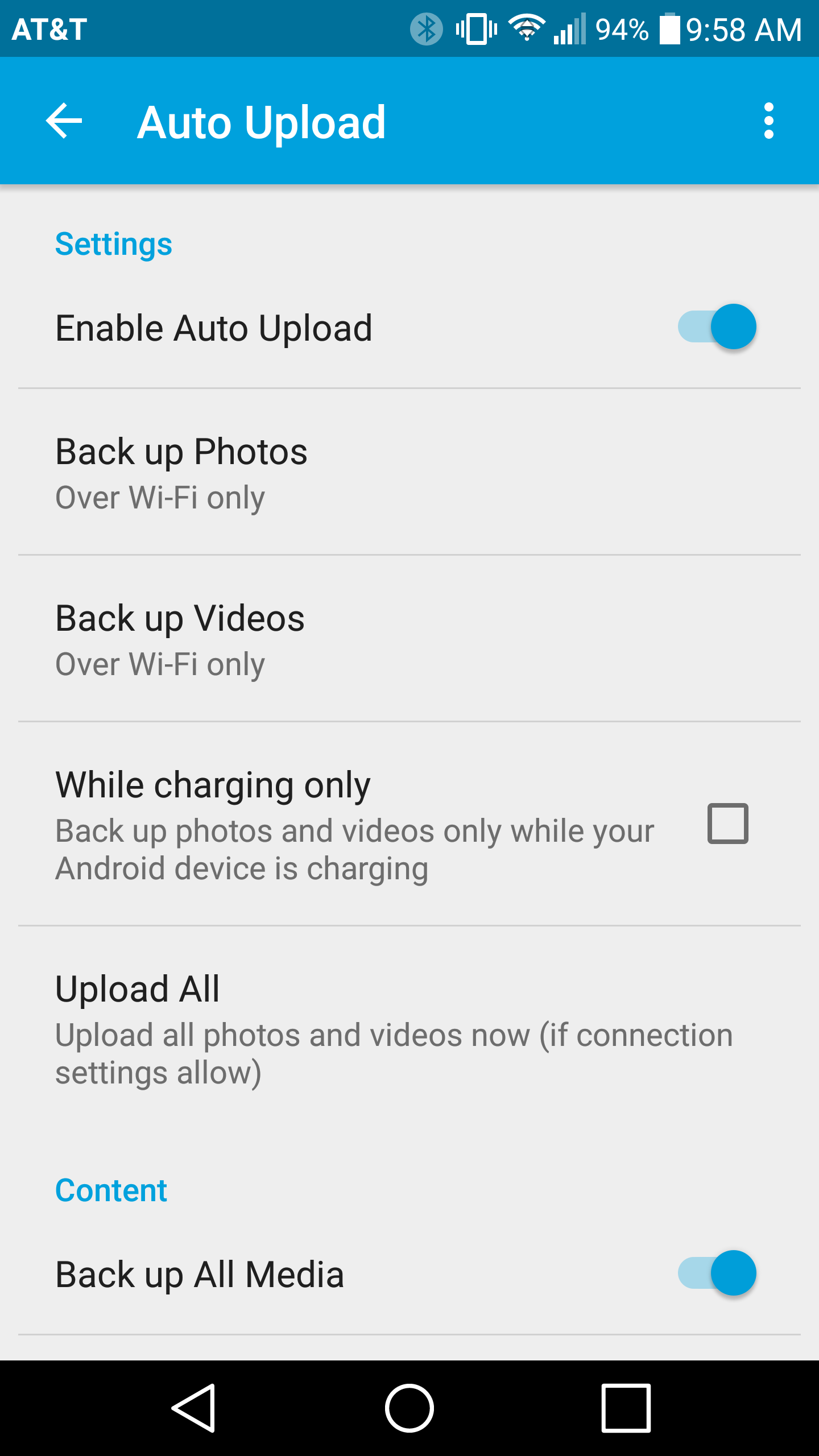Note: When this article refers to a Wireless Device it is referring to a Seagate Wireless Plus or a Seagate Wireless.
Manual Upload
Auto Upload Manual Upload
To manually upload content to the Wireless Device using an Android device, please follow this procedure:
- Launch the Seagate Media app on your Android device.
- Select the three bars at the top left of the application.
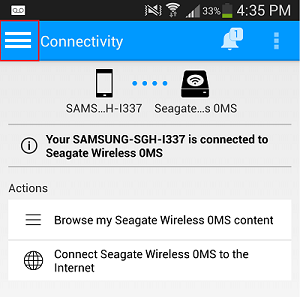
- Select the device that contains the content you would like to upload to your Wireless Device. Browse to the location of the content on that device.
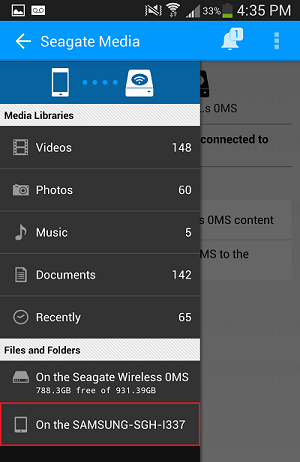
- Select the Options button at the top right and then select Select Item
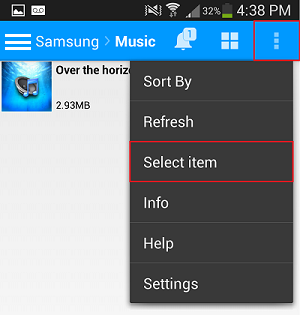
- Select the file(s) you want to upload.
- Select the Upload button.
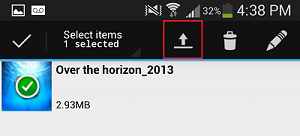
Automatic Upload
To automatically upload content to the Wireless Device using an Android device, please follow this procedure:
- Launch the Seagate Media app.
- Tap the menu icon in the top right corner of the screen and tap Settings
- Tap the Auto Upload option
- The the Enable Auto Upload toggle slide bar from Off to On
- For Android you will have choice for Photos and Videos
- Back up Photos over Wi-Fi only or Wi-Fi or a mobile network
- Back up Videos, Off, Over Wi-Fi only or Over Wi-Fi or a mobile network