此内容对您有帮助吗?
如何使本文更有帮助?
Multi-Account Management
Depending on your business processes, you may need multiple billing accounts. For example, your company may have a US billing address as well as an EU billing address. In Lyve Management Portal, users can access multiple billing accounts using their same username.
Create additional billing accounts
To create a new billing account:
- Select your username in the upper right corner of the page, and then select Switch Account.
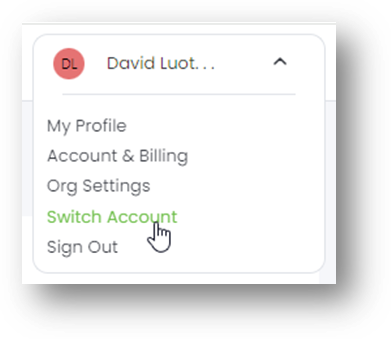
- Select + Create Account.
To complete your account, select an account type and provide billing and payment information.
Select account type
Use the drop-down menu to select your account type. There are two types of accounts:
| Enterprise | Use Lyve Services on behalf of your company. |
| Solution Provider | Use Lyve Services as a reseller, managed solution provider (MSP), or other solution provider. Allows you to register deals with Seagate. |
Add billing address
Enter an address into the search field or select a country to enable all other address fields.
- Enter billing address details.
- Enter your company name and (optional) industry type.
You must submit a VAT ID to create your account. Enter your VAT ID and select Validate to validate it with the VIES (EU) or HMRC (UK) database. If the validation is successful, the legal company name associated with that VAT ID is displayed for you to confirm (except for companies registered in Germany and Spain).
Companies registered in other European countries—If you don't recognize the legal company name, make sure you entered the correct VAT ID. If you believe the resulting legal company name does not match your VAT ID, click on the VIES or HMRC database links or contact your finance team.
Select your payment method
Select your payment method.
There are two types of methods:
| Credit Card | You don't need to enter credit card details at this time—however, you will need to provide details when submitting your first subscription. |
| Credit Terms | If you would like credit terms, you will be asked to fill out a credit application after setting up the account. The credit application must be approved by Seagate before services can start and products can be shipped. |
Create an Org for the account
- To enable the checkboxes, select each link to review terms and conditions and privacy statements.
- Select the checkboxes, and then select Next.
Select your payment method
- Enter a name describing the entity the Org will represent, for example, your company name or a business unit's name.
- Select Submit.
Switch between billing accounts
To switch between accounts:
- Select your username in the upper right corner of the page, and then select Switch Account.
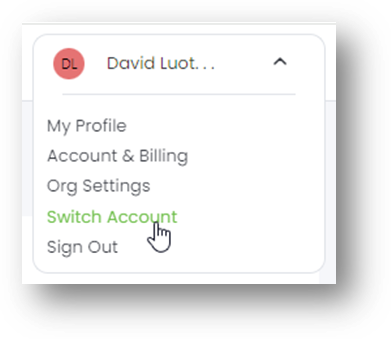
- Select the account you want to view.
Invite a new member to a new account
- Select your username in the upper right corner of the page, and then select Switch Account.
- Select the account to which you want to add the member.
- Follow the instructions for adding a new account user. See Manage billing account members.