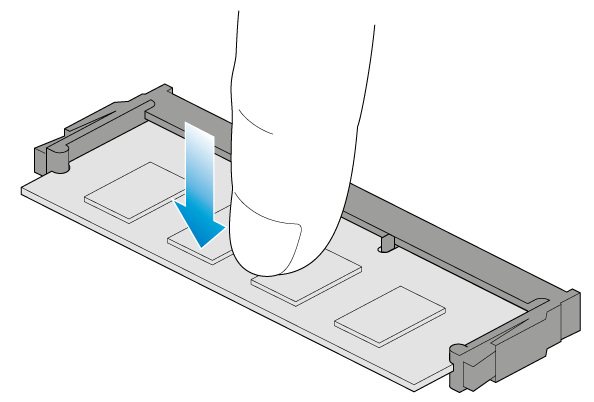Was this content helpful?
How could we make this article more helpful?
Hardware Maintenance
The 4-bay Rackmount NAS has a single chassis with its own cover. Review the details below for hardware module locations and, where applicable, replacement. Refer to the product's warranty (http://www.seagate.com/support/warranty-and-replacements/limited-consumer-warranty/) before performing any hardware repairs or maintenance that is not described in this manual.
Precautions
- Prior to performing most hardware maintenance, power off the product and disconnect the power from the power supply. Use the NAS OS to shut down the NAS before unplugging the power cables. If you cannot access NAS OS, push the power button or, in extreme circumstances, turn off the power source.
- During operation, all provided hardware (including the drives in their frames) should remain in place for optimal air flow.
- Observe all conventional ESD precautions when handling 4-bay Rackmount NAS parts. Avoid contact with backplane components and module connectors, etc.
- The top cover should be removed only when the unit has been turned off and allowed to cool down. Potential hazards of opening the cover while the product is operating includes, but is not limited to, rotating fans and hot surfaces.
Adding/replacing a hard drive
You can replace a failed disk or expand storage space with a higher-capacity hard drive. Drives in protected RAID volumes are hot-swappable (e.g. SimplyRAID, RAID 1, RAID 5, and RAID 6). However, it is not possible to hot-swap more than one drive at a time. If you are replacing more than one drive in a volume, wait for synchronization to successfully complete before moving to the next disk.
- Push the disk’s lock button to open the latch and remove the disk tray.
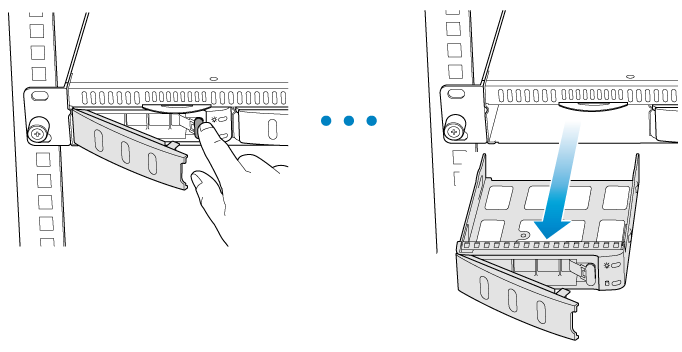
- If the disk tray is empty, remove the placeholder.

- If the tray has a disk, unfasten the four screws and remove it from the tray.


- Insert the new drive into the tray. Confirm that the SATA connection is at the rear of the tray.

- Fasten the drive to the tray using the four screws.
- Insert the disk into the empty NAS bay. Push the tray into the bay as far as it will go before closing the handle.

- If necessary, power on the NAS.

- Manage the new storage using NAS OS.
Chassis
Removing the front cover
- Power down the NAS using NAS OS and unplug the power supply. Wait for the components to completely cool before moving to Step 2.
- Unfasten the four screws holding the top cover into place.

- Lift the cover and remove it from the NAS.
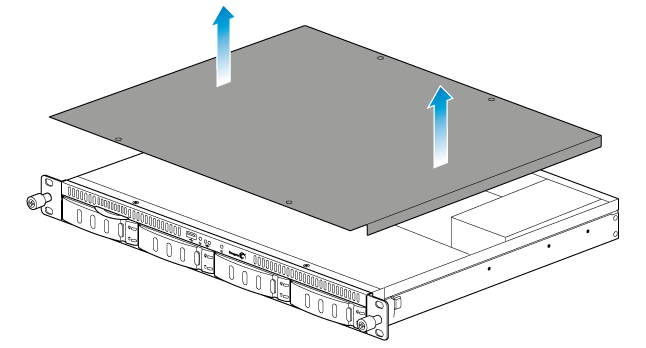
Chassis information

- Fans (x2)
- Battery
- Central Processing Unit (CPU)
- Memory (RAM)
- Power supply
Installed components
The chassis is shipped with the following:
- Battery: 3V Lithium Battery (CR2032)
- CPU: Dual-core 2.13GHz Intel® 64-bit Atom®
- RAM: 2GB DDR3 SO-DIMM 1333MHz
- Power supply: 100 to 240 VAC, 50 to 60 Hz
Replacing the battery
IMPORTANT: Use caution when replacing the battery:
- There is a strong risk of explosion if the battery is replaced by an incorrect type.
- Dispose of used batteries according to the applicable laws for your region.
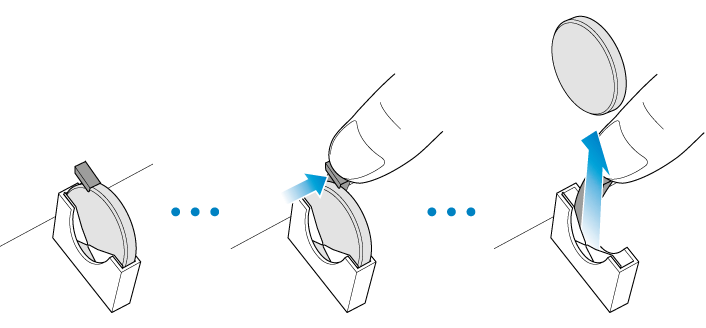
- Power down the system, unplug the power supply, and remove the cover as described above.
- Locate the battery.
- Use one hand to press the battery's retaining clip away from the battery, then use the other hand to lift the battery from its socket.
- Insert the replacement battery into the battery socket.
Replacing the DIMM (RAM)
IMPORTANT: Use caution when replacing the DIMM:
- Make certain to use the correct type.
- Open the retaining clips with care.
- Avoid damaging the socket on the motherboard and the DIMMS's notch.
- Power down the system, unplug the power supply, and remove the cover as described above.
- Unhook each of the retaining clips outward to unlock the DIMM from its socket. The DIMM will pop up.
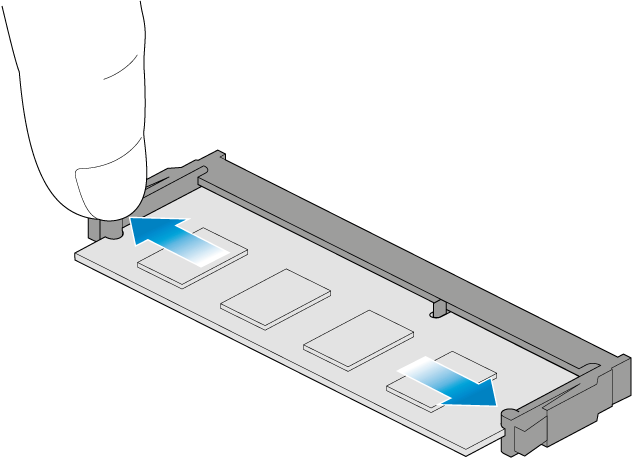
- Hold the DIMM on its two ends and lift it from the socket.
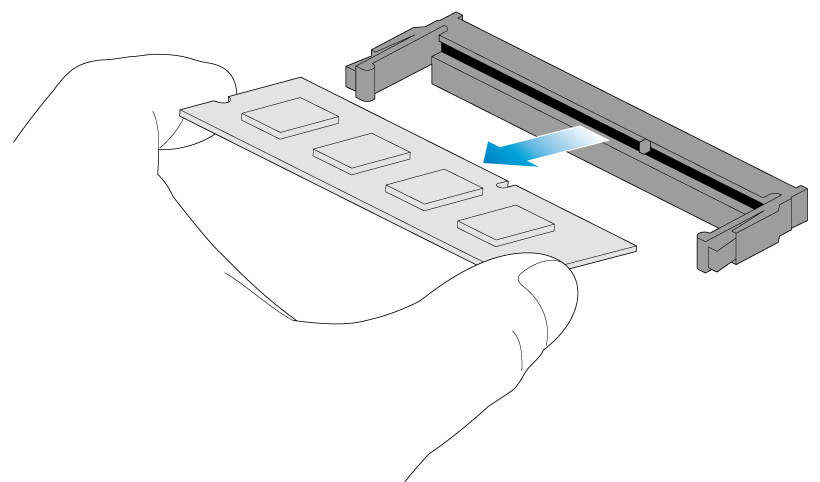
- At a vertical angle, align the replacement DIMM on the slot's socket. Make certain that the edge of the DIMM's notch matches the key for the socket.

- Gently push the DIMM into the socket. The DIMM is properly inserted when you hear the retaining clips snap into place.