Was this content helpful?
How could we make this article more helpful?
iSCSI Target
A network share accesses data at the file level (SMB, NFS, or AFP), which is ideal for sharing data among multiple workstations. However, certain working environments require faster transfer rates than file level access can provide. To meet these demands, your NAS OS device supports the creation of iSCSI targets (Internet Small Computer System Interface). As opposed to network shares, iSCSI targets offer enhanced performance by accessing data at the block level. The NAS can also experience lower demand on its CPU when iSCSI is employed since the data is written directly to the volume. Shares that read and write data at the file level require more processing due to IP and networking protocols.
In addition to requiring faster transfer rates, many professional applications are optimized for use with local storage. Potential compatibility issues with standard network volumes include sharing data and network file formats. Therefore, NAS OS iSCSI targets mount on a workstation as local volumes. A workstation that connects to an iSCSI target is called an iSCSI initiator.
The iSCSI initiator must format the NAS's iSCSI target in a non-network file system, such as NTFS, HFS+, or FAT32. For example, an administrator allocates all or a portion of a RAID volume (RAID 1, RAID 5, SimplyRAID, etc.) to an iSCSI target. A workstation on the same network as the NAS becomes an iSCSI initiator. Upon first mounting the iSCSI target, the iSCSI initiator is prompted to format the disk, as would happen with standard local storage (DAS).
An administrator can allocate up to 8TB to an iSCSI target.
iSCSI and bonding: enhanced performance
The performance offered by an iSCSI target is ideal for applications that use:
- Larger files, such as graphics, photos, and video.
- Multiple small files in quick succession, as found with professional audio programs.
It is possible to boost performance even higher by:
- Creating the iSCSI target on a RAID 5 volume.
- Configuring the NAS's LAN ports for bonding.
For further information on RAID configurations, go to RAID modes. See Network for details on bonding.
Sharing an iSCSI target
In general, a single iSCSI initiator should use an iSCSI target. Once the iSCSI initiator disconnects from the iSCSI target, another initiator on the network can connect to it.
Advanced SAN clusters can be configured to manage multiple iSCSI targets and share them among workstations on the network. When adding a NAS OS iSCSI target to a SAN cluster, the administrator should choose Multiple sessions in the iSCSI target's advanced parameters.
Unless a SAN cluster properly administers it, sharing iSCSI targets can lead to high levels of corrupted data.
Create an iSCSI target
Follow the directions below to create an iSCSI target:
- Go to NAS OS in an Internet browser and choose Storage > Overview. Important: Do not choose Manage on the Storage Overview page if it is available.
- On the Storage Overview page, click on the volume that will host the iSCSI target. The volume's storage page will load in the browser.
- Choose Add iSCSI.
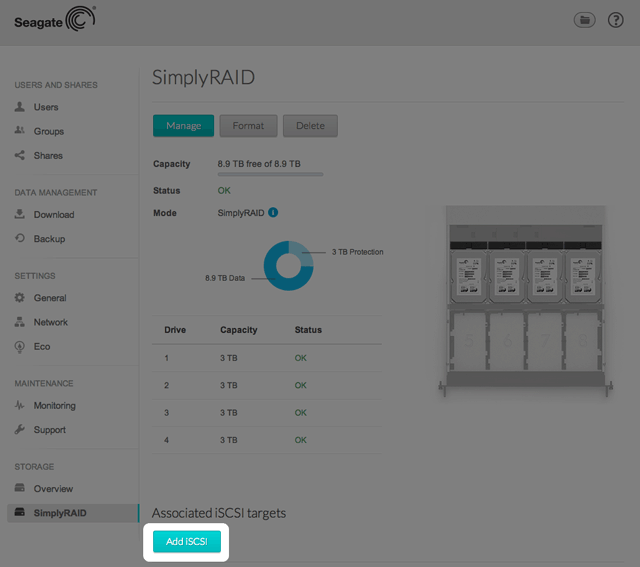
- Drag the slider or enter a number to change the storage space allocated to the iSCSI target (click on the bar if the slider does not appear). After clicking on the slider, you have the option to press the right and left arrow keys on your keyboard to adjust the capacity. Important: Capacity allotted to an iSCSI target cannot be reallocated to the volume. The iSCSI target and its data must be deleted to recover the capacity.

- Advanced parameters offers the following options:
- Data digest: Enable checksum to verify the integrity of the SCSI Protocol Data Unit (PDU). Since it adds a step to the reading and writing of data, performance will be affected.
- Header digest: Enable checksum to verify the integrity of the header portion of the SCSI PDU. Similar to Data digest, performance will be affected.
- Multiple sessions: Select this option only if your iSCSI target will be managed within a SAN cluster environment. The SAN cluster allows multiple iSCSI initiators to access the iSCSI target at once.
- Check the box next to CHAP within Advanced parameters to configure a password for the iSCSI target. CHAP (Challenge Handshake Authentication Protocol) will secure access to the iSCSI target via a password that is 12 to 16 characters. There are two levels of CHAP:
- CHAP: The iSCSI initiator must enter a name and a password to connect to the iSCSI target. This is also referred to as a Secret or Target secret.
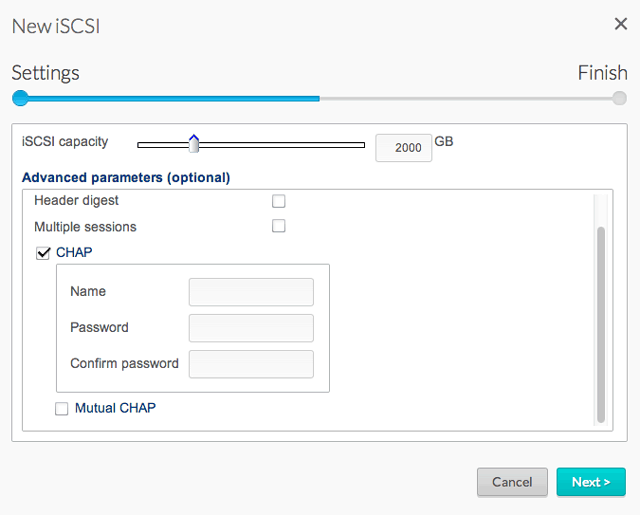
- Mutual CHAP: Both the iSCSI target and the iSCSI initiator authenticate each other. Select this box to enter the name and password configured on the iSCSI initiator that will access the NAS's iSCSI target.
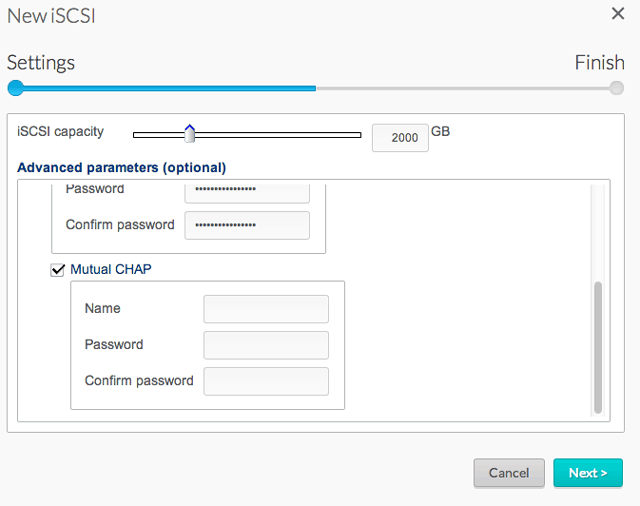
- CHAP: The iSCSI initiator must enter a name and a password to connect to the iSCSI target. This is also referred to as a Secret or Target secret.
- Choose Next.
- Review the summary for the iSCSI target and choose Finish.
NAS OS: iSCSI target connection indicator
The Storage page for the volume provides the iSCSI target status below Associated iSCSI targets:
- Not connected: The text reads disconnected
- Connected: The text reads Connected

Choose the Connected to view the IP address of the workstation that has connected to the iSCSI target.

NAS OS: Revise iSCSI Advanced parameters
Advanced parameters for an iSCSI target may be changed following its creation.
- Go to NAS OS in an Internet browser and choose Storage > Overview. Important: Do not choose Manage on the Storage Overview page if it is available.
- On the Storage Overview page, click on the volume that is hosting the iSCSI target. The volume's storage page will load in the browser.
- Pass the cursor to the far right of the iSCSI target's row to make the Edit pull-down menu visible.
- Choose Option to view the Advanced parameters.

- Adjust the parameters for the iSCSI target and choose Save.
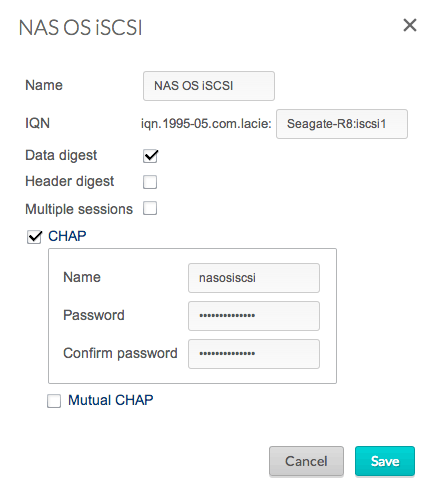
To review the definitions of the parameters, see Create an iSCSI target.
IQN stands for iSCSI Qualified Name. The IQN field represents the:
- Type
- Date that the network naming authority took ownership of the iSCSI target and the network naming authority
- Prefix for the naming authority
The Option window allows you to revise the prefix for the naming authority.
Technical note on changing parameters: It is recommended that the iSCSI initiator disconnects from the iSCSI target before selecting Option. Certain changes to the Advanced parameters may not take effect until the iSCSI target reconnects to the initiator.
iSCSI initiator
A workstation on the network can connect to the NAS's iSCSI target by acting as an iSCSI initiator. While it is not possible to list the directions on how to become an iSCSI initiator for every operating system or third-party application, note the following:
- Windows: Professional and enterprise versions of Windows Vista, Windows 7, and Windows 8 feature an iSCSI Initiator application. Windows XP users can download the iSCSI Initiator here. See the configuration example below.
- Mac: Third-party applications are available to connect to an iSCSI target.
iSCSI initiator: Example
The steps below demonstrate a single connection to an iSCSI target using a Windows 7 workstation as the initiator. For the example, a CHAP has been configured on the iSCSI target only. Configurations will vary but you can review the instructions below and make adjustments for your operating system and network.
- Search for and launch iSCSI Initiator or equivalent.
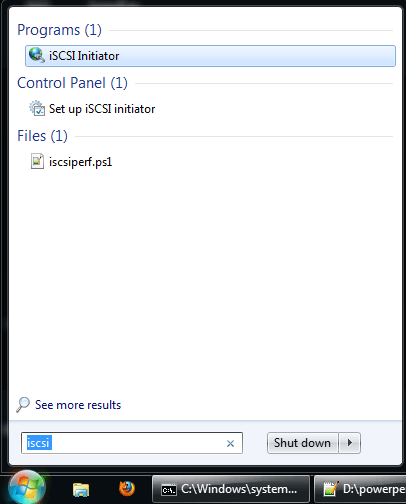
- Enter the network name or IP address of the server that hosts the iSCSI target. In this example, the NAS OS device.

- Choose Quick connect or equivalent.
- Without and with CHAP:
- If the iSCSI target does not include a CHAP, you will connect immediately. If it is the first time that the iSCSI target has connected to an initiator, you will be prompted to format the disk.
- If the iSCSI target includes a CHAP, a prompt alerts you that a connection is not possible. Close the prompt.
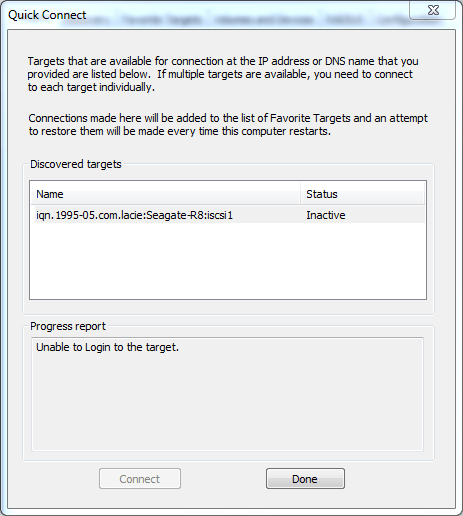
- Select the NAS's iSCSI target in the list of discovered agents and choose Connect.
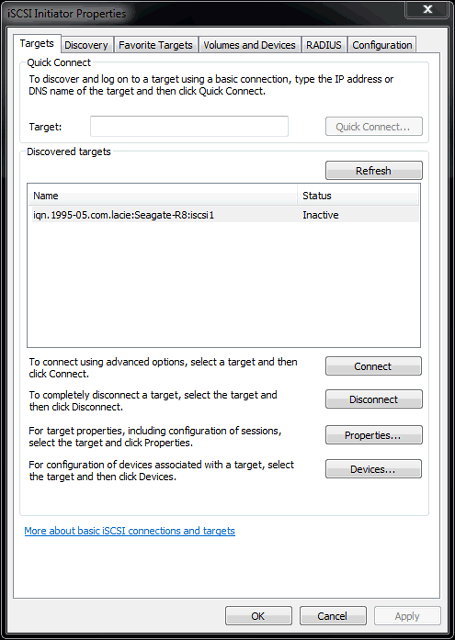
- Choose Advanced.
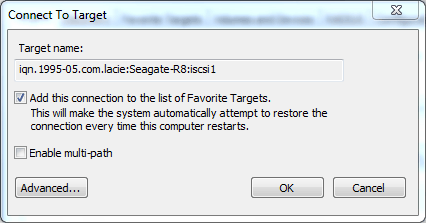
- Select Enable CHAP log on and enter the Name and Target secret (password) for the iSCSI target.

- A window may appear prompting you to add the target to your favorites. Make your selection and exit.
- If it is the first time that the iSCSI target has connected to an initiator, you will be prompted to format the disk.


iSNS: Internet storage name service
The Internet Storage Name Service (iSNS) manages multiple iSCSI targets on a network. Certain iterations of Windows Server include the iSNS feature. Using an iSNS can save time for each iSCSI initiator. For example, rather than searching the network for an iSCSI target, the initiator can look for a connection in a single location, the iSNS server. The iSNS server keeps tabs on all the iSCSI targets on the network, thus allowing the initiator to connect to one that is available.
Configure iSNS on your network server then review the instructions below to add your NAS's iSCSI target.

iSNS: NAS OS (iSCSI target)
Enable iSNS server and enter its IP address:
- Go to NAS OS in an Internet browser and choose General > Services.
- Pass the cursor to the far right of the iSCSI service to make the Edit pull-down menu visible.
- Choose Advanced parameters.

- Check the box and enter the iSNS server's IP address.

Important info regarding iSCSI volume sharing: Mounting an iSCSI volume on multiple workstations at the same time will lead to serious file corruption. An exception can be found with SAN cluster environments that include servers and software dedicated to managing iSCSI volume sharing. An iSNS server is not considered to be a SAN cluster environment.
iSNS: Workstation (iSCSI initiator)
The steps below demonstrate a single connection to an iSNS server using a Windows 7 workstation as the initiator. Configurations will vary but you can review the instructions below and make adjustments for your operating system and network.
- Search for and launch iSCSI Initiator or equivalent.
- Choose Discovery and Add server.
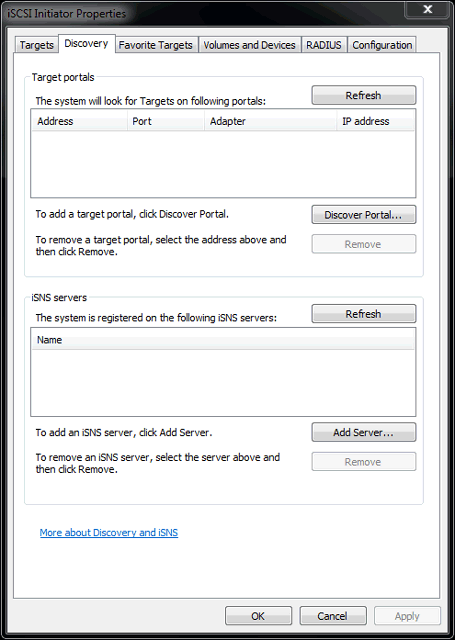
- Enter the IP address of the iSNS server.

- The list of discovered targets should show all iSCSI targets that are connected to the iSNS server. In this example, only the NAS OS device is connected.

- To connect to the iSCSI target, follow the instructions in iSCSI initiator: Example.