- ASEAN (English)
- Australia/New Zealand (English)
- Belgique (Français)
- België (Nederlands)
- Brasil (Português)
- Canada (English)
- Canada (Français)
- Deutschland (Deutsch)
- España (Español)
- France (Français)
- India (English)
- Indonesia (Indonesian)
- Italia (Italiano)
- Latinoamérica (Español)
- Middle East/North Africa (English)
- Nederland (Nederlands)
- Polska (Polski)
- Portugal (Português)
- Singapore (English)
- Türkiye (Türkçe)
- United Kingdom (English)
- United States (English)
- 中国 (简体中文)
- 台灣 (繁體中文)
- 日本 (日本語)
- 대한민국 (한국어)
- Getting Started with Toolkit
- Navigation
- Mirror Activity
- Backup Activity (Windows Only)
- Restore Activity (Windows Only)
- Sync Plus Activity
-
Seagate Secure
- Enable security with Toolkit
- Unlock the drive
- Lock the drive
- Change your password
- Set up a password reset key
- Use a password reset key
- Trusted computers
- Multi-user access
- Disable security
- Re-enable security
- Crypto-erase the drive
- Reset the drive to factory settings
- Previous Toolkit versions (Windows 7 | 8 | 8.1)
- Import
- RAID Setup
- RGB and Status LED Management
- Settings
- Drive Status
- Optimize
- Toolkit and Thunderbolt Daisy Chaining
Navigation
Home screen
Use the Home screen to view the drive's status, set up Toolkit activities, safely eject volumes and more.
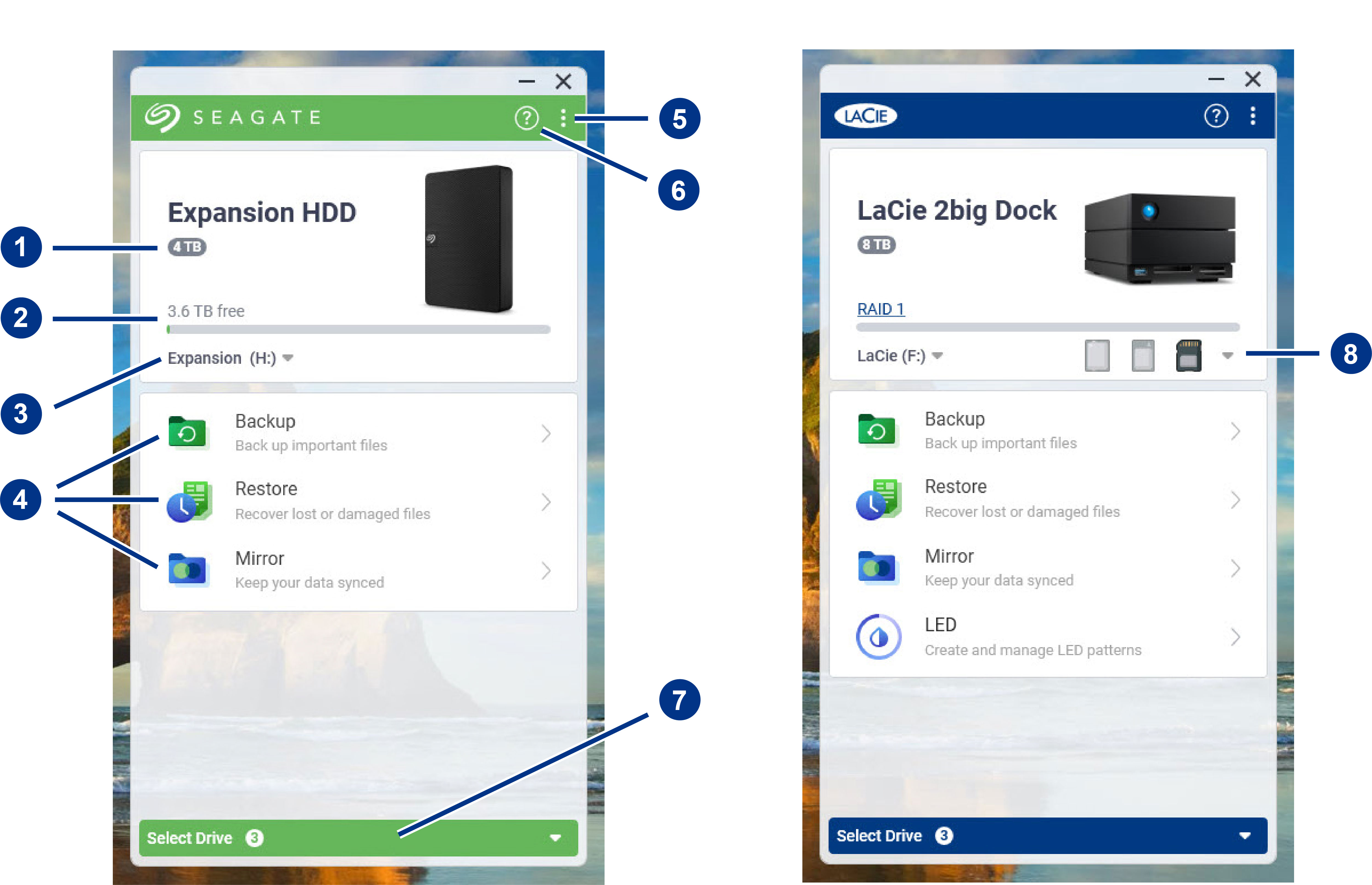
- Drive capacity — View the drive's storage capacity.
- Available capacity — View the amount of storage capacity available.
- View volumes/eject — View volumes on the drive/safely eject volumes.
- Activities — Click to set up or edit an activity.
- More — Click on the icon to change settings or quit Toolkit.
- Help — Click on the icon to get help with your drive.
- Select drive — Click to select another drive (when multiple drives are connected).
- View storage cards/eject — (Devices with card slots only) Click to view information on inserted storage cards/safely eject storage cards.
Your Seagate or LaCie model determines which activities appear in Toolkit. Depending on your drive, you may see the following activities (as shown in the image above):
Some Seagate and LaCie models support Sync Plus instead of Backup/Restore/Mirror:

Seagate and LaCie self-encrypting drives (SED) also include the Seagate Secure activity:

Drives with customisable LEDs include the RGB or LED activity:


Previous versions of Toolkit
If you installed Toolkit previously and the app has not been updated recently, your Home screen may look different.

Go to an activity chapter in this manual for more details on managing activities using the current and previous versions of Toolkit.
Toolkit User Manual