First make sure that anything being backed up is not opened while the backup is running to prevent this error message.
For example, there may be a document open in Microsoft Word.
To help resolve this issue, use the Report functionality. If you do not see the report functionality then restart Toolkit or your computer to update to the latest version of Toolkit. Internet will be required for the software to update to the latest version.
To locate the path that is causing the backup to fail:
- Launch Toolkit
- Click on Backup
- Click the More button (
 ) on the failed backup job
) on the failed backup job
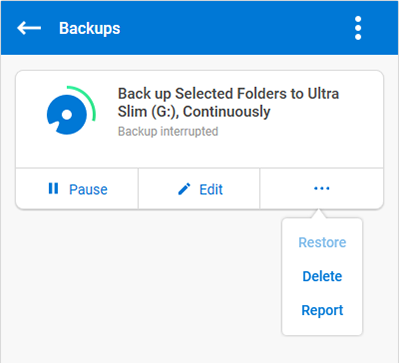
- Click on Report
This opens a window that displays the path(s) to the file(s) that failed to back up. Click on the file path located in the Host Path column and a window will open allowing you to locate the active file.
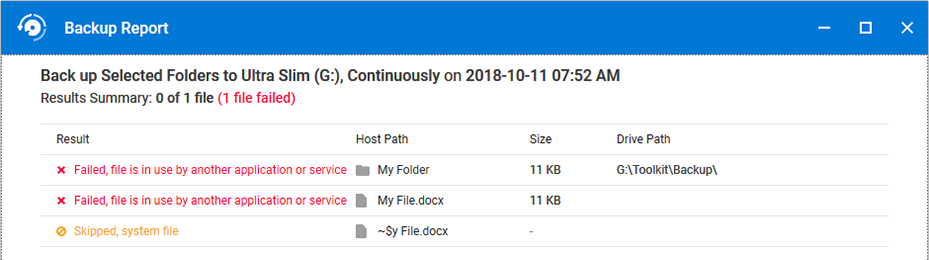
If you do not need to back up this file then you can edit the backup plan removing that file from your backup. This process may be required more than once.
For more details see the Toolkit User Manual.





