Was this content helpful?
How could we make this article more helpful?
Getting Started
 Connect the USB-C cable
Connect the USB-C cable
Use the USB-C cable to connect Seagate FireCuda Gaming SSD to your computer's USB-C port.
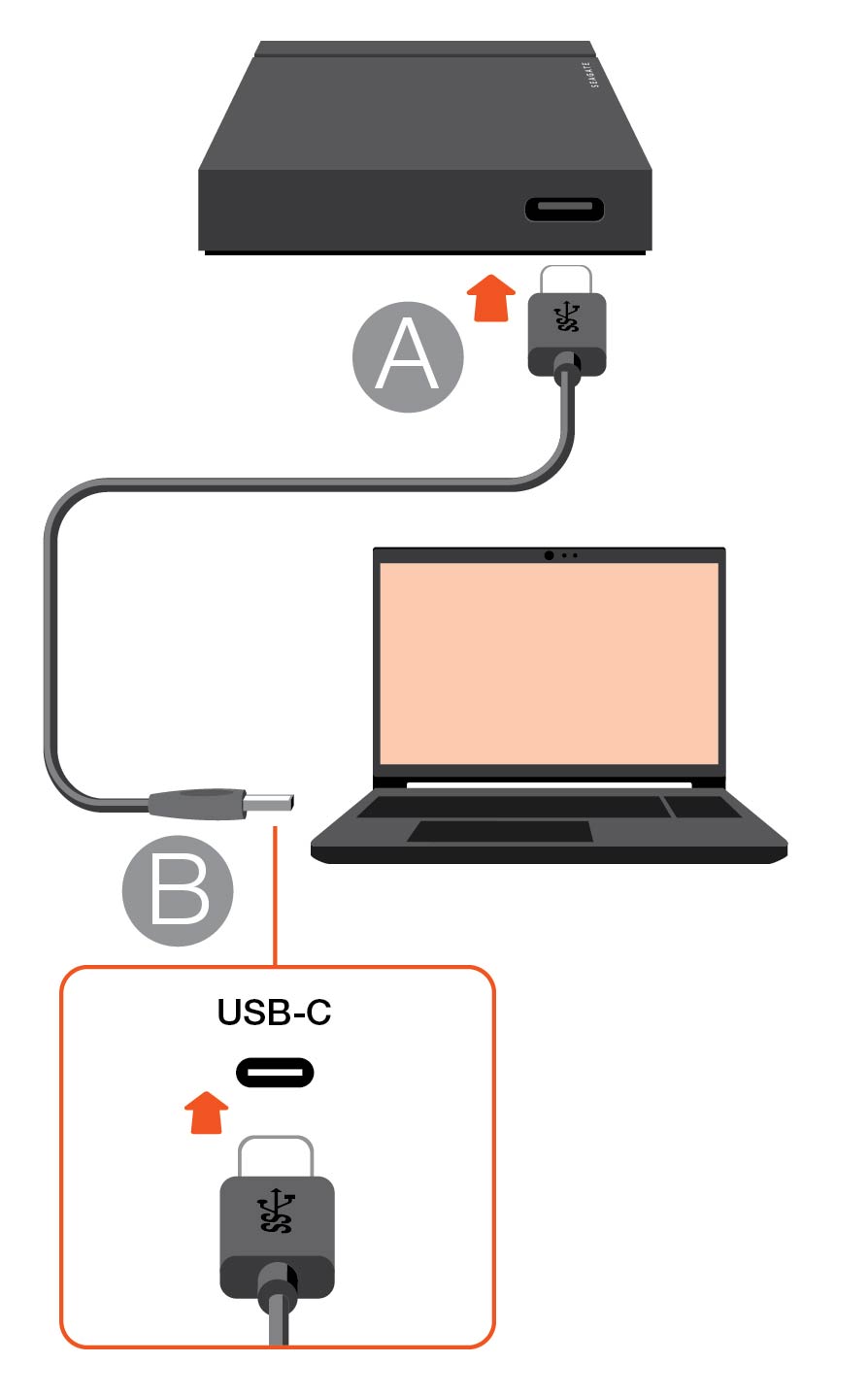
 Set up Seagate FireCuda Gaming SSD
Set up Seagate FireCuda Gaming SSD
The setup process lets you:
| Register your Seagate FireCuda Gaming SSD | Get the most from your drive with easy access to information and support. |
| Install Toolkit |
Manage LED colors, create Sync Plus plans, and more. |
 Start here
Start here

Using a file manager such as File Explorer or Finder, open FireCuda Gaming SSD and launch Start Here Win or Start Here Mac.
 Register your device
Register your device

Enter your information and click Register.
 Download Toolkit
Download Toolkit

Click the Download button.
 Install Toolkit
Install Toolkit

Using a file manager such as File Explorer or Finder, go to the folder where you receive downloads.
 Click on the SeagateToolkit.exe file to launch the application.
Click on the SeagateToolkit.exe file to launch the application. Open the SeagateToolkit.zip file. Click on the Seagate Toolkit Installer to launch the application.
Open the SeagateToolkit.zip file. Click on the Seagate Toolkit Installer to launch the application.
The FireCuda Gaming SSD enclosure dissipates heat to prolong the life of the SSD. Since Seagate's unique design draws heat away from the drive, the external casing may be warm to the touch after extended use.