Please follow this procedure to load content wirelessly onto your Wireless Plus device in Windows using SAMBA. The device must be connected to your computer via WiFi before proceeding:
- Power on the Wireless Plus device.
- Locate the Wireless Plus device in your wireless access menu.
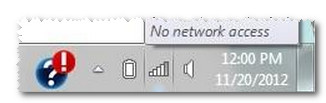
- Select the Wireless Plus device and enter a password if you have set one up.
- Double-click on (My) Computer.
(Windows 8: Press the Windows key ( ) + D, then select File Explorer (
) + D, then select File Explorer ( .)
.) - Select Map Network Drive.

- In the Folder field, type:
\\172.25.0.1\Public. You can also change the default drive letter to a letter of your choice, as long as that letter is not already taken by a different device.
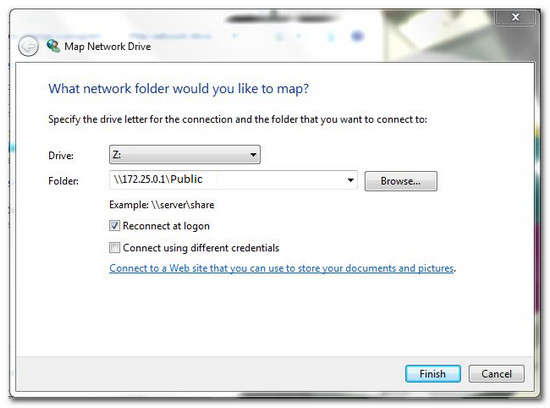
The drive is now listed in (My) Computer and Windows/File Explorer:
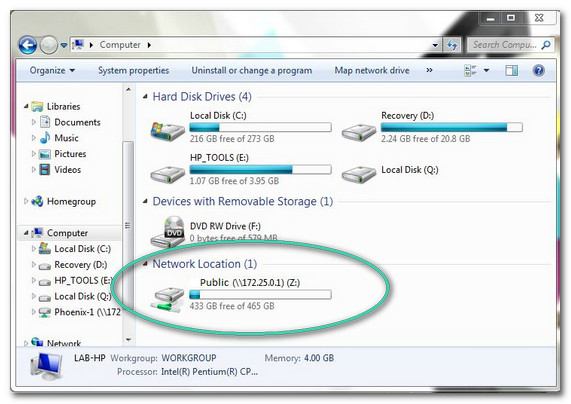
- Drag and drop or copy and paste your media files to the drive.
Please note that transferring large files or many files wirelessly may result in low performance. If you are moving large files or many files to the drive, Seagate recommends you connect to the computer using the USB cable instead.





