Apple’s release of macOS 10.15 (Catalina) has expanded a privacy protection feature that was introduced in macOS 10.14 (Mojave) which requires users to allow applications to access protected locations. When you run LaCie RAID Manager (LRM) you may be prompted for access to files on a removable volume as shown in the example below:
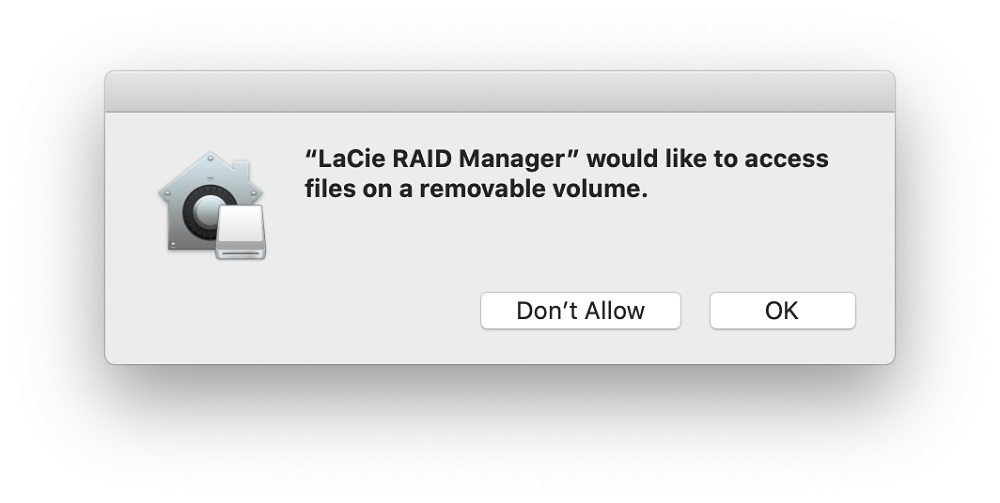
Clicking ‘OK’ allows LRM to create, modify, and delete RAID arrays as well as initialise and format the volume once the array is created. If ‘Don’t Allow’ is clicked, LRM will not have the ability to initialise and format the volume. If formatting fails, provide LRM with access using the steps below, or use macOS Disk Utility to format the volume.
If the prompt is not acknowledged, it may disappear after a period of time, defaulting to denying access to the location. It is possible to enable/disable access on a per app basis within the Security & Privacy preference pane.
To give LRM access to protected locations:
- Click the Apple icon > System Preferences/Settings > Security & Privacy > Locate Privacy section
- If this web page is open on your Mac, click here to open Security & Privacy
- Locate Files and Folders
- Make sure that LRM has access
- LRM may need to be restarted after changing permissions
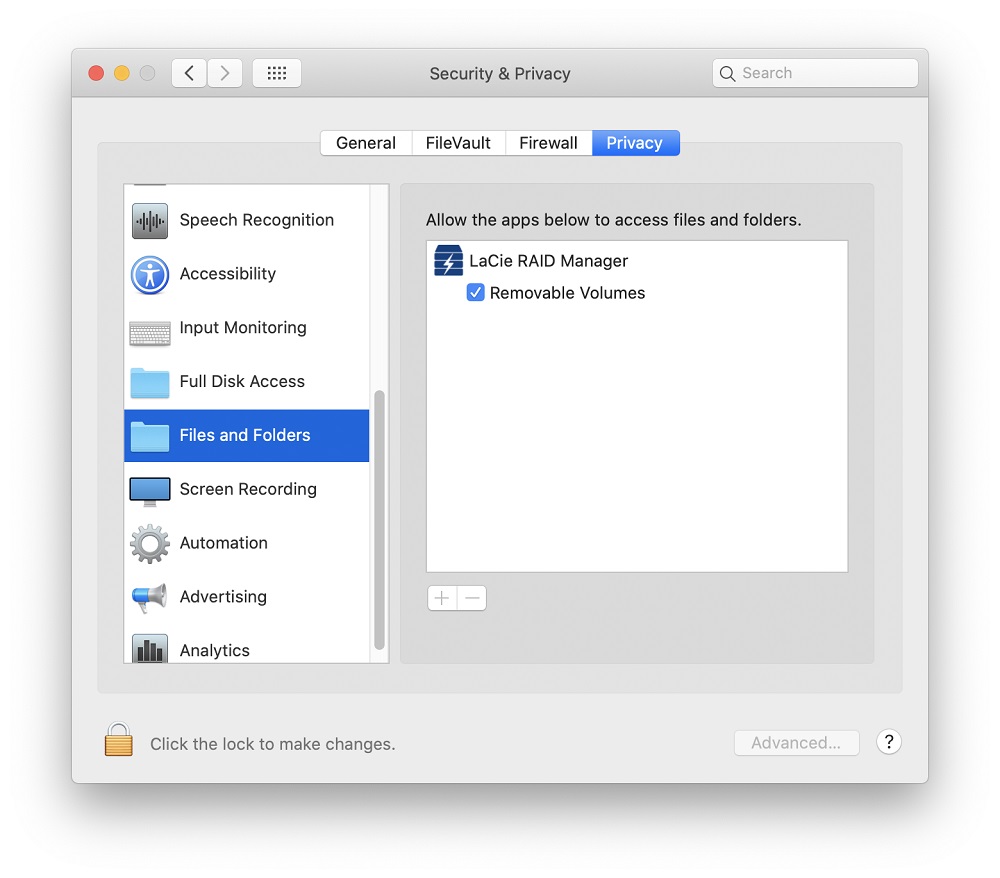
The preference pane may need to be unlocked to provide LRM with the necessary permissions. Click the lock icon in the lower left-hand corner and enter your password. Enable or disable LRM access by removing the checkmark or toggling to the off position. The application may need to be restarted after changing the permissions.





