How do I return/exchange a device?
Customers in the UK, Sweden, and Norway – Raise a ticket in the Lyve Support Center or contact lyve.customer.success.manager@seagate.com to request an end of service return or product exchange.
Note that returning a Lyve Mobile Array for a Lyve Mobile with Cloud Import project is a separate process from the steps outlined below. To return a Lyve Mobile Array for a cloud import project, refer to the steps in the “How do I send a Lyve Mobile Array for import?” section.
Follow the steps below to return or exchange a device:
- Go to lyve.seagate.com and sign in. Enter a verification code to continue to Lyve Management Portal.
- On the Lyve Services page, click on the Manage Projects dropdown and select View Projects.
- Click on a project to go to the Project Details page.
- Using the Manage Project dropdown menu, select Return Devices.
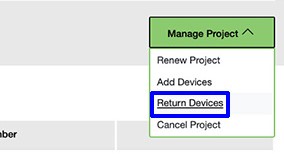
Note that devices can also be returned by selecting Return Devices from the Manage Devices dropdown menu.
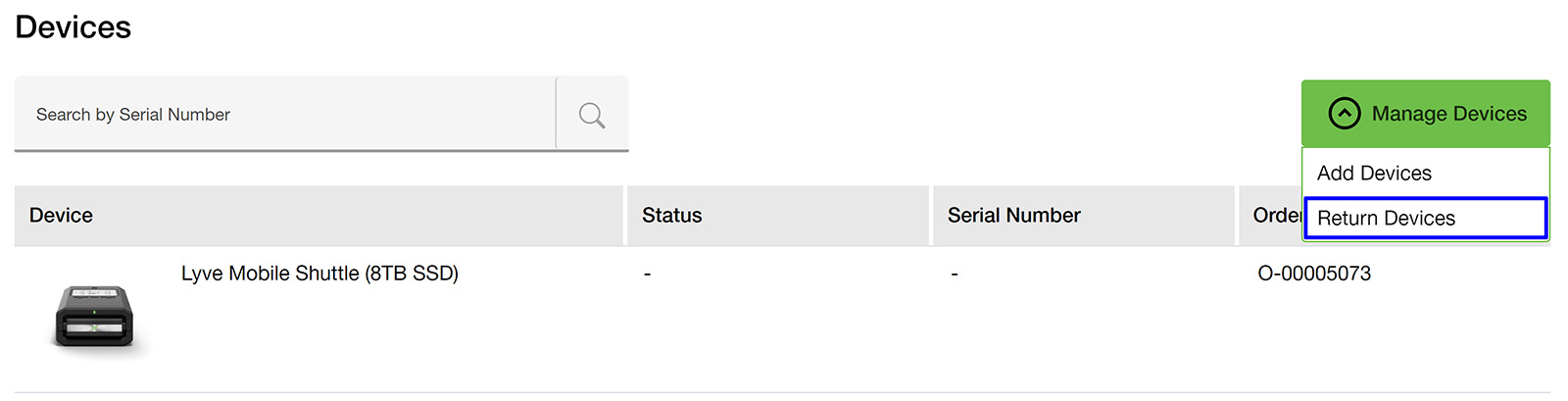
- Click checkboxes to select the device(s) you would like to return, and then click Return.
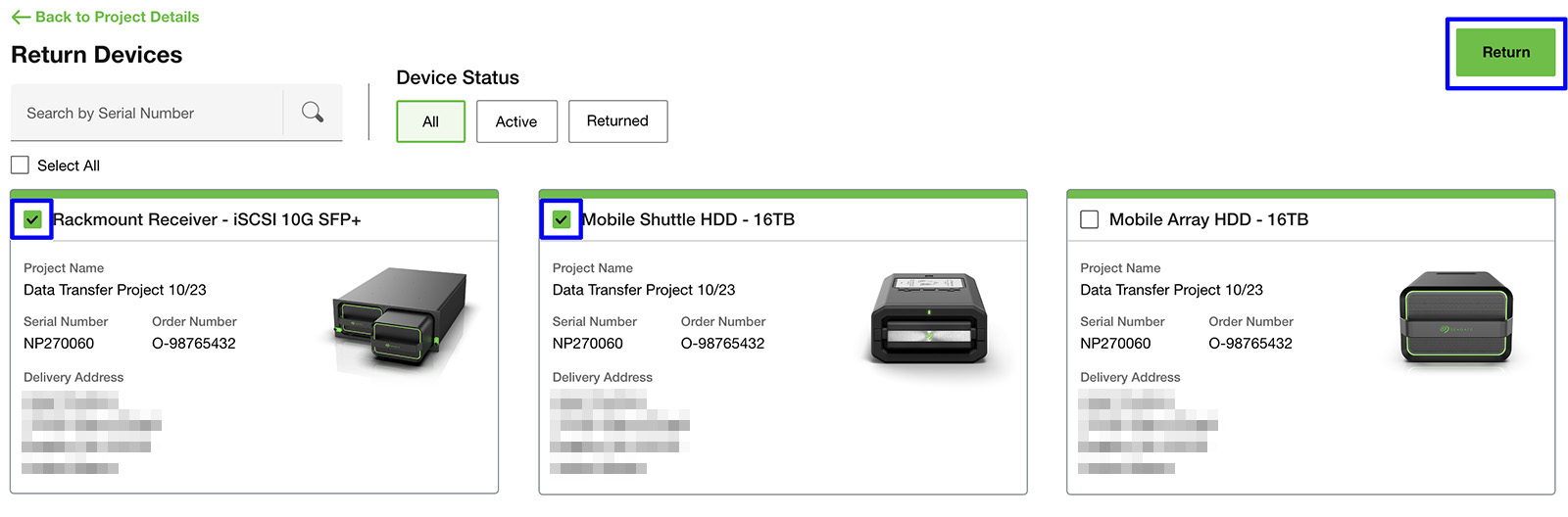
- Select the type of return you would like to make. If exchanging products, please provide a reason for the exchange.
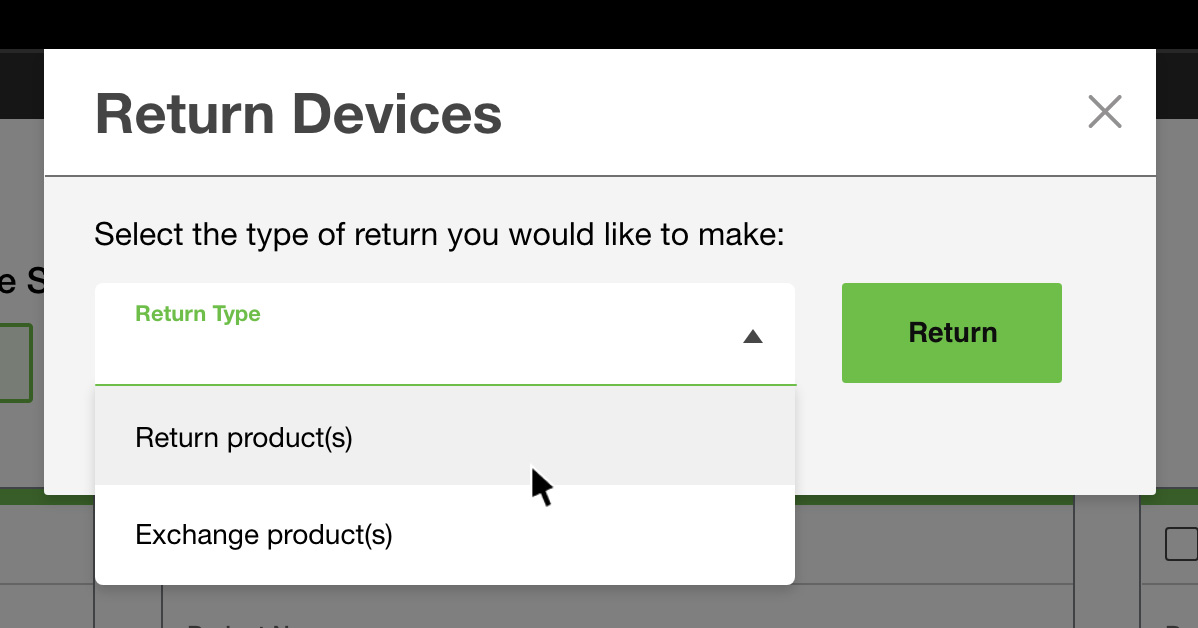
- Click Return to submit your request. If the return request is successful, a dialog will display your RMA number.
The RMA number will be included in a confirmation email you receive. If you have any issues with the return/exchange, please reference the RMA number when contacting Lyve Support.
- Check your email inbox for a message confirming your return request. The message contains the following items you'll need to return your device(s):
- A link for printing a prepaid return shipping label
- Shipping and packing instructions
- Print out the shipping label and follow the shipping and packing instructions provided in the email.
How do I send a Lyve Mobile Array for import?
Send your Lyve Mobile Array for cloud import after you have completed the following:
- Created a cloud import project in Lyve Management Portal
- Configured the import plan with your cloud service credentials
- Moved data to your Lyve Mobile Array
Follow the steps below to send your Lyve Mobile Array to a Seagate import site:
- Go to lyve.seagate.com and sign in. Enter a verification code to continue to Lyve Management Portal.
- On the Lyve Services page, navigate to the Lyve Mobile with Cloud Import tile and select View Plans from the Manage Projects drop down.
- From the Import Plans table, click on a project to expand the row and view the Mobile Arrays within that project.
- Find the Mobile Array you would like to send to a Seagate import site and click Send for Import. This will initiate a cloud validation process which may take several minutes.
- Once the validation is complete, click Print Shipping Label to view and print your shipping label in a separate browser tab.
Note that sending a Lyve Mobile Array to a Seagate import site is a separate process from other types of hardware returns. If you have a device in your cloud import project that is not a Lyve Mobile Array, refer to the steps in the “How do I return/exchange a device?” section.
If a Lyve Mobile Array in your cloud import project needs to be replaced for any reason, please raise a ticket in the Lyve Support Center.
Do I have to pay shipping costs for replacement devices?
No, Seagate pays for the replacement shipping costs.
What do I need to return at the end of my subscription?
All products including cables, documentation, cases etc. that have been originally shipped with your subscription.
How quickly can I get a replacement?
After replacement approval, please allow a business day for processing. All Lyve Hardware replacement shipping is 2-day UPS unless otherwise arranged with you and approved by Seagate. Lyve Hardware replacements approved after 3:00 pm Central time (UTC-6) may be dispatched on the following business day.





