Was this content helpful?
How could we make this article more helpful?
Getting Started
Connect the USB cable
Use the USB-C to USB-C cable to connect Expansion SSD to your computer's USB-C port. If your computer doesn't have a USB-C port, use the USB-C to USB-A cable to connect Expansion SSD to a USB-A port.
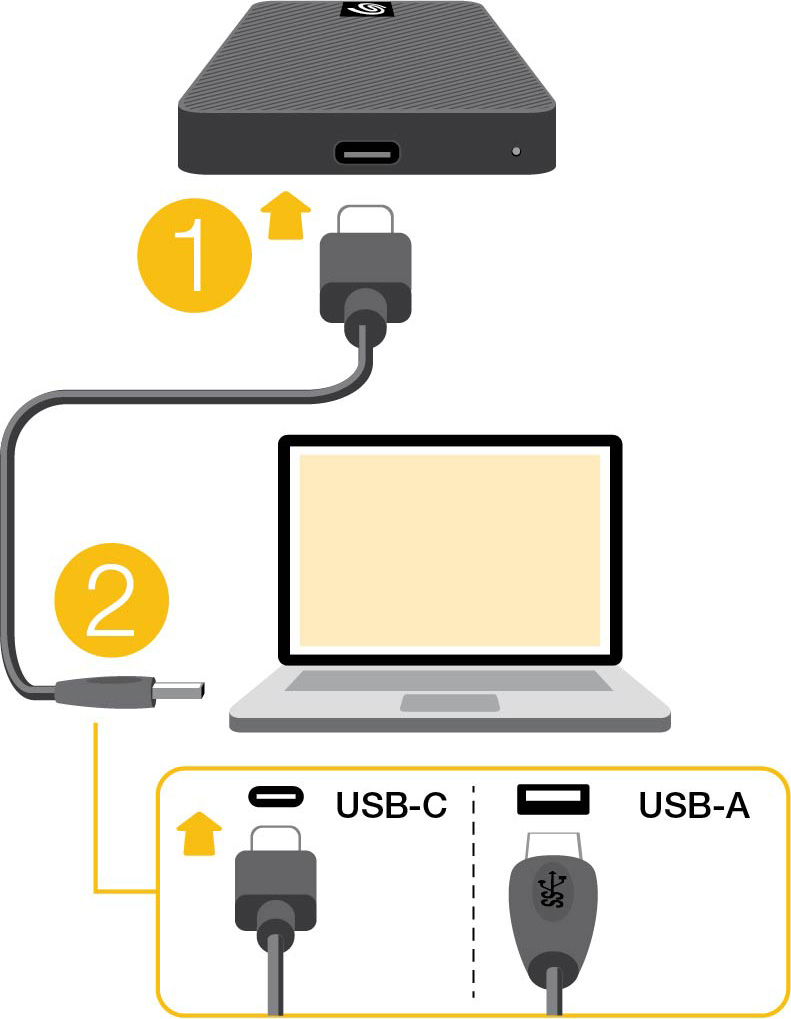
Register Expansion SSD
Get the most from your drive with easy access to information and support.
Start here
Using a file manager such as Finder or File Explorer, open Expansion SSD and launch Start Here Win or Start Here Mac.
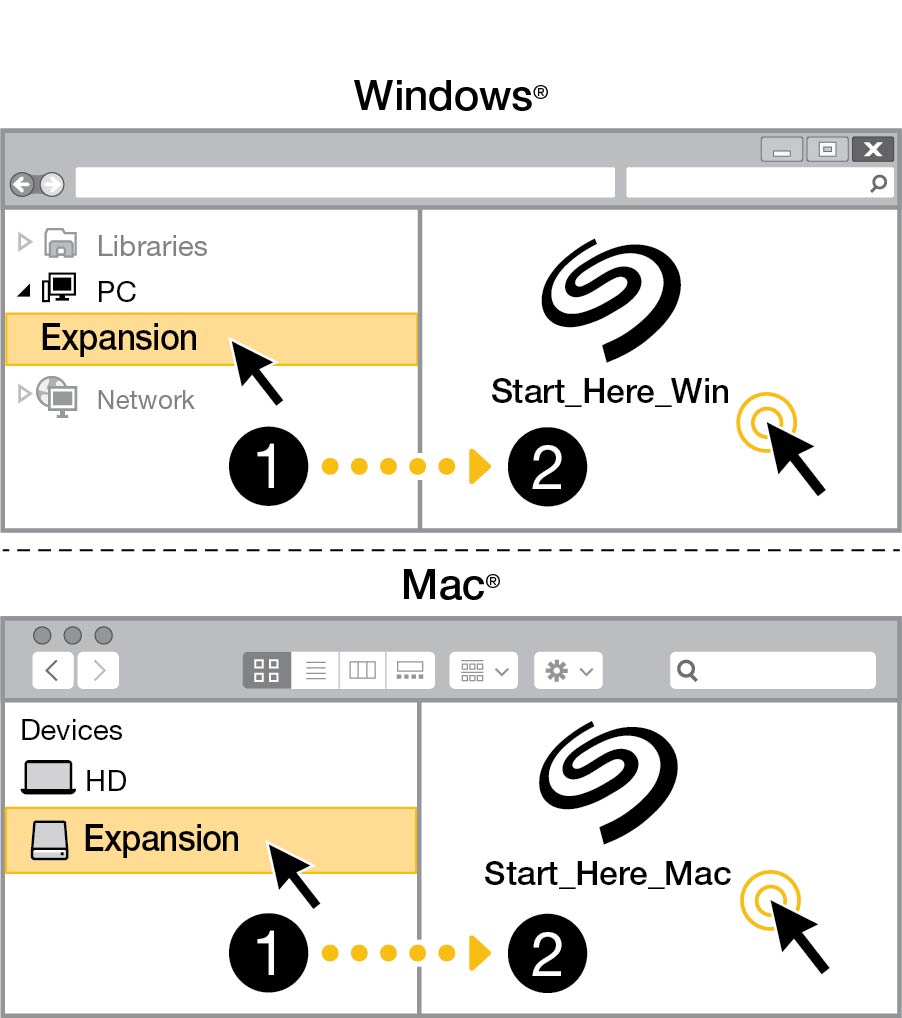
Register your device
Enter your information and click Register.
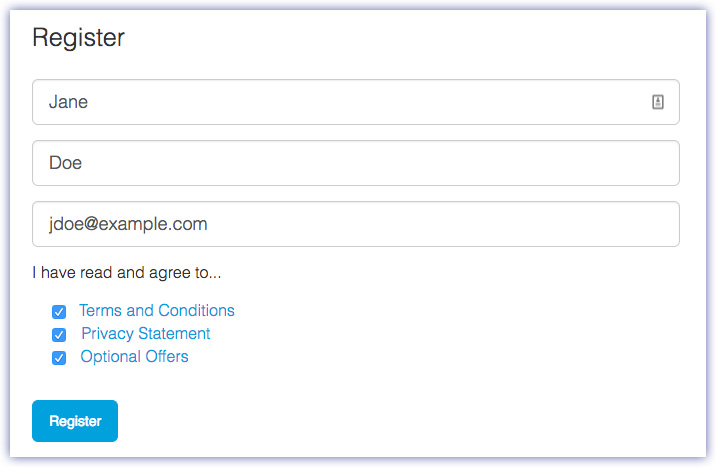
Optimising Expansion SSD performance
Some external SSD drives may experience slower performance if large amounts of data are copied all at once. This occurs when the high-speed cache is filled with no pauses to allow the cache to clear. To maintain optimal performance, periodically allow the cache to optimise the drive by doing the following:
- Leave Expansion SSD connected to your computer for an hour or more, during which Expansion SSD is not performing any read/write activities (the drive is idle).
- Make sure the computer and drive are awake. If your computer is set to sleep, you may need to take extra steps to keep the computer awake and allow the cache to clear.
- If Expansion SSD is connected while you work or play games from the computer's internal drive, the cache will have time to clear and performance will be optimised.
For more details, see the following knowledge base article from Seagate support: Optimising External SSD drive write performance.