Was this content helpful?
How could we make this article more helpful?
Remote Backup: Local Network
Before following the instructions below, make certain that:
- The source and destination NAS devices are powered on.
- The destination NAS OS device is connected to the same network as your source NAS OS device.
- The Network Backup share has been enabled on the destination NAS OS device.
- Go to NAS OS in an Internet browser and choose Backup.
- Choose Add backup to launch the Backup & Restore Wizard.
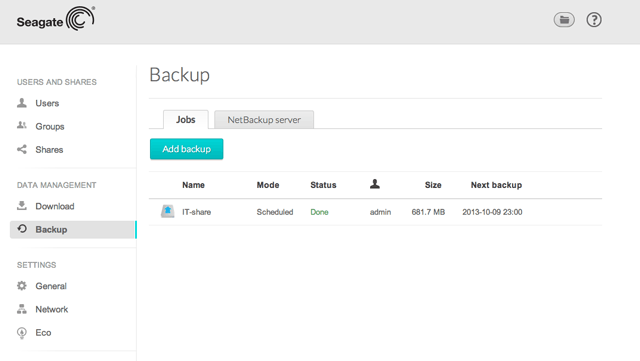
- Select Network backup and choose Next.

- Select the shares you want to back up then choose Next.

- Select Seagate NAS to back up to another NAS OS device then choose Next (see Remote Backup: Rsync for rsync-compatible NAS).
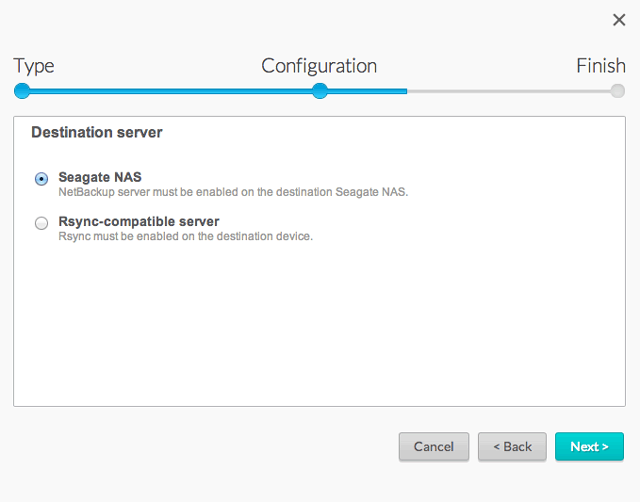
- The wizard will search for and list compatible NAS OS devices on the local network. Choose the radio button next to the destination NAS and enter its Network Backup password on the bottom of the window (see Remote Backups: Enable Network Backup Server for further information on the Network Backup server password).
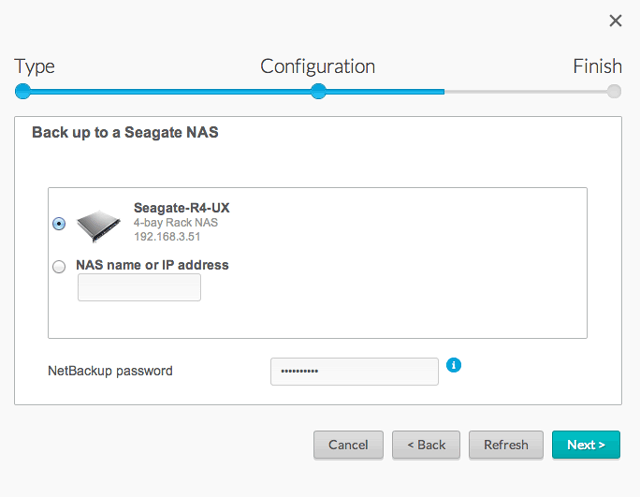
- If the NAS OS device is listed but cannot be selected, you must enable Network Backup server. See Remote Backups: Enable Network Backup Server.
- If the NAS OS device does not appear on the list, make certain it is powered on and out of sleep mode. See Eco.
- Choose Next.
- The Advanced parameters window lists four options for your backup job. See the explanations below. It is not mandatory to select one or more of the parameters to continue with the backup:
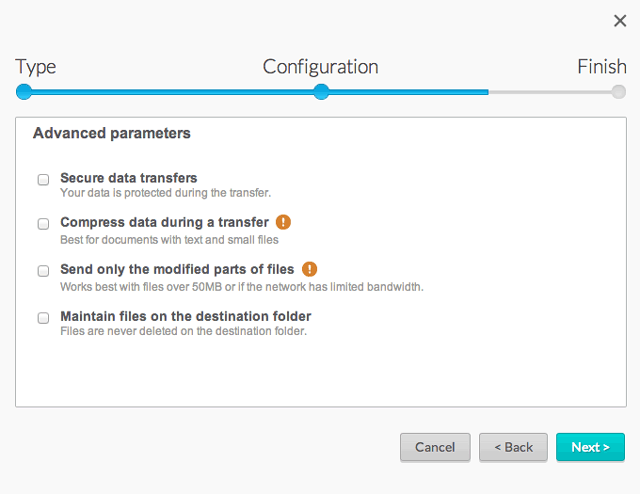
- Secure data transfers uses encryption during the data transfer. The data is not encrypted once it is stored on the destination NAS. This option is ideal for offsite backups.
- Compressing data during a transfer optimizes data transmission rates. Data is compressed during the transfer only. While this option is good for low bandwidth networks, it can affect the NAS's performance.
- Send only modified parts of files is best used with backups that include files larger than 50MB. For example, if you edit a document that has already been backed up, only the edits will be copied during the next backup. This option can affect the NAS's performance.
- Maintain files on the destination folder keeps files on the destination NAS even if they are deleted from the original NAS's source folder.
- Choose Next.
- Set the frequency for the backup.
- Manual: You must initiate the backup.
- Scheduled: The backup will begin at the scheduled time.
- Enter a name for the backup job then choose Next. The name will be listed on the Backup page job table. It is also the reference name for the backup job's folder on the destination volume.
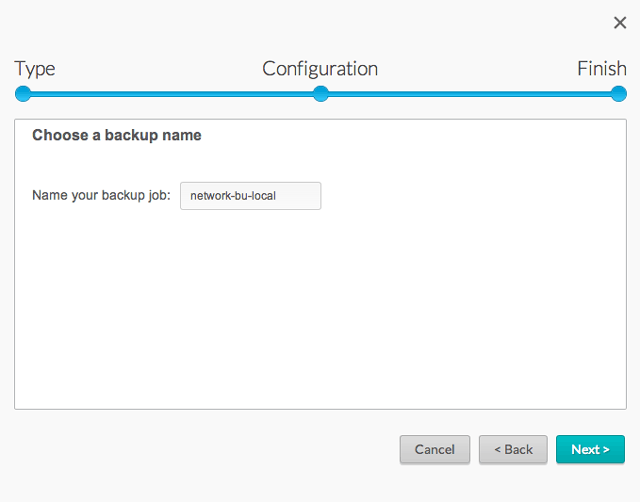
- Confirm the backup settings on the Summary page. If you wish to begin the backup immediately, keep the box checked below the summary and choose Finish.
Manual backups
The administrator must start a manual backup:
- Navigate to the NAS OS Backup page..
- Locate the manual backup job you wish to start then pass the cursor to the far right of its row to enable the grey arrow.
- Click on the backup job's grey arrow icon to initiate the backup.