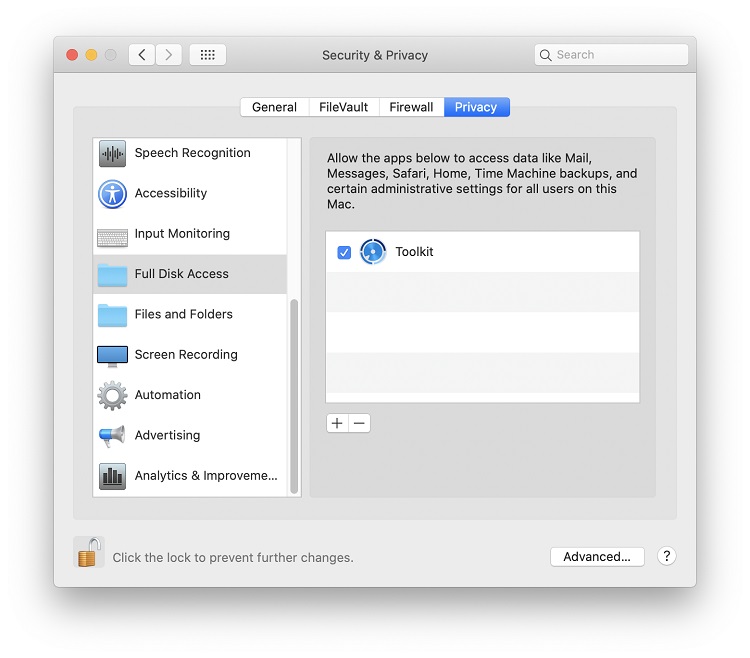Apple’s release of macOS 10.14 (Mojave) introduced a new privacy feature which requires users to give applications permission to access files and folders in protected locations. When an application first attempts to access files and folders in a protected location, the operating system prompts the user to provide access, for example:
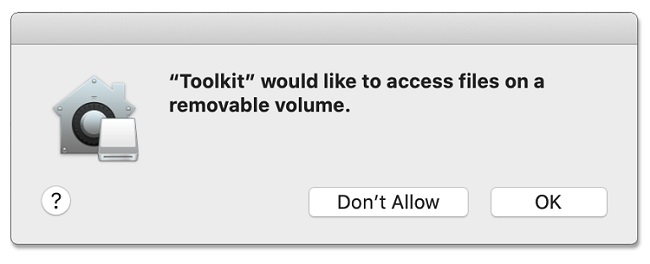
The number of protected locations was expanded with the release of macOS 10.15. For Toolkit to function fully as expected, Mac users must grant Toolkit permission to certain requested locations. Not granting permission will result in possible errors or limited Toolkit functionality (see below for examples).
To give Toolkit access to protected locations:
- Click the Apple icon > System Preferences/Settings > Security & Privacy > Locate Privacy section
- If this web page is open on your Mac, click here to open Security & Privacy
- Locate Photos, or Files and Folders, etc.
- Make sure that Toolkit has access to the various protected locations
- Toolkit may need to be restarted after changing permissions
- Repeat the process for other locations
Access Errors and Issues

- If the Removable Volumes entry is unchecked, Toolkit may report “No Readable Volumes” as a status.
- If folders are unchecked, Toolkit may not be able to sync folders under a Sync Plus plan.
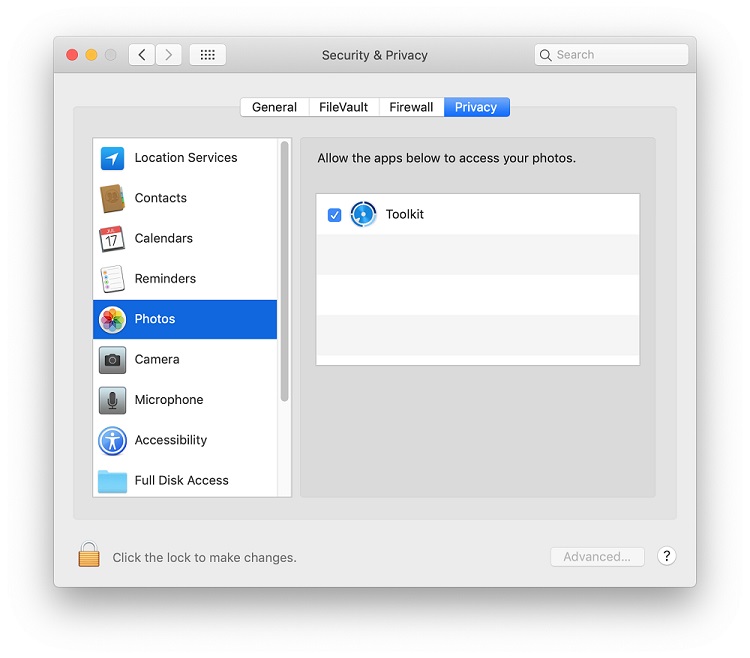
- If Toolkit is unchecked, Toolkit will not be able to sync photos under a Sync Plus plan.
If Toolkit is still having issues, try providing Full Disk Access. This should resolve any permissions-related issues Toolkit is experiencing.