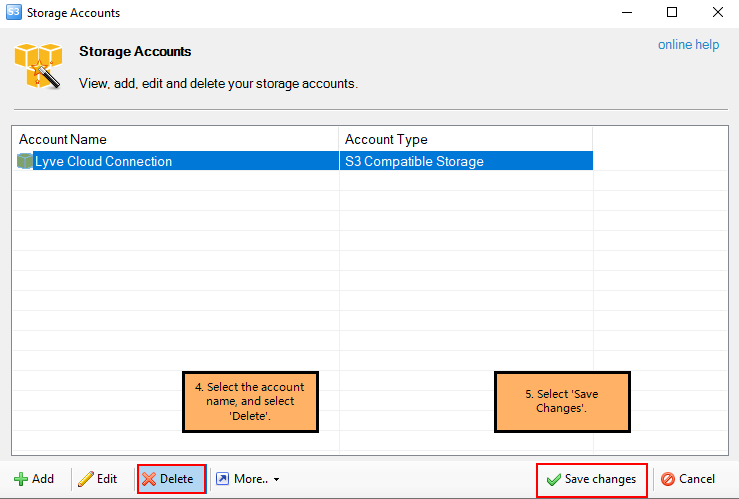このコンテンツは役に立ちましたか?
どうすればこの記事をもっと役立つものにできると思いますか?
Connect Using S3 Browser
Use S3 Browser to connect with Lyve Cloud Object Storage and manage your data transfer. For more information on S3 Browser see, S3 Browser Help.
Prerequisites
You will need the access key and secret key for each account you’ll be using to connect with S3 browser.
Connect S3 Browser to Lyve Cloud Object Storage
To connect S3 Browser to Lyve Cloud Object Storage:
- Open S3 Browser and select Accounts, then select Add New Account.
- Enter the following mandatory details:
| Field Name | Description |
|---|---|
| Account name | Enter an account name. |
| Account type | Enter the account type. Select S3 Compatible Storage from the list. |
| REST Endpoint | Enter your Lyve Cloud Object Storage S3 endpoint. Currently, Lyve Cloud Object Storage supports only region-specific S3 endpoints. To access buckets created in different regions in the S3 client, add an endpoint connection for each of the regions. |
| Access Key | Enter your access key. The access key displays when you create a new service account in Lyve Cloud Object Storage. A service account contains the bucket credentials for the Lyve Cloud Object Storage bucket. |
| Secret Key | Enter your secret key. The secret key displays when you create a new service account in Lyve Cloud Object Storage. |
| Use secure transfer (SSL/TLS) | Select this option to ensure all communication with the storage passes through encrypted SSL/TLS. |
| Advanced S3 Compatible storage settings | Select the signature version and addressing model in the advanced settings. |

Advanced S3 compatible storage settings
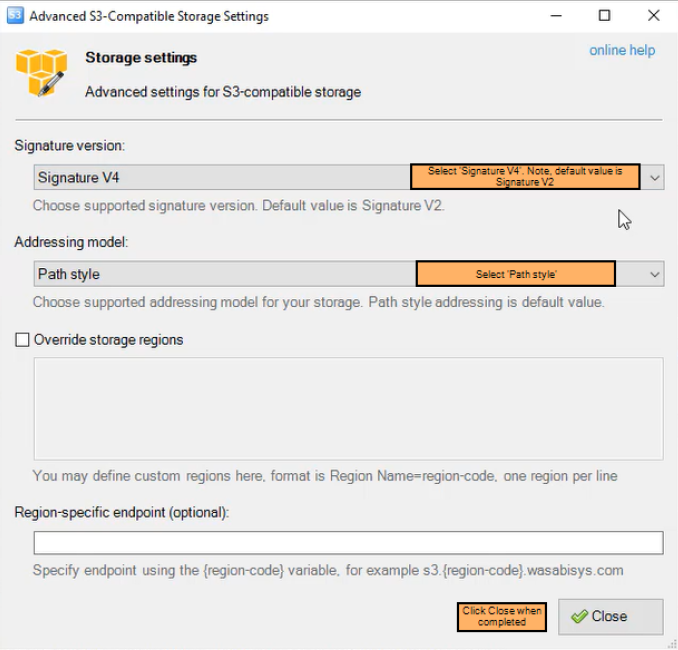
| Field Name | Description |
|---|---|
| Signature Version | Select Signature V4. For more information, see S3 Browser's help documentation. |
| Addressing Model | Path Style is selected by default and is the recommended setting. For more information, see S3 Browser's help documentation. |
Once the connection is established, the bucket displays in the left pane. If there is no connection, an error message is displayed.
Manage data
Perform various actions once the connection between S3 Browser and Lyve Cloud Object Storage is established. For more information, see S3 Browser's help documentation.
Upload data to a bucket
To upload data to a bucket:
- Select the bucket, and then select Upload.
- Select Upload file(s) or Upload folder(s).
- Select the file, and then select Open.
Download data to local storage
To download data to your local machine:
- Select the bucket where the data file is available.
- Select the folder or file(s) to download, and then select Download.
The Tasks tab displays the upload or download progress.

Delete data from a bucket
To delete data from a bucket:
- Navigate into the bucket, select the file from the right pane, and select Delete.
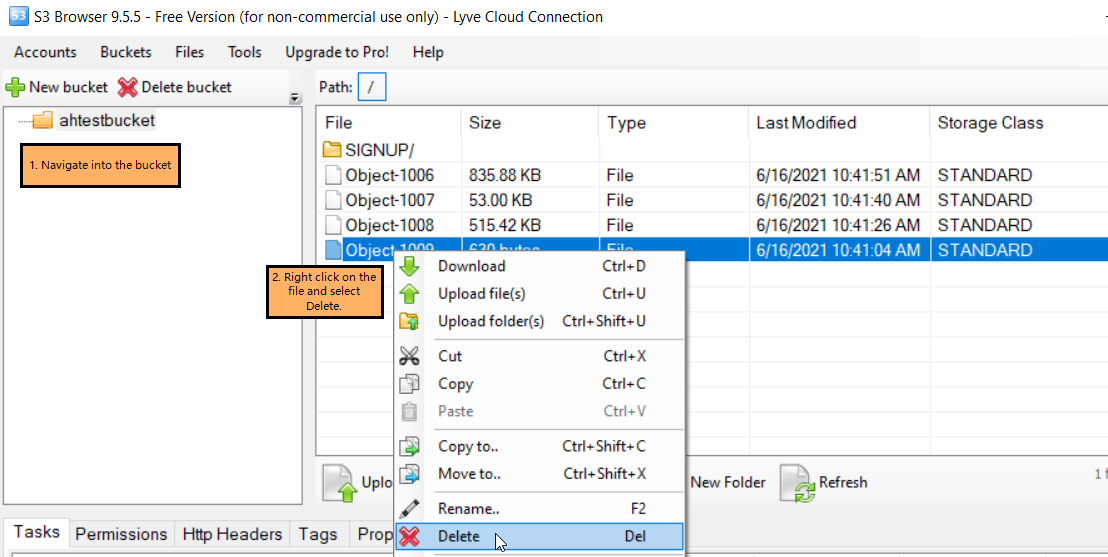
- Select Yes in the Confirm File Delete dialog.
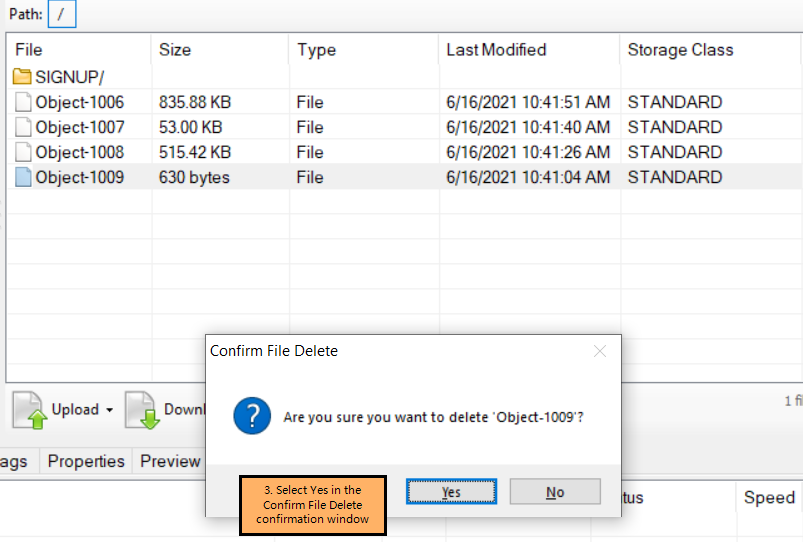
Create a new folder
To create a new folder:
- Navigate into the bucket in which to create a folder.
- Select New Folder. Enter a folder name, and then select Create New folder.
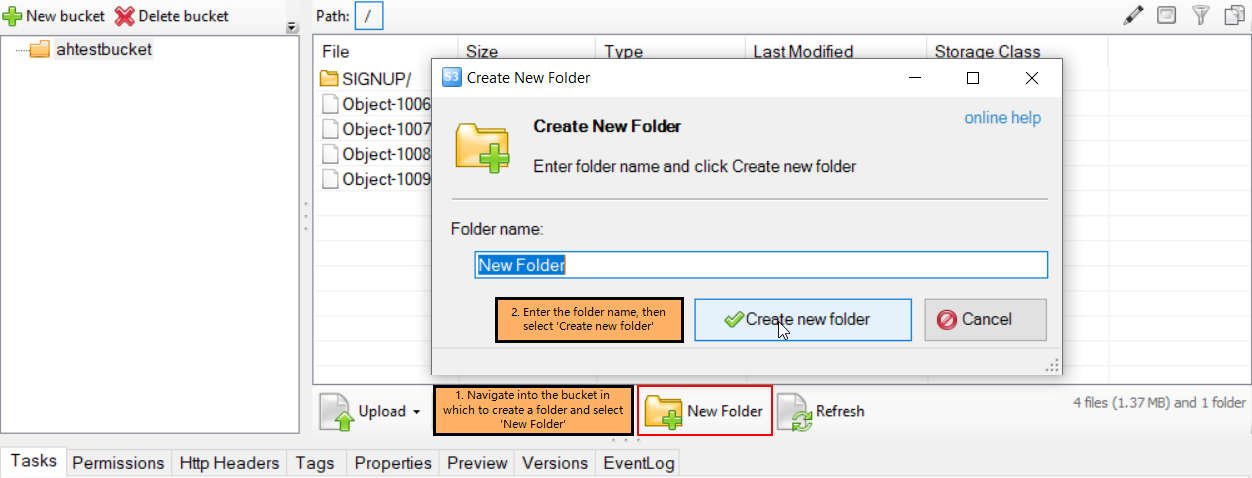
Delete a folder
To delete a folder:
- Open the bucket, right-click the folder to delete, then select Delete.

- Select Yes in the Confirm File Delete dialog.
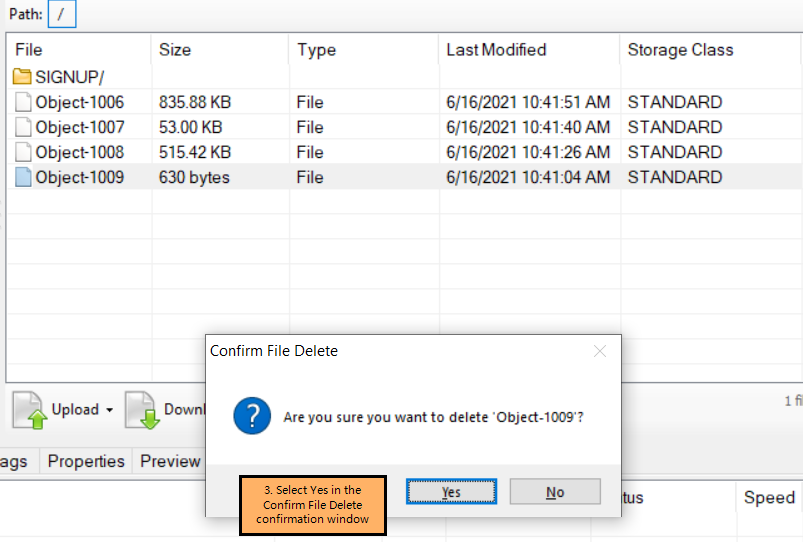
Disconnect S3 Browser from Lyve Cloud Object Storage
To disconnect S3 browser:
- Open S3 Browser to view all available connections.
- Select Accounts from the menu.
- Select Manage Accounts. Select the account name, and then select Delete.
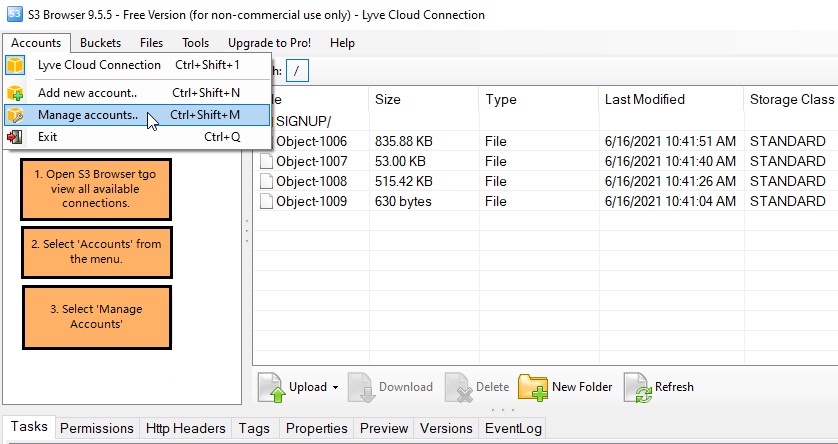
- Select Save Changes.