このコンテンツは役に立ちましたか?
どうすればこの記事をもっと役立つものにできると思いますか?
Connect Lyve Mobile Array

Lifting hazard. The following instructions include moving and installing heavy equipment. To avoid injury, always use proper lifting techniques.
Do not attempt to lift or assemble Lyve Mobile Mount with compatible devices inserted.
Step 1 - Release handle
- Grasp the lock catch on the front of Lyve Mobile Mount and pull it forward to release the front lock bezel.
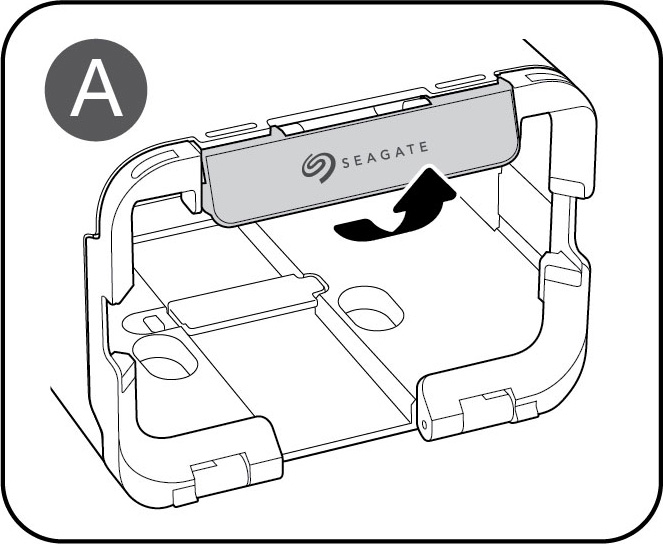
- Lower the front lock bezel to open Lyve Mobile Mount.

Step 2 - Insert device
Insert the device with the ports facing the PCIe Adapter at the back of Lyve Mobile Mount. Slide the device toward the back of the mount. Apply firm pressure until the device is seated in Mobile Mount and firmly connected to the PCIe Adapter.

Step 3 - Lock device in place
Raise the front lock bezel until it snaps in place.
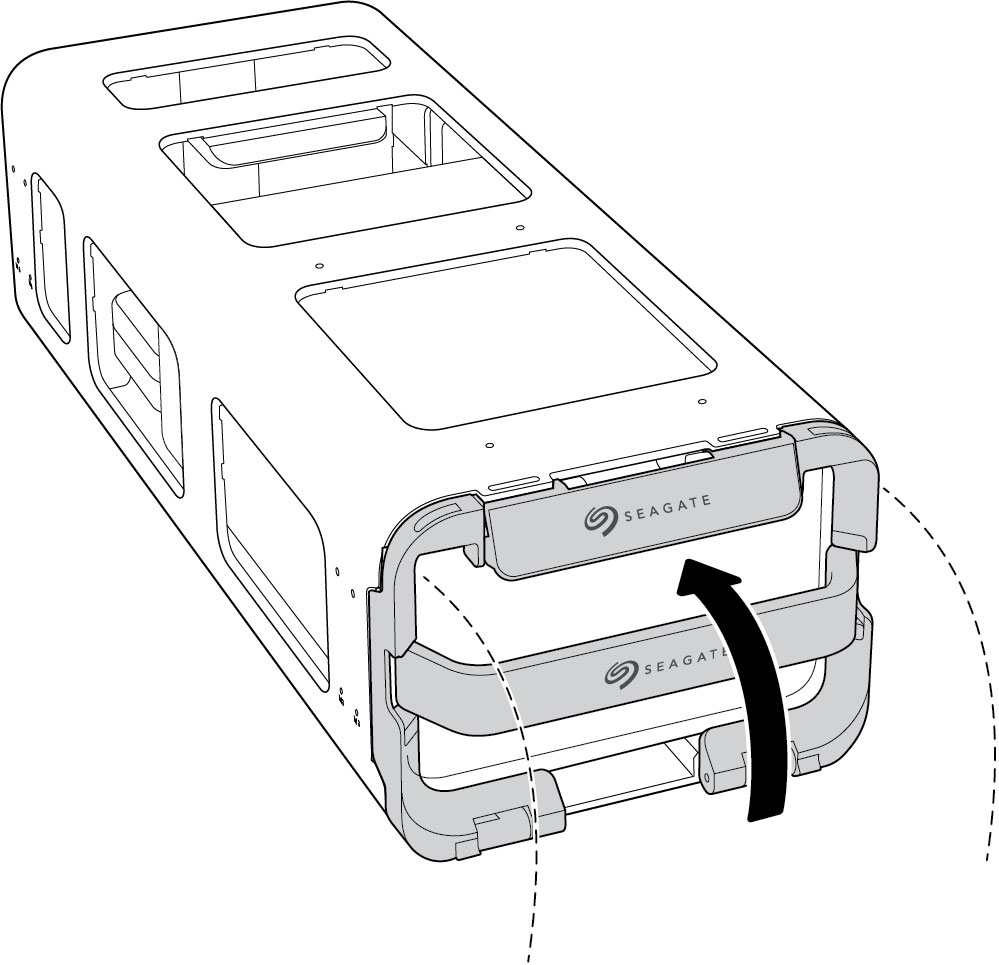
Step 4 - Unlock the drive
The LED on the device inserted in Lyve Mobile Mount blinks white during the boot process and turns solid orange. The solid orange LED color indicates the device is ready to be unlocked.

Make sure the Lyve Client app is running on the host computer. The host computer will automatically unlock the device if it connected to it in the past and is still authorized for security. If the host computer has never unlocked the device, you will need to enter your Lyve Management Portal username and password in the Lyve Client app.
Once Lyve Client has validated permissions for the device connected to the computer, the LED on the device turns solid green. The device is unlocked and ready for use.