このコンテンツは役に立ちましたか?
どうすればこの記事をもっと役立つものにできると思いますか?
Introduction
Take control of your data transfer and transport costs when moving data around your enterprise. The Seagate® Lyve Drive™ Shuttle is available in storage options that are simple and affordable for emerging edge environments, regardless of cloud service provider. This shuttle supports most industry-standard file systems and network protocols for easy ingestion from direct-attached, network-attached, and other external storage devices.
For common questions and answers about your Seagate Lyve Drive Shuttle, visit Seagate customer support.
Box content
- Seagate® Lyve Drive™ Shuttle
- USB 3.1- USB C cable
- USB 3.1 - USB Type A cable
- Type C PD 3.0 power adapter
- Shipping case
Minimum system requirements
Computer port
- USB Type A port (USB 3.0 or 2.0).
- USB Type C port (USB 3.1 or higher or Thunderbolt)
Operating system
- Windows® 7 or higher
- macOS® 10.12 or higher
Minimum free disk space
- 600MB recommended
Specifications
Dimensions
| Side | Dimensions (in/mm) |
| Length | 12.717in/323mm |
| Width | 7.087in/180mm |
| Depth | 3.543in/90mm |
Weight
| Model | Weight (lb/kg) |
| 2 x 4TB SATA SSD | 8.774lb/3.98kg |
| 16TB SATA HDD | 9.921lb/4.5kg |
Electrical
Type C PD 3.0 power adapter (15V@3A)
Temperature ranges
| Ambient environment | Temperature range |
| Standard (operating) | 0-35 °C |
Ports
Flip down the port door to reveal the input/output ports.
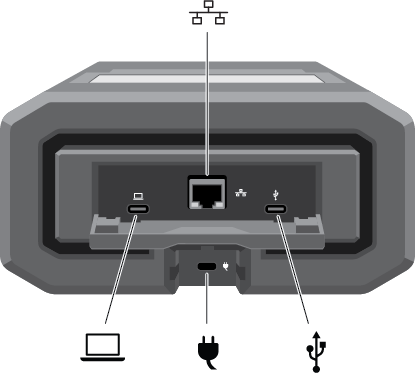
| |
Host port (USB 3.1 Gen 2 Type C)—Connect to Windows and macOS computers. |
| |
Ethernet port (10 GbE)1—Connect to a network. |
| |
Power port (Type C PD 3.0)—Connect the power adapter (15V@3A). |
| |
Peripheral port (USB 3.1 Gen 2 Type C)—Connect to external USB storage. |
E-Ink screen
To open the cover on the E-Ink screen, push the button and slide the button away from the screen.
Carrying handle
Press the two handle release buttons on each side of the handle. Once the handle is released, gently pull it open until it's fully extended.
To retract, push the handle back in until the latch catches.
Status LED
The status LED is located above the handle. It is steady green when inactive and blinks during activity.
Shipping case
A shipping case is included with Lyve Drive Shuttle. Always use the case when transporting and shipping the device. Lyve Drive Shuttle is well protected in its hard enclosure but is not manufactured to withstand the potentially damaging impacts that can occur with transport.
1Performance up to 5GbE.