このコンテンツは役に立ちましたか?
どうすればこの記事をもっと役立つものにできると思いますか?
Eco
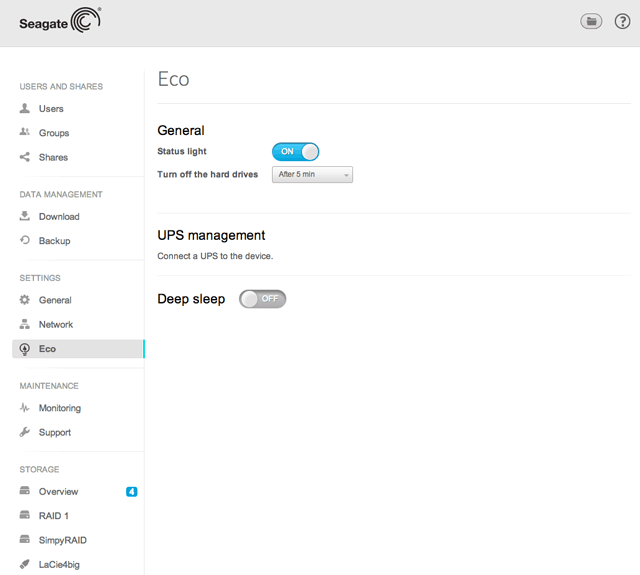
Manage the power settings for your NAS OS device.
General: Status LED on/off and disk eco mode
Click on the slider to turn off the NAS's status LED. Note that this will not disable the other LEDs (Ethernet, disks, etc.) or the warning indicators for the status LED (see LED for details on LED status). Click on the slider again to turn the NAS's LED on.
Choose the pull-down menu to set the duration of inactivity after which the disks revert to Eco mode. The disks spin down to reduce NAS power consumption when NAS OS switches to Eco mode. The NAS will leave Eco mode automatically when a request is sent to the device.
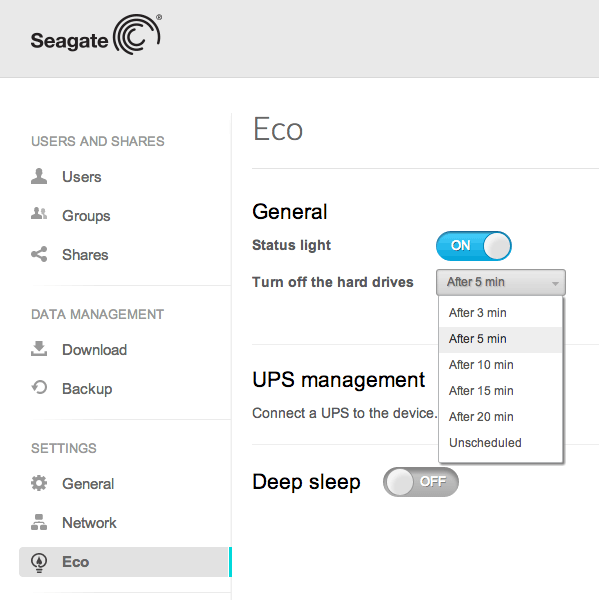
UPS management
Connect a supported UPS device to a USB port on your Seagate NAS OS device and choose Advanced to set the battery threshold level (%). If the NAS reaches the threshold, it will automatically enter stand-by mode.
The UPS's status is provided within UPS Management:
- Green circle - power is being supplied through the power cable.
- Grey circle - power is not being supplied through the power cable.
Important info: Seagate cannot guarantee that all UPS devices are compatible with the Seagate NAS OS UPS management.
Deep sleep
Deep sleep mode places the NAS OS device into a low power state that conserves energy.
While in deep sleep mode, the NAS suspends all activity, including spinning down the drives and turning off its fans and LEDs. All processes enabled in NAS OS, including downloads and backups, will be terminated. Since the shares are not accessible and the device cannot be managed via NAS OS, deep sleep mode should be used when no one is accessing the NAS's data. For example, between 12:00 AM and 5:00 AM during deep sleep mode.
Power on/off schedule
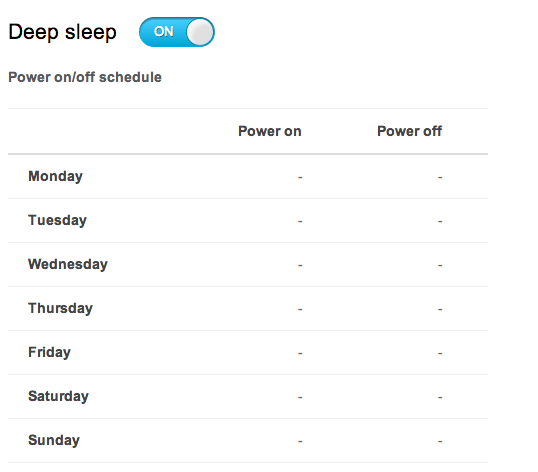
Click on the slider to enable deep sleep mode and its Power on/off schedule. The schedule determines when the NAS OS device automatically enters and exits deep sleep mode.
- Power on column: Set the time of day that the NAS will wake from deep sleep.
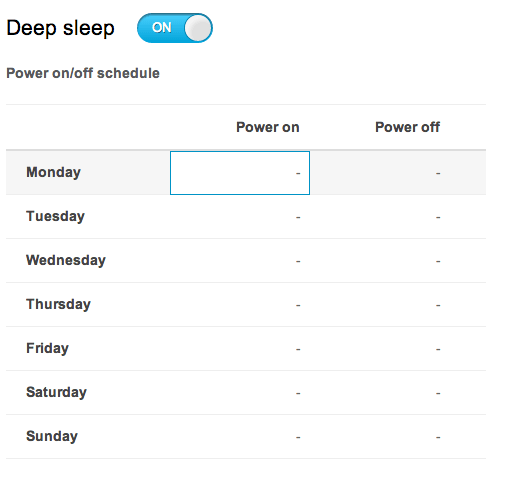

- Power off column: Set the time of day that the NAS will enter deep sleep.
Shutdown options
Once enabled, you will have the option to choose deep sleep mode when selecting the Shutdown options button in NAS OS. The Shutdown options button can be found on the upper right of NAS OS.
You can also apply a short press to the NAS's power button. The status LED will begin to blink, indicating that the device is preparing to enter deep sleep mode. To wake the drive from deep sleep mode, apply a short press to the front blue LED button or use the Wake on LAN function in Seagate Network Assistant (see Wake on LAN (WOL) ).