iSCSI stands for "Internet Small Computer Systems Interface". iSCSI is an extension of the standard SCSI storage interface that allows SCSI commands to be sent over an IP based network. It enables computers to access iSCSI Targets over a network the same way they would access a drive that is directly connected to a computer.
An iSCSI Initiator can connect to an iSCSI target by the Seagate NAS Host Name or by IP Address. If it has been decided to connect by IP address, it is suggested the NAS be setup with a Static / Manual IP Address in advance.
Go to the Network section of the NAS Administrative page to setup a Static IP Address.
The ISCSI protocol is available on NAS OS 4.0 products, but with some restricted functionalities:
- A LUN can be only mapped to a single Target.
- LUN file mode only, created on volume.
- LUN block mode not supported.
A LUN file is always attached to a target : You create a target and consequently a LUN file is created. LUN files cannot exist without a target.
Creating the iSCSI Target
When using Safari to access the NAS Manager page type in the address field:
By IP Address:
http://nas ip
By Host Name
http://NASHostName.local
- Log in to the NAS Welcome page as admin or a user with administrative privileges.
- On the Home page click the Device Manager icon.
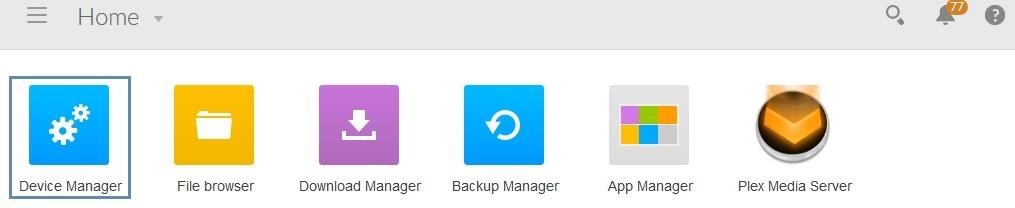
- In the list of choices on the left click Volume located under Storage.
- Click the “Add iSCSI” button under Associated iSCSI targets.
- Select “Create new” and click Next.
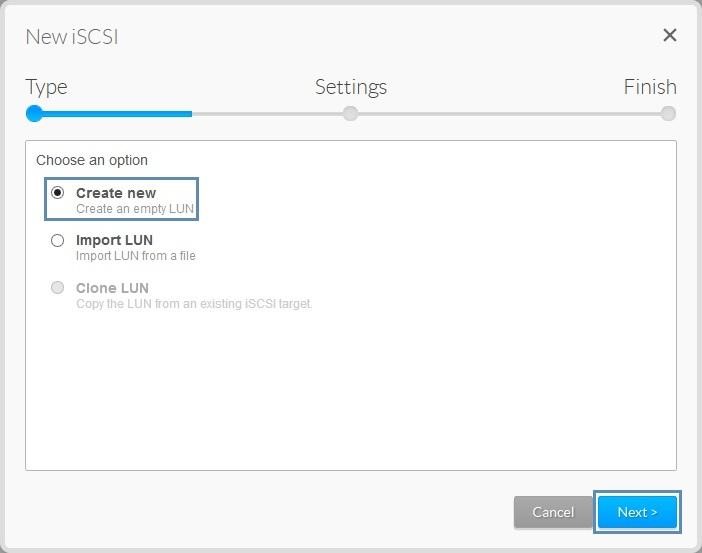
- Set the capacity and Advanced parameters (optional) and click Next.
iSCSI target capacity is limited to 8TB total or to the available free space of the NAS less than 8TB.
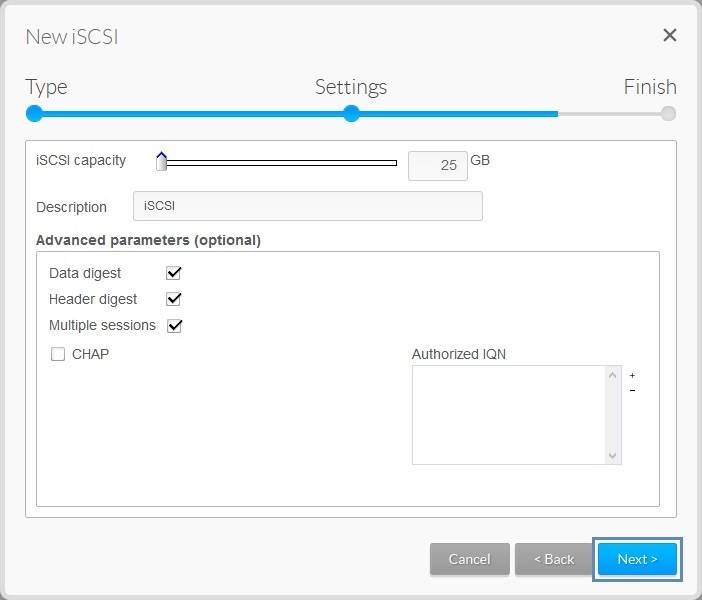
A note on iSCSI "Advanced parameters (optional)":
Header Digest - Increases data integrity. It ensures the validity of the header portion of the protocol data unit.Data Digests - Increases data integrity. Validate the data segment of the protocol data unit.
Multiple Sessions - Is for multiple connections to a single iSCSI Target. To avoid data corruption or loss, make sure you operating in a cluster environment.
CHAP (Challenge Handshake Authentication Protocol) - Allows one-way and Mutual CHAP to authenticate with the Microsoft iSCSI Initiator and the target.
Authorized IQN - IQN stands for (iSCSI qualified name). The IQN Identifies a particular iSCSI element, regardless of its physical location. The IQN can be found in the iSCSI Initiator in the Windows OS that will be using the iSCSI target..
If an IQN from a Windows Server or Workstation is assigned as an Authorized IQN, only that system will be able to connect to the iSCSI Target.
- Click Finish to confirm the selections.
When the iSCSI Target has been created, it will show as disconnected. An Edit dropdown menu is available to Delete the iSCSI Target, Edit Options, or Export.
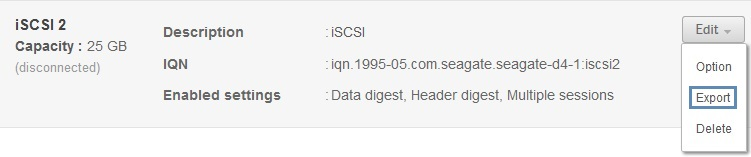
Option allows for changing the Name, IQN, Description, enable or disable Multiple sessions, CHAP, and adding or removing Authorized IQN’s.
The Export option exports the iSCSI Target as a backup.
Delete removes the iSCSI Target.
Mount a Seagate NAS iSCSI Target on a Mac
Note: A third-party iSCSI Initiator was used on the Mac to connect to Seagate NAS iSCSI Target. The globalSAN iSCSI Initiator trial is available here including options for support.
http://www.studionetworksolutions.com/globalsan-iscsi-initiator/?gclid=CL7PteDj5b4CFU5afgod2WIA1Q
Open globalSAN from System Preferences.
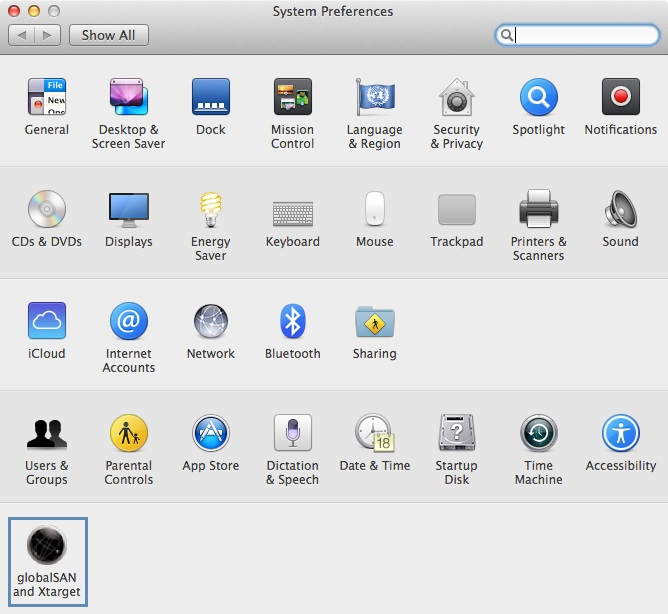
Click the lock to make changes.
Click the Initiator button if needed.
Click the + plus sign and choose the Portal / Group.
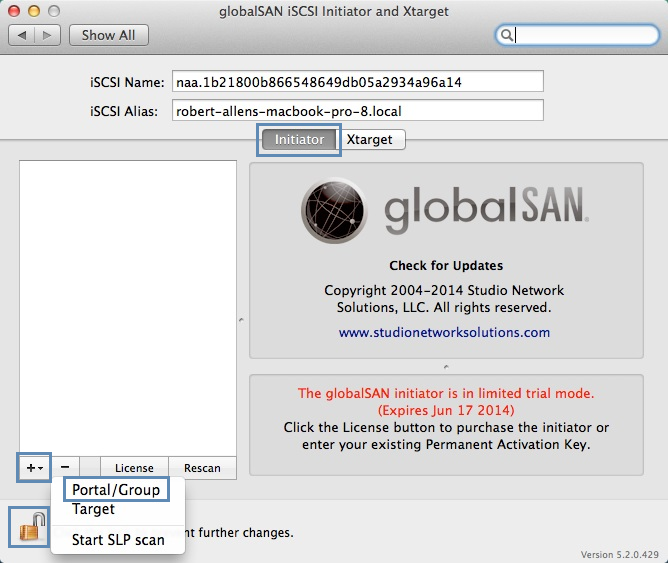
Type in the NAS IP Address and click Add.
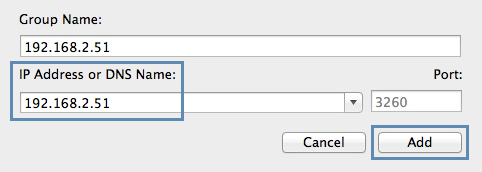
Click the iSCSI Options button and check-mark “Always send “Session Type” when connecting then click Done.
The IP Address has been added to the globalSAN application.
Click the Triangle next to the IP. The iqn will show as Disconnected. Click on it.
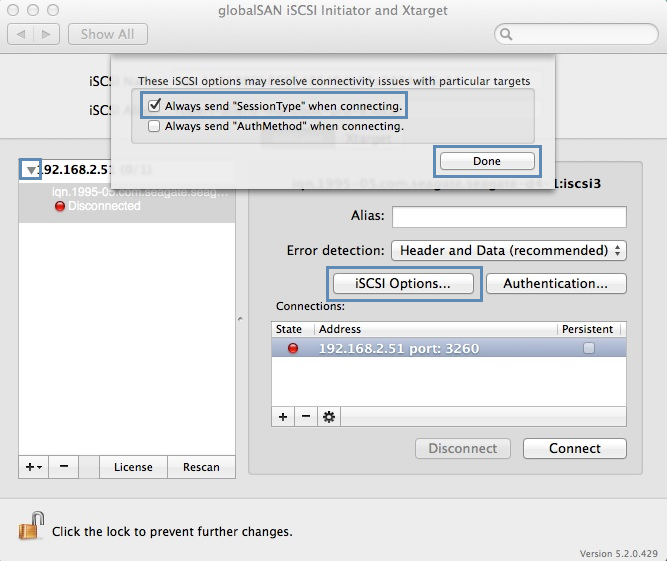
Under Connections click the Connect Button.
The State light will show green indicating connected.
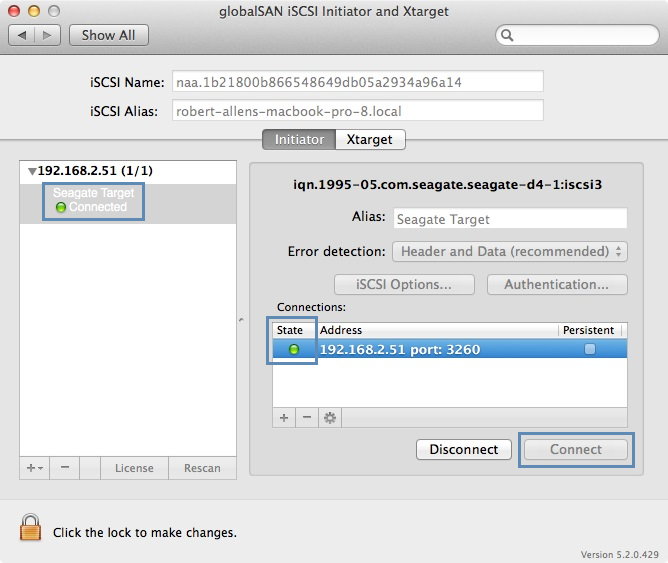
Use the Disk Utility to format the iSCSI drive
A yellow alert will open prompting, “The disk you inserted was not readable by this computer.”
Click Ignore.
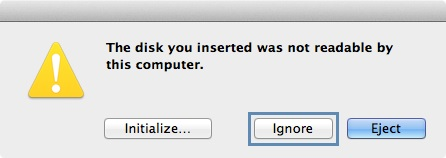
On the Menu Bar at the top click Go, Utilities and open the Disk Utility.
Locate the iSCSI Storage Media in the list on the left and select it.
Click the Erase button on the top right, and below choose the Format and enter a Name, then Click Erase.
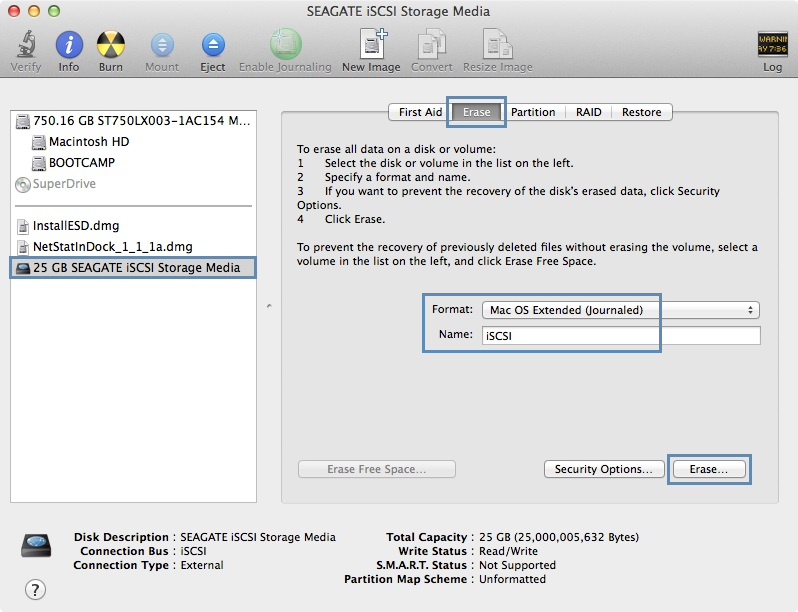
When the Erase completes the iSCSI drive will be mounted on the Desktop and will show in Finder.
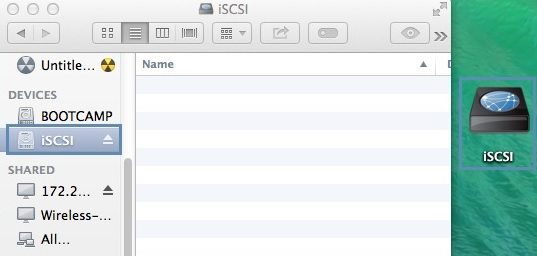
Ejecting the iSCSI Targets on the Mac
The best practice for using virtual drives would be to eject the iSCSI drive and disconnect from the target prior to the Mac Computer going to sleep, or having the Seagate NAS hibernate it's hard drives.
Eject the iSCSI Target from Finder or from its icon on the Desktop.
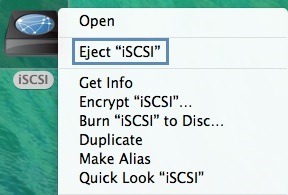
Open the globalSAN iSCSI Initiator. Click the Disconnect button.
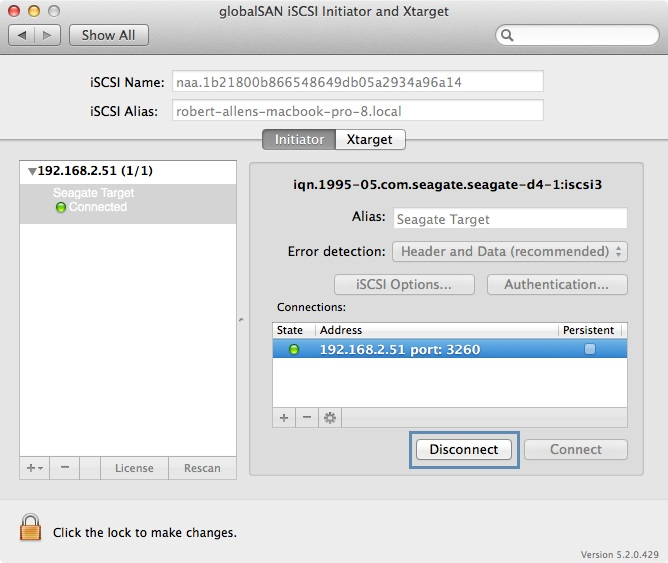
Now the iSCSI drive has been ejected and disconnected from the Mac.





