이 기사가 도움이 되었습니까?
이 기사를 더욱 유용하게 만들 수 있는 방법은 무엇입니까?
Generating XML metadata files for IdP
Different types of IdP products have their own way of generating XML metadata files.
Okta
Prerequisites
- Create an Okta account and add a user as an administrator for configuration.
- Lyve Cloud reseller name, account name (tenant name), and administrators account in the console.
- Reseller name can be found using the console URL, for example: console.<RESELLER>.lyve.seagate.com
- Account or tenant name is the name of the account you typically enter in the Login screen.
Generate an XML file for Okta
- In Okta, create an application for Lyve Cloud and log in as administrator.
- In the sidebar, select the Applications dropdown, and then select Applications.
- Select Create App Integration.
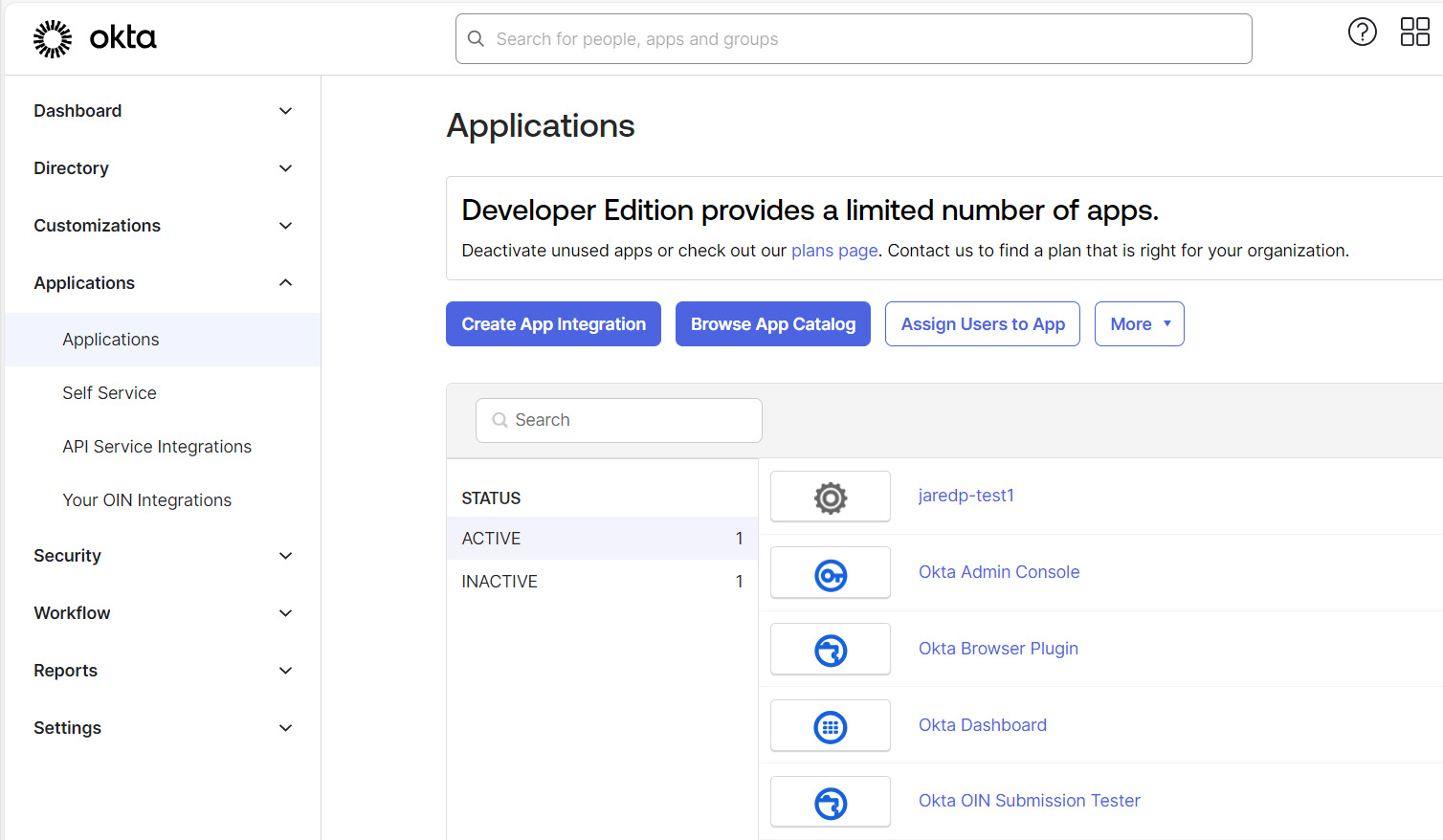
- In the dialog, select SAML 2.0, and then select Next.

- In the 'General Settings' section, enter the app name.
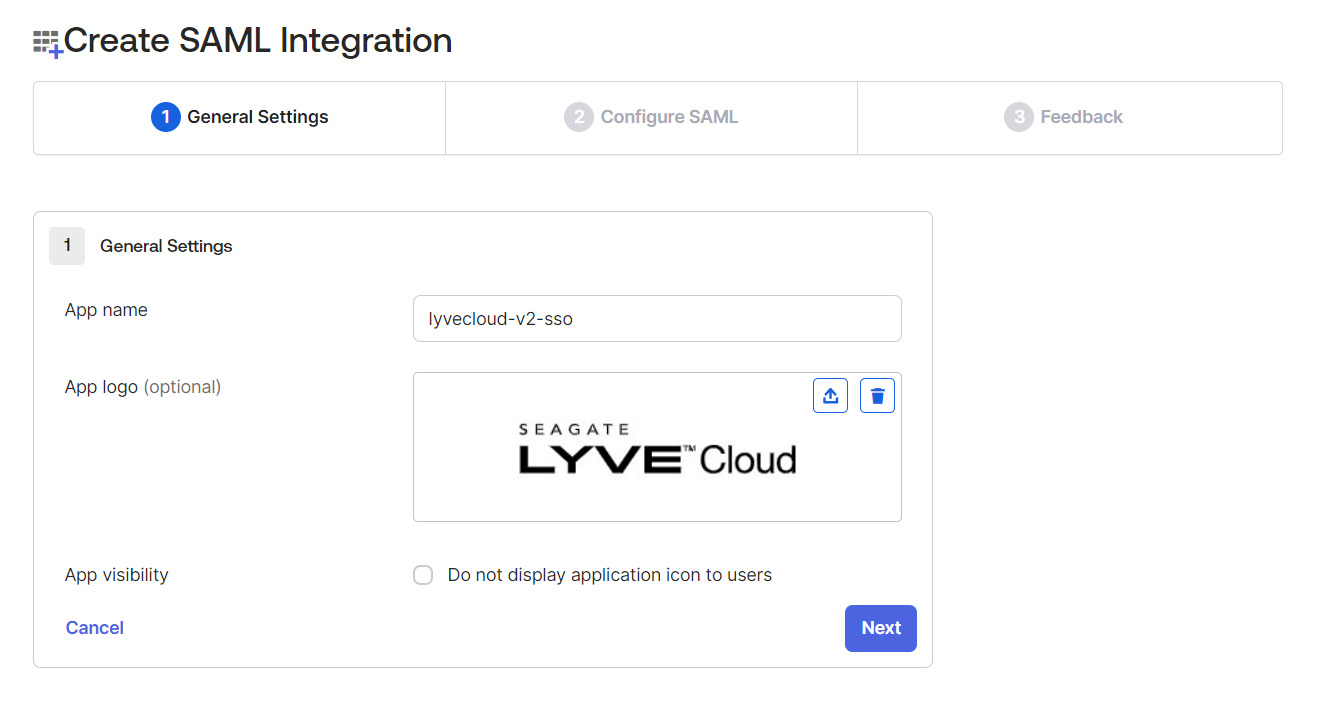
- In the 'Configure SAML' section, enter a URL in the Single sign on URL field using the following format:
https://authenticate.lyve.seagate.com/login/callback?connection=<RESELLER>-<TENANT>-saml
For example, if your Lyve Cloud account (tenant) is mytenant and your reseller is myreseller, your single sign on URL would be:
https://authenticate.lyve.seagate.com/login/callback?connection=myreseller-mytenant-saml
- In the Audience URI (SP Entity ID) field, enter the SP Entity ID in the following format:
urn:lyvecloud:<RESELLER>-<TENANT>-saml
For example, if your SP Entity ID is urn:lyvecloud:myreseller-mytenant-saml:
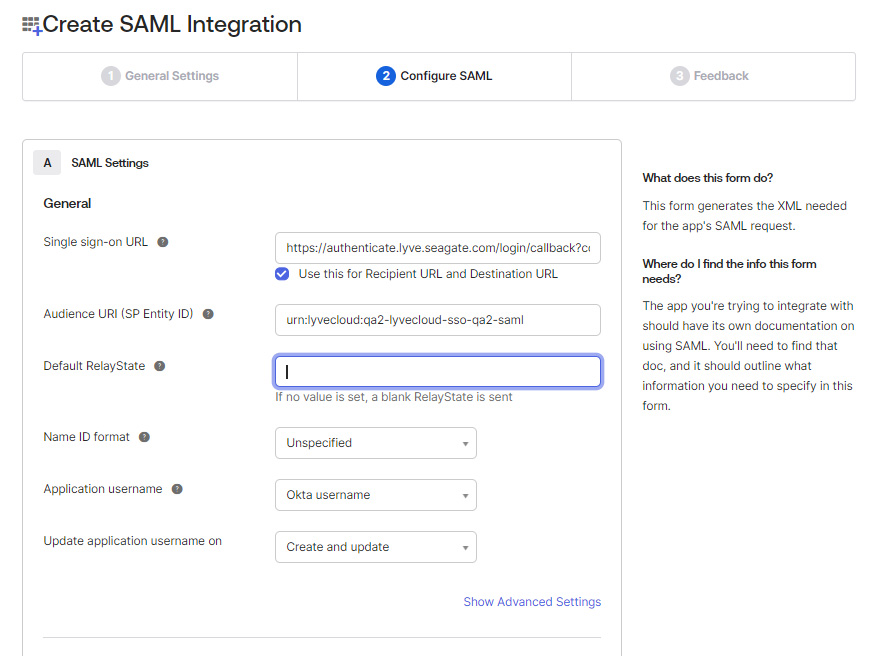
- In the 'Attribute Statements' section, set the following values:
- Name: email
- Value: user.email
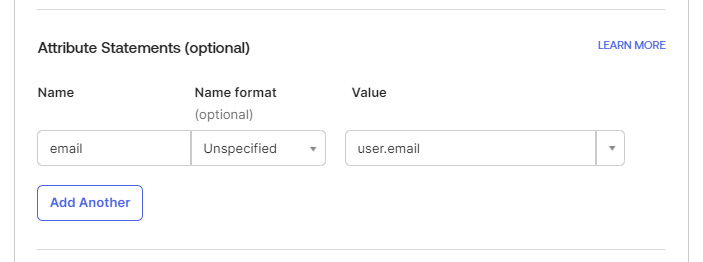
Select Next.
- In the 'Feedback' section, provide feedback to help Okta Support understand how the application was configured. Select the appropriate option, and then select Finish.
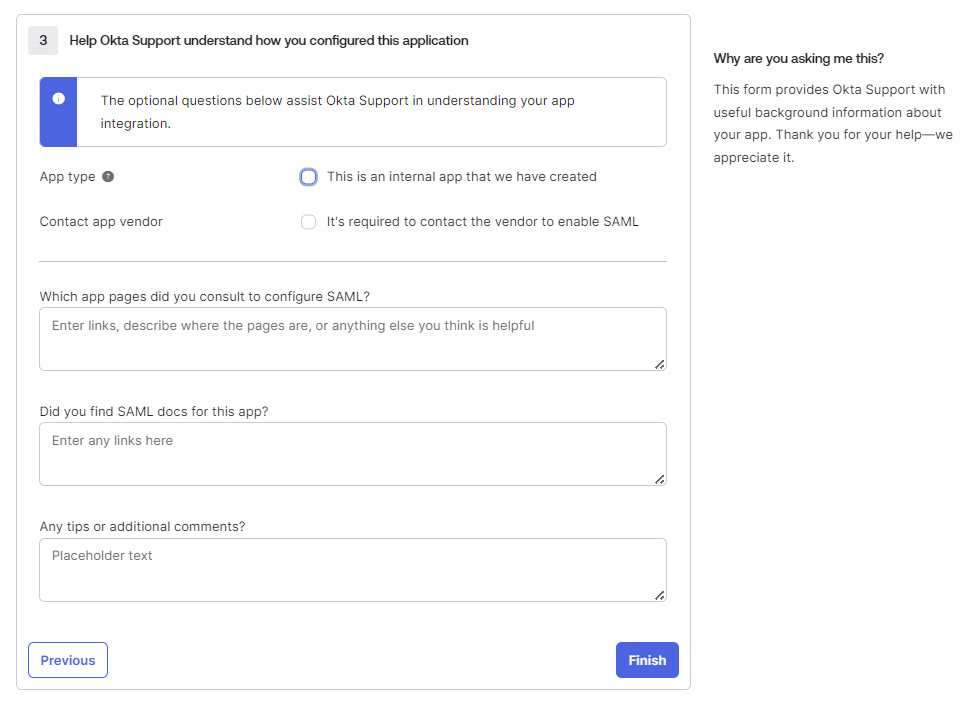
Retrieve the XML metadata file
After the application is generated, you must retrieve the XML metadata file.
- Select the Sign On tab.
- In the 'Settings' section under 'View SAML setup instructions', extract the IdP metadata and save it to file with .xml extension.

This is the XML file that is used to configure Lyve Cloud federation.