¿Le pareció útil este contenido?
¿Cómo podríamos hacer que este artículo sea más útil?
Appendix
Statistics of transfer
In the Lyve Cloud Object Storage portal, you can display statistics of your account, inlcuding:
- Storage and transfer rates
- Total used space (GB)
- Number of objects stored
- Egress and ingress traffic (aggregated by day)
This can give insight into when your users are using the most bandwidth.
To view the statistics, select the Stats tab in the top menu bar.
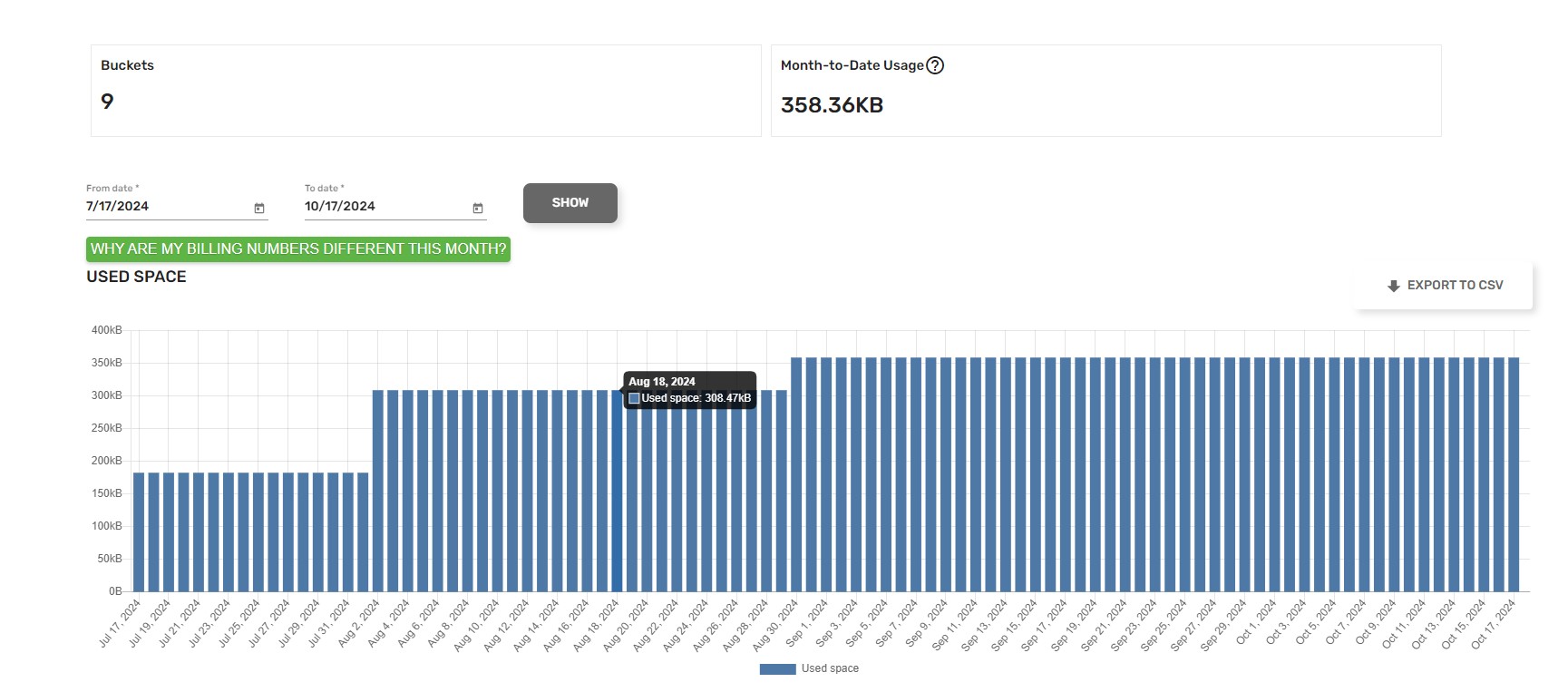


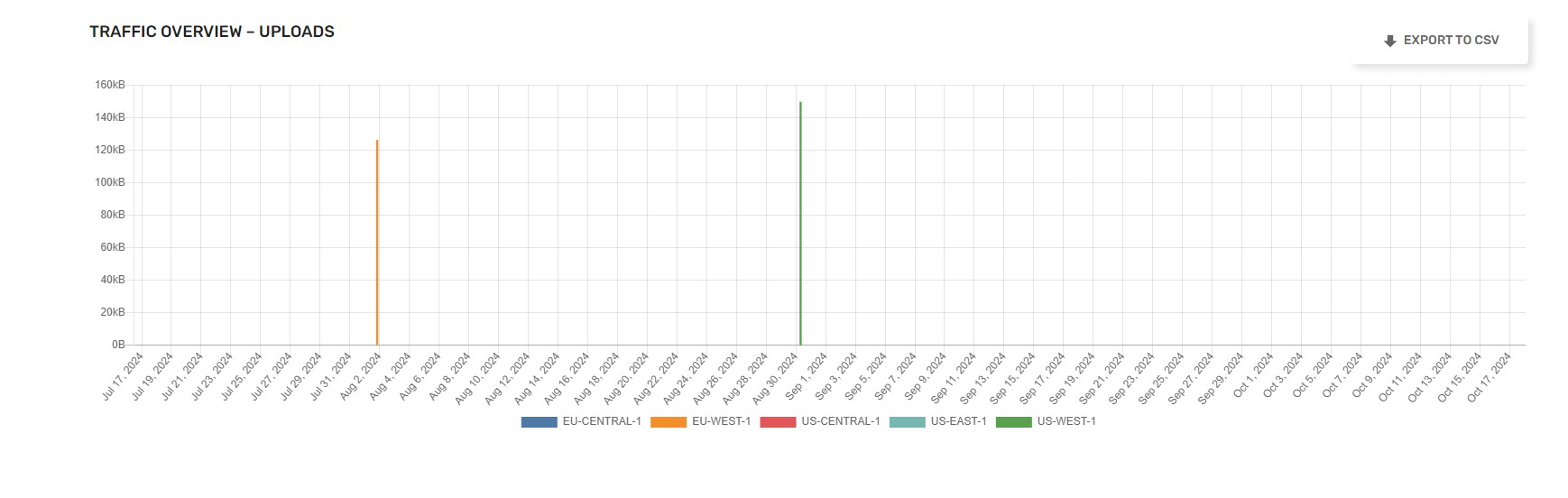
The admin can export the data to csv for easier processing using third-party programs.
Information on how to obtain the same data in a programmatic way is available in the Lyve Cloud Object Storage API User Guide.
Support
For further support:
- Select the Support tab in the Lyve Cloud console.
- Contact Lyve Support at lyve.support@seagate.com.
- To open a support ticket, contact the Lyve Support Center (Lyve account email required).
- For details on Lyve Cloud Object Storage API, see the Lyve Cloud Object Storage API User Guide.
Troubleshooting
The following are some troubleshooting tips for common issues.
- If you are unable to connect to the web portal with the password reset URL provided with your credentials, select the Forgot Password button on the console page and enter your email address to receive a new reset URL. If an email is not delivered to your inbox, make sure it wasn't forwarded to your junk folder. If needed, you can contact Lyve Support at support.lyvecloud@seagate.com to request a new reset URL. Note that each password reset URL has a time limit.
- If you have obtained a new password reset URL and are still unable to connect to the web GUI, make note of the error you are receiving.
| Invalid Account, Email address or Password | Check that this matches the credentials you were sent. The account name is not the same as the email address. |
| Your IP address (xxx.xxx.xxx.xxx) is not allowed. Make sure you are connected to the correct network and try again. | Check that your IP address was correctly submitted for access control. To view your IP address, open a browser and navigate to https://whatsmyip.com/. |