- ASEAN (English)
- Australia/New Zealand (English)
- Belgique (Français)
- België (Nederlands)
- Brasil (Português)
- Canada (English)
- Canada (Français)
- Deutschland (Deutsch)
- España (Español)
- France (Français)
- India (English)
- Indonesia (Indonesian)
- Italia (Italiano)
- Latinoamérica (Español)
- Middle East/North Africa (English)
- Nederland (Nederlands)
- Polska (Polski)
- Portugal (Português)
- Singapore (English)
- Türkiye (Türkçe)
- United Kingdom (English)
- United States (English)
- 中国 (简体中文)
- 台灣 (繁體中文)
- 日本 (日本語)
- 대한민국 (한국어)
- Página principal /
- Lyve Cloud S3 Storage Resources /
- Lyve Cloud with IBM Spectrum Protect
¿Le pareció útil este contenido?
¿Cómo podríamos hacer que este artículo sea más útil?
ABRIR MENÚ CERRAR MENÚ
- Partner Solutions
- Lyve Cloud with CloudBoost
- Lyve Cloud with Dell Networker Data Domain
- Lyve Cloud with Rubrik
- Lyve Cloud with IBM Spectrum Protect
- Lyve Cloud with Cohesity
- Lyve Cloud with Commvault
- Lyve Cloud with Veritas NetBackup Media Server Deduplication (MSDP)
- Lyve Cloud with Veeam Backup and Replication
- Lyve Cloud with LucidLink
- Lyve Cloud with BorgBackup
- Lyve Cloud with Acronis
- Data Security Overview
- Data Migration Overview
- Data Migration with Cloudsfer
- Data Migration with Flexify.IO
- Data Migration with Movebot
- Data Migration with AWS CLI
- Data Migration with Rclone
- Data Migration with StorageDNA Fabric
- How to Create a Pre-Signed URL
- Using SSE-C to Encrypt Objects
- Video Library
- Lyve Cloud with Veritas Backup Exec
- Lyve Cloud with NAKIVO Backup and Replication
- Lyve Cloud with IBM Aspera HSTS Server and Desktop
- Lyve Cloud with Starfish
Lyve Cloud with IBM Spectrum Protect
This section will teach you how to deploy Lyve Cloud as a new cloud tier to an existing IBM Spectrum Protect Server.
Prerequisites
Before deployment, you will need the following:
- A Lyve Cloud Storage Account.
- Permission with All Operations.
- An IBM Spectrum Protect Account. Follow IBM Spectrum Protect Best Practices for your workload and environment.
Configuration overview
The configuration for Lyve Cloud with IBM Spectrum Protect is divided into two tasks:
- Create a Lyve Cloud Storage Account. For more information, see Provisioning storage buckets.
Note—Do not enable object immutability when creating buckets, this feature is not currently supported by IBM Spectrum Protect..
- Add a cloud container storage pool to IBM Spectrum Protect. For more information, see the Spectrum Protect reference guide: Configuring a Cloud Container Storage Pool.
Add a Cloud Tier on IBM Spectrum Protect Server
To add cloud tier on IBM Spectrum Protect:
- In the IBM Spectrum Protect Operations Center, click Storage and select Storage Pools.
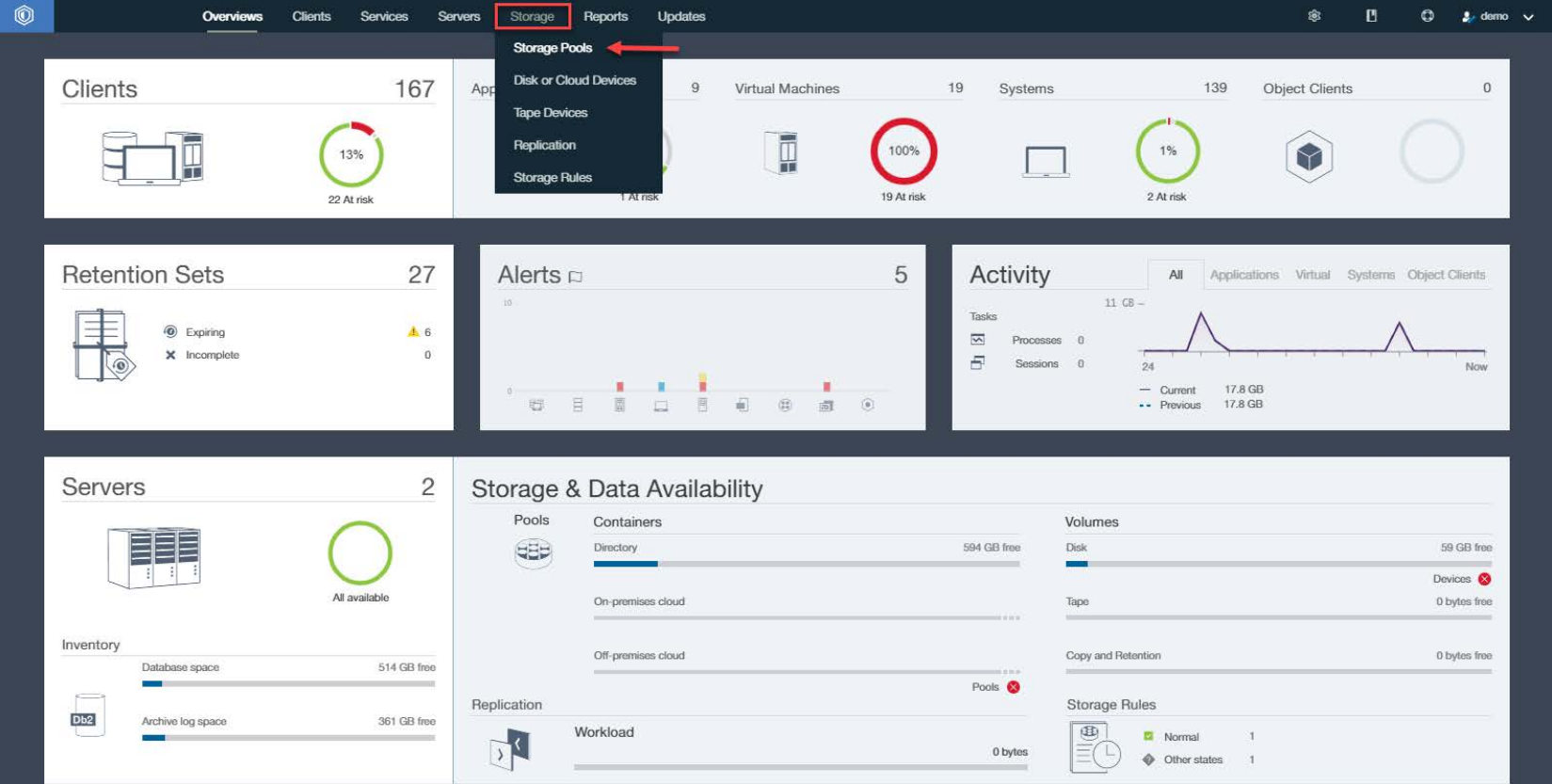
- Select + Storage Pool to start the storage pool wizard.

- Select General, and then select Next.

- Enter a Name for the storage pool and a Server as an identifier. Select Next.
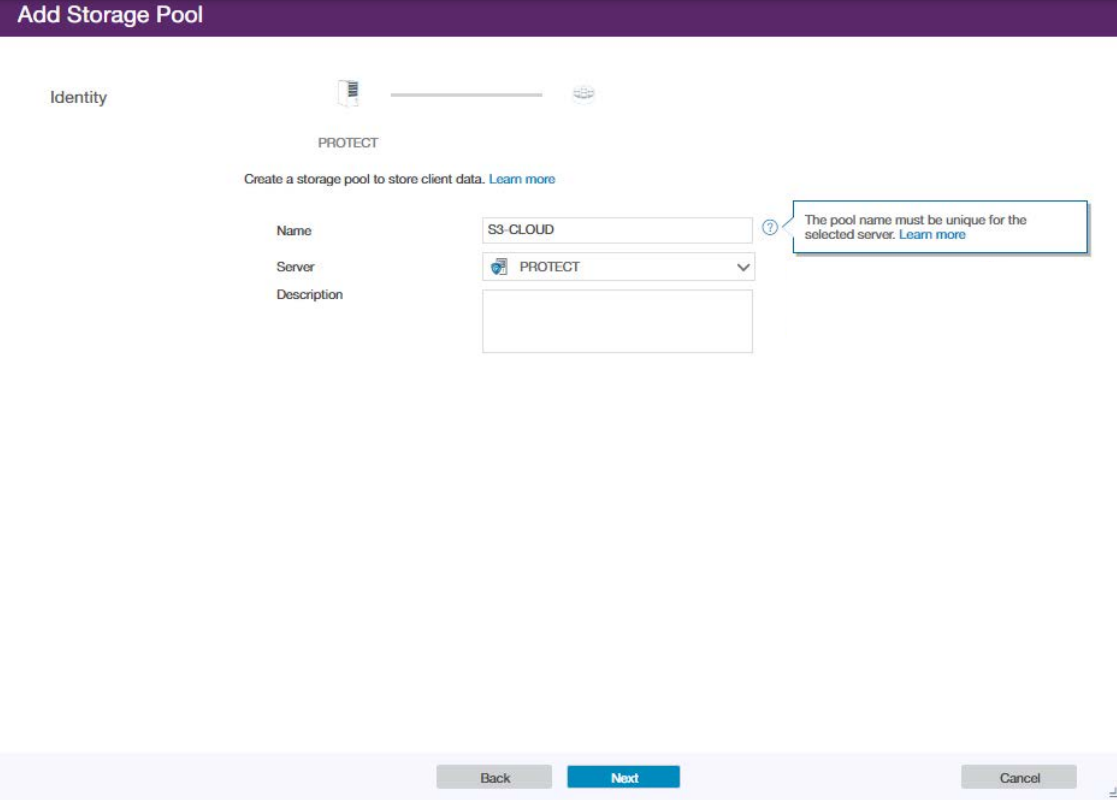
- Choose Off-premises cloud to configure a cloud-container storage pool in Lyve Cloud. Select Next.
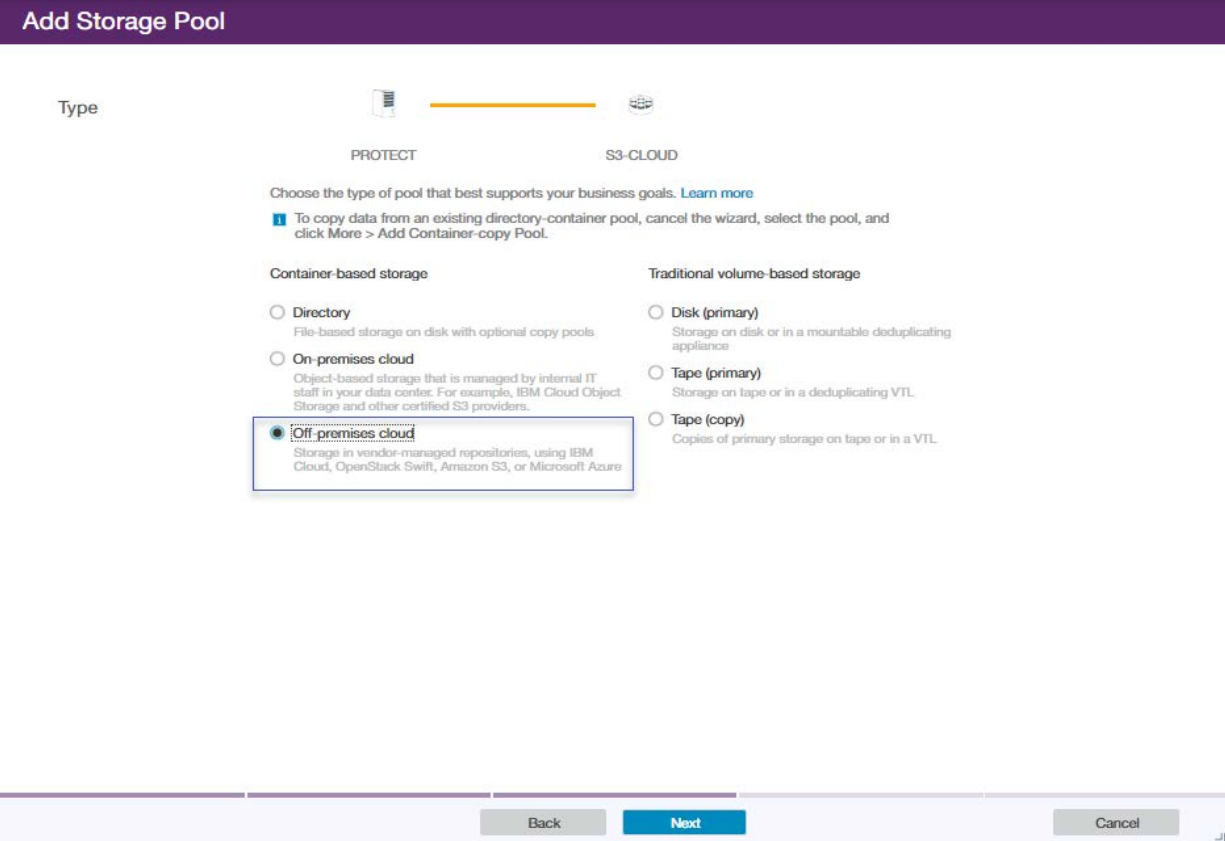
- Enter the following credentials:
- Encryption: Check Enable.
- Cloud type: Choose S3 API.
- Access key ID: Enter your Lyve Cloud access key.
- Secret access key: Enter your Lyve Cloud secret access key.
- Cloud storage class: Choose S3 Standard.
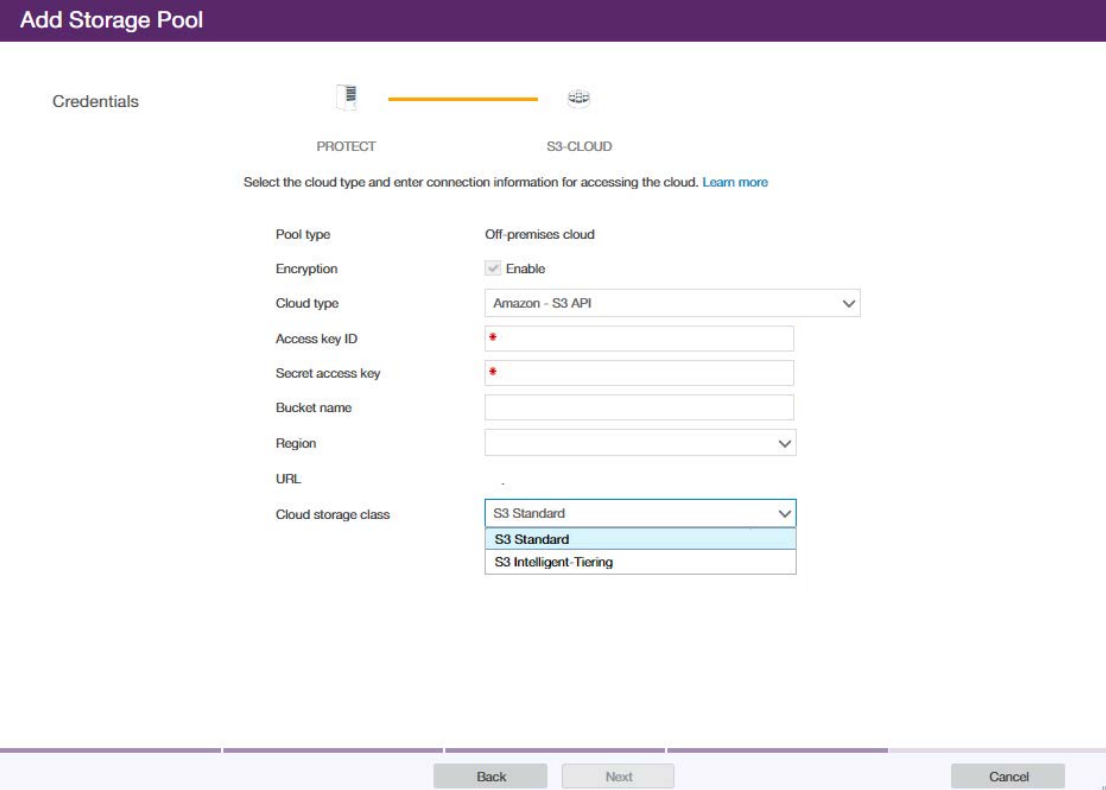
- On the Local Storage page, specify existing file system directories for disk storage and select Add Storage Pool.
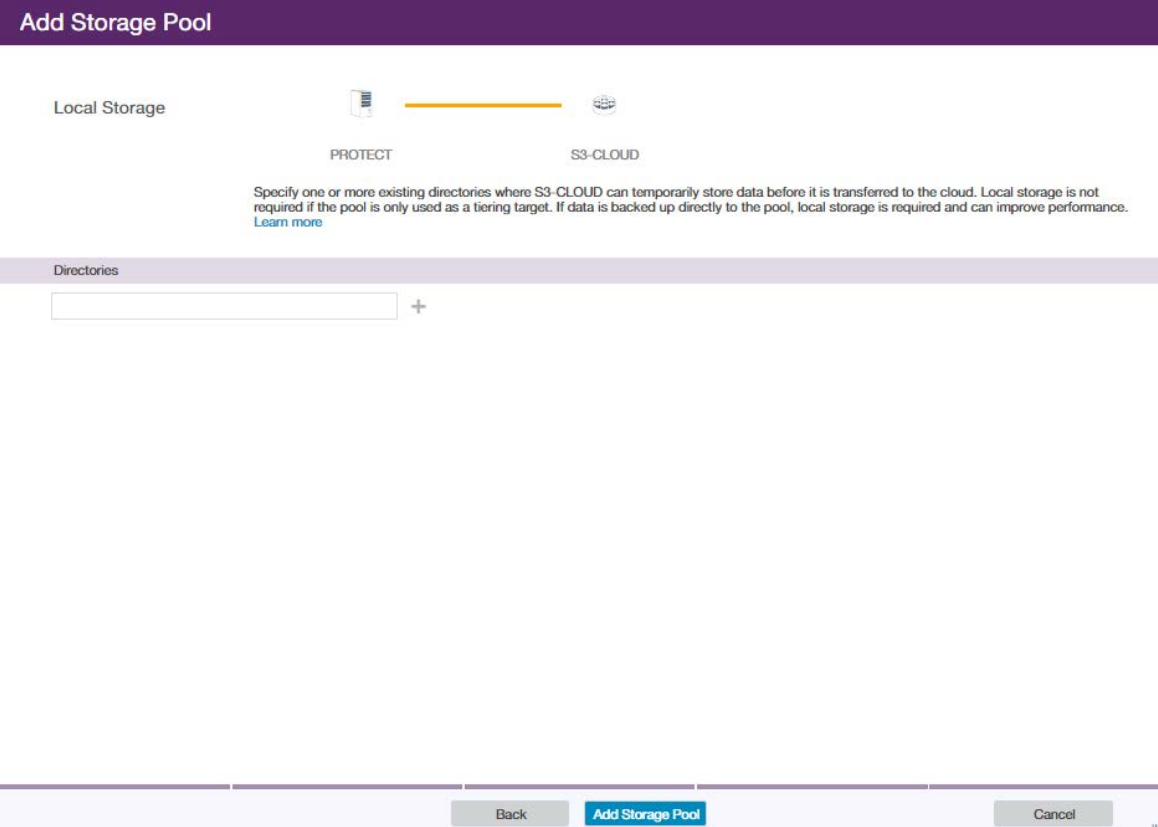
- Review the Storage Pool Configuration. Select Close & View Policies to start using the new data pool.
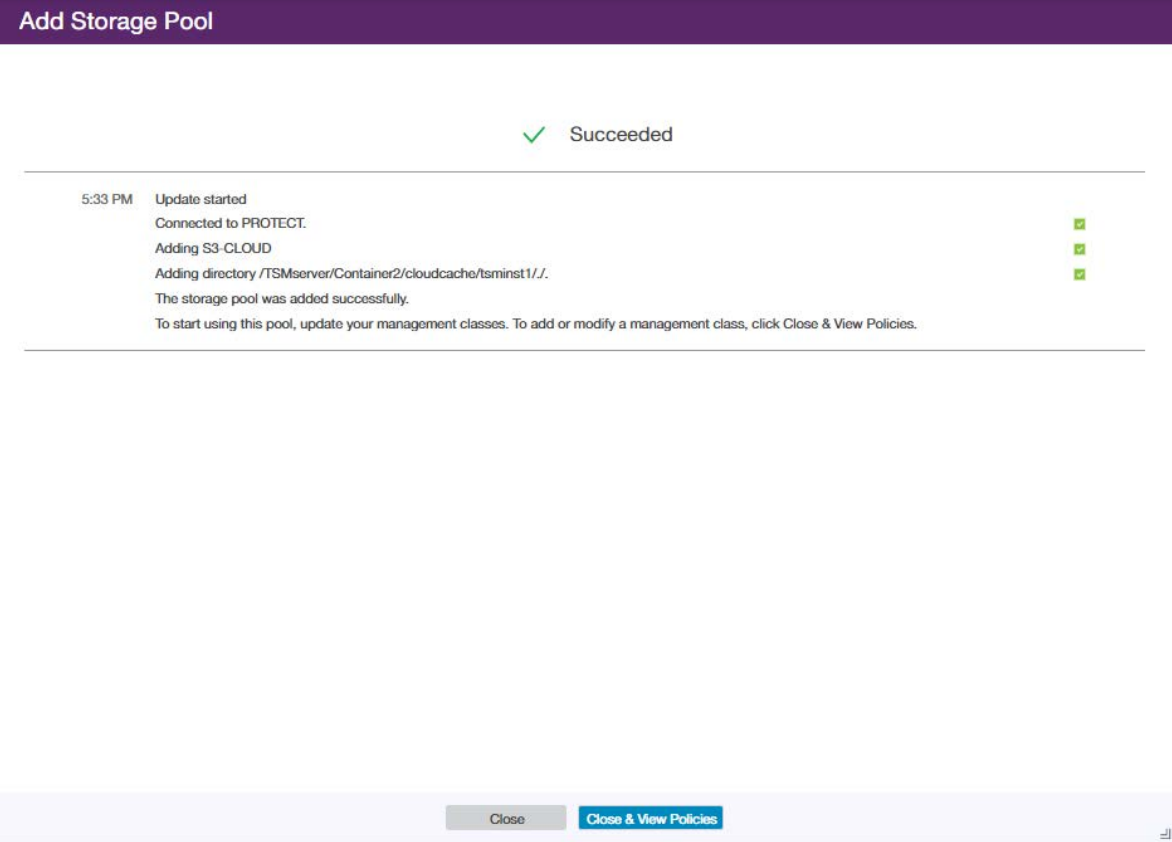
For more information on IBM Spectrum Protect, visit: http://www.ibm.com/products/data-protection-and-recovery.
Lyve Cloud S3 Storage Resources Guide