¿Le pareció útil este contenido?
¿Cómo podríamos hacer que este artículo sea más útil?
Org Management
Orgs (or organizations) are virtual spaces where administrators can:
- Organize and group subscriptions
- Control user memberships
- Manage security settings that determine pricing visibility, service offerings, and subscription approvals
An account can have multiple Orgs:
Enterprise businesses can use Orgs to organize the account into business units or departments within the company.
Reseller businesses can use Orgs to control subscriptions, access, and privacy settings for multiple customers.
Org management types
There are three types of Org management:
Fully managed—Org admin (owner) is a billing account member who fully manages the Org settings.
- Example: A reseller manages the Org for customers who don't want or need access to the Lyve Management Portal.
- Example: A reseller manages the Org so that reseller pricing is not visible to customers.
Co-managed—Org admin (owner) is a billing account member, and Org co-admin is another member in the Org.
- Example: Reseller and customers want to equally manage the Org and create subscriptions.
Self-managed—Org is independently managed by an Org member.
- Example: Customer of a reseller wants to exclusively manage the Org. The reseller (billing account owner) bills the customer separately, but has no visibility into the Org.
Both Org admins and Org co-admins have full permissions within an Org.
Create additional Orgs
To create a new Org, a member must currently have the Manage Orgs permission set at the account level. This permission can be granted by an account admin.
- Select your username in the upper right corner of the page, and then select Org Settings.
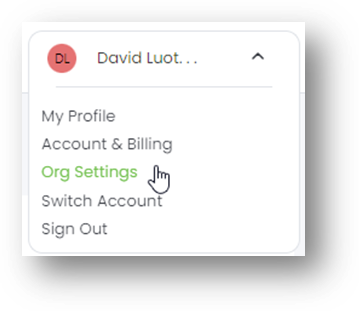
- On the Org Settings page, select the + Org button in the upper right corner of the page.
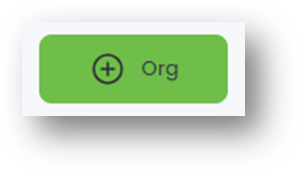
- Enter a name for the new Org.
- Select how the Org will be managed: Fully Managed, Co-Managed, or Self-Managed.
- Select an Org admin by entering the appropriate Org member name in the search field. If prompted, select an Org co-admin.
- Select Create Org.
- Edit the Org Settings (see Edit Org settings below).
Edit Org settings
- Select your username in the upper right corner of the page, and then select Org Settings.
- Use the dropdown menu to select the appropriate Org.
- Update any of the following:
Org name—Edit the name of the Org.
Permissions—Select the toggle controls to enable/disable the following permissions and approvals:
| Pricing Permissions | |
|---|---|
| Pricing Visible | When enabled, pricing is visible to customers viewing this Org. |
| Service Permissions | |
| Lyve Mobile subscriptions enabled | When enabled, members with the appropriate permissions can add Lyve Mobile subscriptions to the Org. |
| Lyve Cloud subscriptions enabled | When enabled, members with the appropriate permissions can add Lyve Cloud subscriptions to the Org. |
| Lyve Systems Leasing subscriptions enabled | (Coming soon) When enabled, members with the appropriate permissions can add Lyve Systems Leasing subscriptions to the Org. |
| Subscription Approvals | |
| Require subscription approvals | When enabled, new subscriptions must be approved by an Org member with the Subscription Approver permission to become active. The subscription will remain in a 'Pending' status until all required approvals have been given. |
Org member types
There are two types of Org members:
Org admins—Member with full permissions within the Org. When a new subscription is created, all Org admins are automatically granted access to it.
Org members—Member with a customized set of permissions within the Org. An Org admin determines the permissions granted to a specific Org member. When a new subscription is created, Org members are not automatically granted access to it. An Org admin must manually add the Org member to the subscription.
Add an Org admin
To add an Org admin:
- Select your username in the upper right corner of the page, and then select Org Settings.
- Use the dropdown menu to select the appropriate Org.
- Select the + Org Admin button on the right side of the page.
- In the 'Select the Org Admin' section, enter a name in the field to search for an existing account member you want to add as an Org admin, and then select Add Admin.
Alternatively, select + Invite New Member to invite a person to become an Org admin. Enter the person's details and select Invite Member.
Promote an Org admin to owner
To promote an Org admin to an owner:
- Select your username in the upper right corner of the page, and then select Org Settings.
- Use the dropdown menu to select the appropriate Org.
- In the 'Org Admins' list, locate the Org admin you want to promote to an owner. Select the More menu in the 'Actions' column, and select Promote to Owner.
Demote an owner to an Org amin
To demote an owner to an Org admin:
- Select your username in the upper right corner of the page, and then select Org Settings.
- Use the dropdown menu to select the appropriate Org.
- In the 'Org Admins' list, locate the owner you want to demote to Org admin. Select the More menu in the 'Actions' column, and select Demote to Owner.
Demote an Org admin to member
To demote an Org admin:
- Select your username in the upper right corner of the page, and then select Org Settings.
- Use the dropdown menu to select the appropriate Org.
- In the 'Org Admins' list, locate the admin you want to demote to member. Select the More menu in the 'Actions' column, and select Demote to Member.
- In the dialog, select Demote to confirm.
Remove an Org admin from the Org
To remove an Org admin from the Org:
- Select your username in the upper right corner of the page, and then select Org Settings.
- Use the dropdown menu to select the appropriate Org.
- In the 'Org Admins' list, locate the admin you want to remove. Select the More menu in the 'Actions' column, and select Remove from Org.
- In the dialog, select Remove to confirm.
View Org members
On the Home page, select Org Members in the sidebar.

For details on adding/removing Org members and editing member permissions, see Manage Org members.
Navigate between Orgs in your account
On the Home page, select the Org Navigator dropdown menu from the sidebar, and then select the Org you want to view.
