¿Le pareció útil este contenido?
¿Cómo podríamos hacer que este artículo sea más útil?
Download
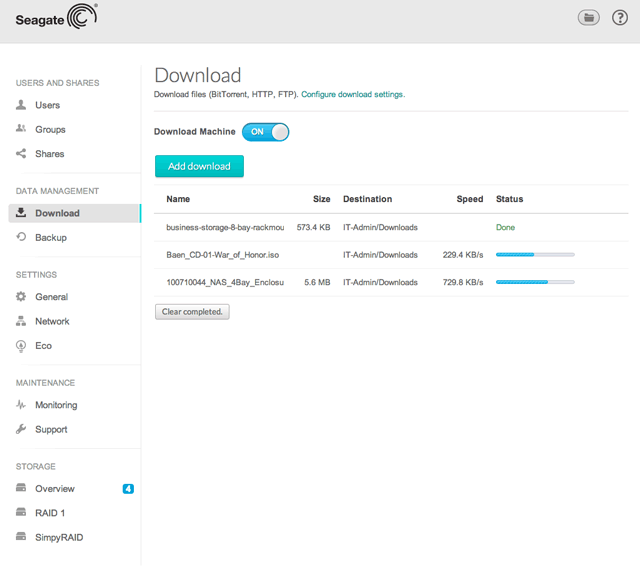
Use your NAS OS device as a download server to:
- Download files from the Internet (PDF, torrent, binary)
- Upload files from the local disk (Torrent)
Create a Download
- If the service is off, click on the slider to turn the Download Machine On.

- To initiate a download, choose the Add download button.
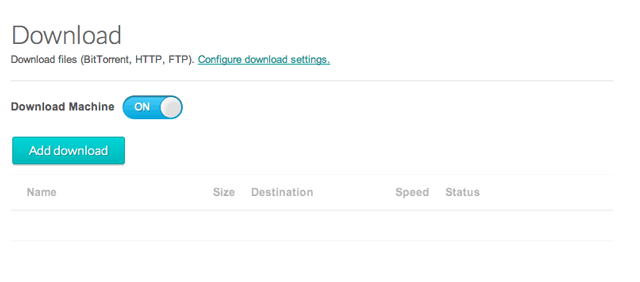
- At the prompt, choose whether the file source can be found at a URL (web address) or if it is a Local File.
- URL: Type or paste the web address.
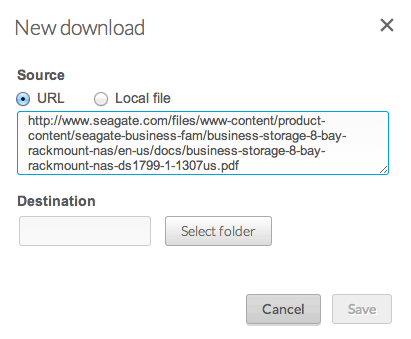
- Local File: Select Browse to search for the file.

- URL: Type or paste the web address.
- Select the destination share by clicking inside the Destination field. Choose the share in the pop-up window.
- To better organize your downloads, you can choose Create folder at the prompt to add a folder to the share.

- Choose Save to begin the download.
Download settings
To adjust the settings, click on the link Configure download settings at the top of the page.

- TCP Listening port: Enter a router port number through which the download service will operate.
- Download rate limit: Select the pull-down menu and choose Custom. Enter a number from 1KB/s to 102400KB/s.
- Upload limit rate: Select the pull-down menu and choose Custom. Enter a number from 1KB/s to 102400KB/s.
- Maximum active downloads: Enter the number of download jobs that can run simultaneously.
Technical note: Multiple simultaneous downloads can impact your NAS's performance. In some instances, even after a download has completed, the download service may continue to use system resources.