¿Le pareció útil este contenido?
¿Cómo podríamos hacer que este artículo sea más útil?
RAID Modes
Refer to the table below for an overview of the RAID modes available to your NAS OS device. Note that the levels of performance and protection will differ based upon the number of drives in the volume. The NAS OS New network volume wizard includes a helpful tooltip with star ratings for performance and protection based upon the amount of disks in the volume.
| RAID mode | Minimum hard drives |
|---|---|
| SimplyRAID | 1 (no data protection) or 2 (with data protection) |
| JBOD | 1 |
| RAID 0 | 2 |
| RAID 1 | 1 (no data protection) or 2 (with data protection) |
| RAID 5 | 3 |
| RAID 6 | 4 |
| RAID 10 | 4 |
The factory default RAID for a NAS OS device varies upon the amount of disks in the enclosure:
- 0 disks: SimplyRAID single security with single-disk protection will be configured during the NAS OS installation.
- 2 disks: SimplyRAID single security with single-disk protection
- 4 disks: SimplyRAID single security with single-disk protection
- 8 disks: SimplyRAID double security with double-disk protection
Single-disk protection means the data is protected in case one hard drive fails or is missing.
Double-disk protection means the data is protected in case two hard drive fail or are missing.
Note on enclosures with one hard drive: You can create a SimplyRAID or a RAID 1 volume with a single drive in the enclosure. When other disks in the enclosure are available, expand the single-disk volumes and data will remain intact on the volume during expansion (see Volume Expansion: Single-Disk and Unprotected Volumes). Additionally, expanding RAID 1 and SimplyRAID will provide protection against the loss of a single hard drive. However, there is NO DATA PROTECTION when the volume has only one hard drive.
Important info on NAS backup: It is recommended that all users back up data to DAS or another NAS as further protection against disk failure or secondary points of failure (e.g. hardware, network, etc.). See Backup Jobs for details.
Get help choosing your RAID
Tooltip: star ratings
Understanding RAID and its many levels is critical when deciding how best to apportion the disks in your NAS. To help administrators configure RAID volumes, the NAS OS New network volume wizard provides a star rating system with an intuitive storage capacity bar. The star ratings are available via a tooltip on the RAID selection step. The tooltip can be accessed by clicking on the i next to Select your choice.


Note: Step-by-step instructions on how to use the New network volume wizard are available in New network volume wizard.
RAID comparisons
The level of RAID available to a volume is contingent upon the amount of disks. For example, a volume with four disks supports all levels of RAID except for RAID 1, which is not compatible with volumes greater than three disks. When using the New network volume wizard, you can choose a RAID's radio button to review its strengths and weaknesses in the center of the window.
When making comparisons in a volume with four disks, RAID 0 is the best choice for storage capacity but it has a major weakness, no data protection and its performance approximates that of RAID 5. Both RAID 6 and SimplyRAID double security offer data protection even if two disks fail. However, SimplyRAID will optimize storage capacity far better than RAID 6 in mixed capacity configurations, giving users more space to store files.
RAID levels
Choose the level of RAID to learn how it works with your NAS.
NAS OS SimplyRAID
Most RAID modes use equal disk capacities among the pool of hard drives to protect data. Rather then lose storage capacity overhead in mixed disk environments, SimplyRAID preserves the extra space for use when new disks are added to the enclosure. This means that, unlike standard RAID models, you can easily expand the array without losing data. For example, two 1TB disks will create a RAID 1 array without any disk capacity overhead. However, one 1TB disk paired with one 2TB disk can only create 1TB of protection since data cannot surpass the storage capacity of the smallest disk. SimplyRAID will calculate the overhead and prepare it for future disk expansion.
JBOD (Just a Bunch of Disks)
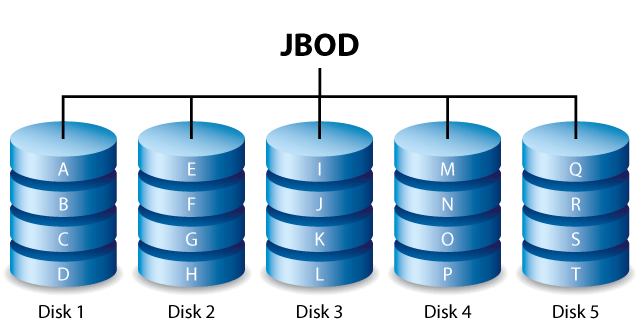
Disks in a JBOD configuration store data sequentially. For example, data is written to Disk 1 first. Once Disk 1 is full, data will be written to Disk 2, then Disk 3, etc. Two advantages to this level of RAID are the availability of 100% of the disks' total storage capacity and easy expansion. However, all data will be lost if a single disk fails.
RAID 0

RAID 0 is the fastest RAID mode since it writes data across all of the volume's disks. Further, the capacities of each disk are added together for optimal data storage. However, RAID 0 lacks a very important feature for a NAS: data protection. If one disk fails, all data becomes inaccessible. When weighing performance against protection, keep in mind that a NAS's transfer rates are contingent upon the bandwidth of the network as well as its own hardware. For example, with both LAN ports bonded and connected to a router that supports port aggregation, the NAS cannot exceed 200MB/s. A recommended option is RAID 5, which offers comparable performance, approximately 75% storage capacity of RAID 0 (based upon total available disks and storage capacities), and data protection.
RAID 1

RAID 1 provides enhanced data security since all data is written to each disk in the volume. If a single disk fails, data remains available on the other disk in the volume. However, due to the time it takes to write data multiple times, performance is reduced. Additionally, RAID 1 will cut disk capacity by 50% or more since each bit of data is stored on all disks in the volume.
Note on RAID 1 disk requirements: A standard RAID 1 configuration includes two disks of equal capacity. However, NAS OS allows you to create a RAID 1 volume with up to three disks or, three disks plus a spare. It is also possible to create a RAID 1 volume using a single disk. While such a volume cannot provide any data protection, it is ready for expansion when you add a new disk. Data protection would become available once the second disk is added to the RAID 1 volume.
RAID 5

RAID 5 writes data across all disks in the volume and a parity block for each data block. If one physical disk fails, the data from the failed disk can be rebuilt onto a replacement disk. No data is lost in the case of a single disk failure, but if a second disk fails before data can be rebuilt to the replacement hard drive, all data in the array will be lost. A minimum of three disks is required to create a RAID 5 volume.
RAID 5 offers comparable performance to RAID 0 with the advantage of protecting data.
RAID 6

RAID 6 writes data across all disks in the volume and two parity blocks for each data block. If one physical disk fails, the data from the failed disk can be rebuilt onto a replacement disk. With two parity blocks per data block, RAID 6 supports up to two disk failures with no data loss. RAID 6 synchronizing from a failed disk is slower than RAID 5 due to the use of double parity. However, it is far less critical due to double-disk security. A minimum of four disks is required to create a RAID 6 volume. RAID 6 offers very good data protection with a slight loss performance compared to RAID 5.
RAID 10

RAID 10 combines the protection of RAID 1 with the performance of RAID 0. Using four disks as an example, RAID 10 creates two RAID 1 segments, and then combines them into a RAID 0 stripe. With eight disks, the RAID 0 stripe will include four RAID 1 segments. Such configurations offer exceptional data protection, allowing for two disks to fail across two RAID 1 segments. Additionally, RAID 10 writes data at the file level and, due to the RAID 0 stripe, gives users higher performance when managing greater amounts of smaller files. This means a more generous input output per second for data, referred to as IOPS.
RAID 10 is a great choice for database managers that need to read and write a multitude of smaller files across the volume's disks. The impressive IOPS and data protection offered by RAID 10 gives database managers impressive reliability both in keeping files safe and rapid access.
RAID 1+Spare(s), RAID 5+Spare(s), RAID 6+Spare, and RAID 10+Spare

| RAID mode | Maximum spare drives |
|---|---|
| RAID 1 | 3 |
| RAID 10 | 4 |
| RAID 5 | 3 |
| RAID 6 | 4 |
- RAID 1: The same data is written across all hard disks in the volume, protecting your data against the loss of one disk.
- RAID 10: Comprised of two or more RAID 1 segments, RAID 10 allows for single-disk failure in each segment.
- RAID 5 and RAID 6: Data is written in parity blocks on all disks in the volume. Files are protected against single- or double-disk failure, respectively.
A RAID+Spare volume gives you a "hot-spare" that is ready to synchronize data immediately should a disk fail. If a hard disk in the volume fails, the data starts to synchronize with the spare. The clear advantage for a RAID volume with a spare is that you do not have to wait for a replacement disk.
When the failed disk is replaced, the replacement disk becomes the new hot spare.
To create a volume with a spare hard drive, you must choose Custom in the New network volume wizard. Selecting Quick setup in the New network volume wizard will automatically configure a volume with SimplyRAID and single disk protection. SimplyRAID optimizes disk space across all hard drives to maximize data storage. Therefore, it does not include the option to add a spare drive. See New network volume wizard for instructions on creating volumes with the New network volume wizard.
Important info: For RAID+Spare volumes, data remains intact when a single disk fails and the spare begins synchronizing automatically. If a second disk in the volume fails before synchronization is complete, all data in the volume will be lost. RAID 6 allows for two disks to fail.