¿Le pareció útil este contenido?
¿Cómo podríamos hacer que este artículo sea más útil?
MyNAS
MyNAS provides direct access to NAS OS using an Internet browser and does not require additional software. However, MyNAS does not offer the type of file integration found with Sdrive. Therefore, files must be uploaded and downloaded via the File Browser (see File Browser).
Set up MyNAS remote access
Important info: In order to prevent unauthorized access, it is critical to protect each of the user and administrator accounts registered to your NAS OS device with a strong password BEFORE setting up remote access. Since MyNAS lets you access your data with a simple URL, unwanted users could access the NAS's files unless each authorized user is protected by a strong password. For added protection, you can select secure authentication by choosing Switch to HTTPS at the NAS OS login.
- Go to NAS OS > Network > Remote access.
- In the Remote access drop-down menu, choose Seagate MyNAS.

- Type a name for the NAS OS device in the Name field. The name should be different than the NAS OS device’s network name.
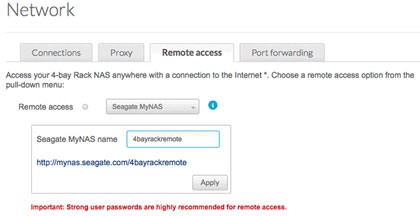
- Choose Apply. NAS OS will query the MyNAS server to see if the name is available. If so, a message appears confirming the connection.
If the name is already chosen, type a new one and choose Apply.
Failed connection
If you receive an error that the NAS is unable to connect to the Internet:
- Check if a proxy server is required to access the Internet. Contact your network administrator or Internet provider then review Network for further instructions on how to add your proxy server's address.
- Port forwarding may be required on your router. See the steps below.
Router
If the issue is related to your router, you will need to access its administration page in order to forward a port (by default, 8080). Once the port is opened for the NAS, MyNAS can gain access to it anywhere with a connection to the Internet. From the router's administration page, select its port forwarding tab to assign a port to the NAS. Refer to your router's documentation for details.
Once a port has been selected on your router, you must assign the port on the NAS:
- Go to NAS OS > Network > Remote access.
- Pass the cursor next to the Name field to enable the edit pull-down menu.
- Choose Advanced settings.
- In the dialogue window, choose Manual.

- Type the port you forwarded on your router.
- Choose Apply.
Using MyNAS remote access
Once MyNAS is configured, type your NAS's URL into any browser:
http://mynas.seagate.com/name.
The name is the name selected on the remote access page and not the NAS's network name.
After you input the URL, you will be asked to log in to NAS OS. Note that this username and password are the credentials created by the administrator in NAS OS > Users.
Once logged in, you will be able to access NAS OS to administer your NAS (if you have administrative privileges) and the File Browser. The File Browser lets you upload, download, and stream many types of multimedia files such as MP3 (see File Browser).