¿Le pareció útil este contenido?
¿Cómo podríamos hacer que este artículo sea más útil?
FTP
FTP (file transfer protocol) is used to transfer files from one computer to another via the local network or the Internet. This protocol allows you to exchange files with your colleagues, clients, or business partners securely, as only people with a user account will have access.
The FTP service is disabled by default but you can enable it on the General > Services page (see General).
Once FTP is enabled, your NAS can be accessed using an Internet browser or FTP client software. FTP client software is very helpful if you wish to share, download, and upload data within a dedicated application rather than an Internet browser. Examples of FTP client software include Filezilla and Cyberduck.

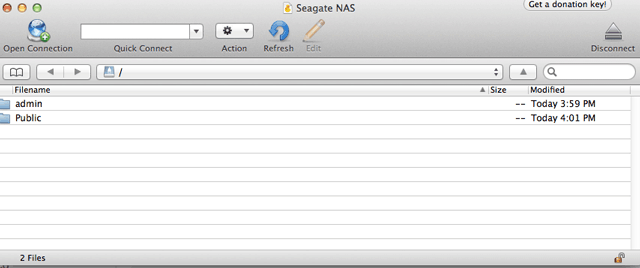
Local FTP access
To use the FTP service on your local network, enter your NAS's IP address or device name in the FTP client's address field or in an Internet browser's address field. Your NAS's IP address is available on the NAS OS Network page or Seagate Network Assistant.
Public Access Folders (non-password protected):
- ftp://[IP-address] (For example, ftp://192.168.10.149)
- ftp://[machine name]/ (For example, ftp://seagate-r8/ or ftp://eagate-r8.local/)
Private Access Folders (password protected):
When following the directions below, usernames and passwords can vary depending upon the user. For example, the administrator's username and password are not the same as a user's name and password.
- ftp://[username:password@IP-address] (For example, ftp://admin:adminpassword@192.168.10.149)
- ftp://[username:password@machine name]/ (For example, ftp://admin:adminpassword@seagate-r8/ or ftp://admin:adminpassword@seagate-r8.local/)
Remote FTP access
You can access and share your NAS's files from a computer outside of your home network. To gain access using FTP, you will need to know your router's public IP address.
- From a computer on the same local network as the NAS, visit this page: http://www.whatismyip.com/.
- Note your public IP address.
- Launch an Internet browser or FTP client software.
- Within the Internet browser or FTP client's address field, type:
- Public folders only: ftp://[Public IP-address] (For example, ftp://94.10.72.149)
- Public and private folders: ftp://[username:password@Public IP-address] (For example, ftp://admin:adminpassword@94.10.72.149)
For further information on the public IP address for your router, see your router's user manual or your Internet service provider.
SFTP
SFTP is a secure version of the FTP service. Data is more secure when using SFTP but transfer rates are slower. Similar to FTP, SFTP is disabled by default but you can enable it on the NAS OS General > Services page (see General).
Note on Network Backup Server and SFTP: Activating Network Backup server will disable SFTP (see Backup for details).