¿Le pareció útil este contenido?
¿Cómo podríamos hacer que este artículo sea más útil?
NAS OS Rescue
The NAS OS rescue tool is preconfigured on your Seagate NAS. In addition to installing NAS OS, it can act as a bootable rescue tool to help you troubleshoot technical problems. The NAS OS rescue includes three recovery options:
- Recover data: Enable FTP Access to the data on your NAS OS device. Once enabled, you can use FTP client software or a web browser to back up the data stored on your NAS.
- Restore to factory settings: Reset your NAS OS device to its factory default while attempting to preserve the shares and data. Seagate cannot guarantee that all your data will be saved. Factory default includes the reversion of all NAS OS parameters (e.g. Users, General, Network, etc.) to their original states.
- Format the drives and install NAS OS: The Installer will format the NAS's hard drives before reinstalling NAS OS. Since all data will be deleted during the format, Seagate highly recommends that you back up your files before selecting this option.
Prepare for a rescue
Back up the NAS
The NAS OS rescue will attempt to repair or reset the NAS OS. To guarantee that data stored on the NAS is preserved, Seagate highly recommends that you back up all shares before moving forward with the Installer. If you cannot access the NAS volumes, the rescue provides an option to retrieve data via FTP.
Following the backup (if applicable), turn the NAS off. If you have access to NAS OS, use the power icon on the upper right of the window to select Shutdown. Otherwise, apply a short push to the power button.
Recovery button
The NAS OS rescue tool is enabled upon booting the NAS by simultaneously pushing the Recovery and power buttons. The recovery button is located on the back of the NAS within a small recessed niche. To push the recovery button, you will need a thin pointed object such as a paperclip or a small screwdriver.
MAC address
Once it is enabled, the NAS OS rescue prompts you for the NAS's MAC address. Your NAS OS device has two MAC addresses, one for each LAN port (see the hardware user manual for your device). Check the MAC address label on the back of your device and note one of the MAC addresses.
Perform a rescue
- Confirm that users on the network are not accessing the NAS.
- If the NAS is powered on, use NAS OS to shut down the NAS. If you cannot access NAS OS, apply a long push Operation.
- Use a thin pointed object (e.g. paperclip, thin screwdriver, etc.) to push the recovery button. See System Overview for the location of the recovery button.

- Hold the recovery button while applying a short push on the power button (see Operation for further details on a short push.). Continue to push the recovery button for five seconds.
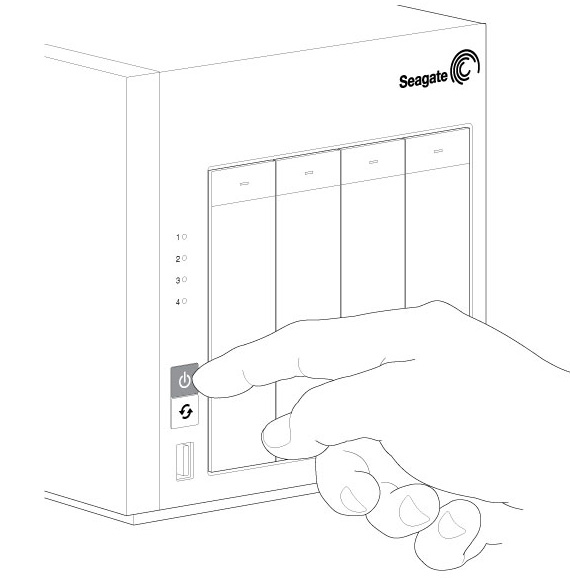
- The power button LED blinks as the NAS boots. Wait for the LED to turn solid.

- From a computer on the network, launch a web browser and enter http://discover.seagate.com.

- Choose Find.
- Select your NAS and choose Connect.
- Enter the NAS’s MAC address and choose Connect.
- Choose an option and follow the on-screen prompts to complete the rescue.