Seagate now has several applications for iPad/iPhone/iPod Touch.
Occasionally an application will return you to the desktop when you attempt to use it, which is also known as "crashing", or a "crash".
This usually happens when the iPad is running low on resources or has a resource conflict with another application. There are several steps that can resolve this:
- Close background apps using the following steps (iPad only).
- Double-click the home button (the round button at the bottom center of the iPad).
- This will open the multitasking screen showing open Apps.
- Swipe up on an open App to close it.
- If the App still closes unexpectedly (or if you have an iPhone or iPod Touch), reboot the iDevice using the following steps.
- iPad: Hold the Sleep/Wake button on the top right corner of the iPad for 10 seconds.
iPhone/iPod Touch: Hold the power button for 10 seconds. - Swipe the Slide to power off prompt when it appears.
- Let the device power down and sit for a few seconds.
- Press the Sleep / Wake (or power) button to start it again (the Apple logo should display and it should take a minute or so to boot).
- Close all the background apps following the instructions above.
- Now launch the Seagate App.
- iPad: Hold the Sleep/Wake button on the top right corner of the iPad for 10 seconds.
- If you continue to see the issue, then uninstall and reinstall the App by following these steps:
- Touch and hold the icon until it starts to wiggle.
- Touch the X in the corner of the App to uninstall.
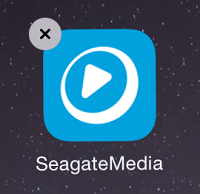
- Go to the App Store.
- Search for the App and reinstall by clicking the Get button.
- If the App continues to crash, collect the log by syncing your iPad/iPhone/iPod Touch with iTunes on your computer, then look in the following folder on your computer:
- Windows Vista+
C:\Users\\AppData\Roaming\Apple computer\Logs\CrashReporter\MobileDevice\\ - Windows XP
C:\Documents and Settings\Application Data\Apple computer\Logs\CrashReporter\\ - Mac OS X
~/Library/Logs/CrashReporter/MobileDevice//
The appropriate log files will start with the App's name (GoFlex Media, GoFlex Access, TV Remote).
They are text files. - Windows Vista+
- Email Seagate Technical Support using the Technical Support email form with this information.
Be sure to attach the log and explain what you were doing when the App closed.





