Was this content helpful?
How could we make this article more helpful?
Getting Started
 Connect the USB cable
Connect the USB cable
Confirm the type of USB port on your computer, then choose the appropriate cable to connect your device.
Use the USB-C to USB-C cable if your computer has a USB-C port. If your computer does not have a USB-C port, use the USB-C to USB-A cable.

 Set up Seagate BarraCuda Fast SSD
Set up Seagate BarraCuda Fast SSD
The setup process lets you:
| Register your Seagate BarraCuda Fast SSD | Get the most from your drive with easy access to information and support. |
| Install Toolkit | Set up Sync Plus plans and more. |
 Start here
Start here

Using a file manager such as Finder or File Explorer, open BarraCuda Fast SSD and launch Start Here Win or Start Here Mac.
 Register your device
Register your device
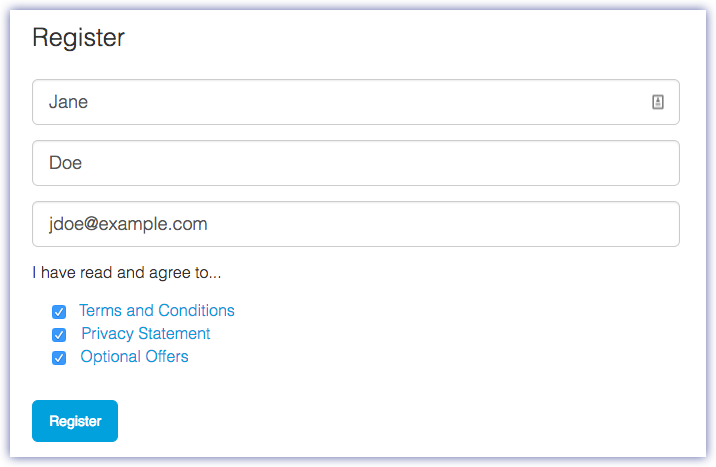
Enter your information and click Register.
 Download Toolkit
Download Toolkit

Click the Download button.
 Install Toolkit
Install Toolkit

Using a file manager such as Finder or File Explorer, go to the folder where you receive downloads.
 Click on the SeagateToolkit.exe file to launch the application.
Click on the SeagateToolkit.exe file to launch the application. Open the SeagateToolkit.zip file. Click on the Seagate Toolkit Installer to launch the application.
Open the SeagateToolkit.zip file. Click on the Seagate Toolkit Installer to launch the application.
Storage format
Seagate BarraCuda Fast SSD is preformatted exFAT for compatibility with both Windows and Mac computers. If you use the drive with only one type of computer, you can optimize file copy performance by formatting it in the native file system for your operating system. See Optional Formatting and Partitioning for details.
Disconnecting the drive
In order to avoid file system corruption, it’s important to unmount Seagate BarraCuda Fast SSD’s volumes before disconnecting the interface cable. See Safely Remove Seagate BarraCuda Fast SSD From Your Computer for details.