Was this content helpful?
How could we make this article more helpful?
Getting Started
PS5 console
Connect your drive
USB-C connection
- Power on your PS5 console.
- Connect one end of the USB-C to USB-C cable to the USB-C port on Game Drive External SSD
- Connect the other end of the cable to the USB-C port on your PS5 console.
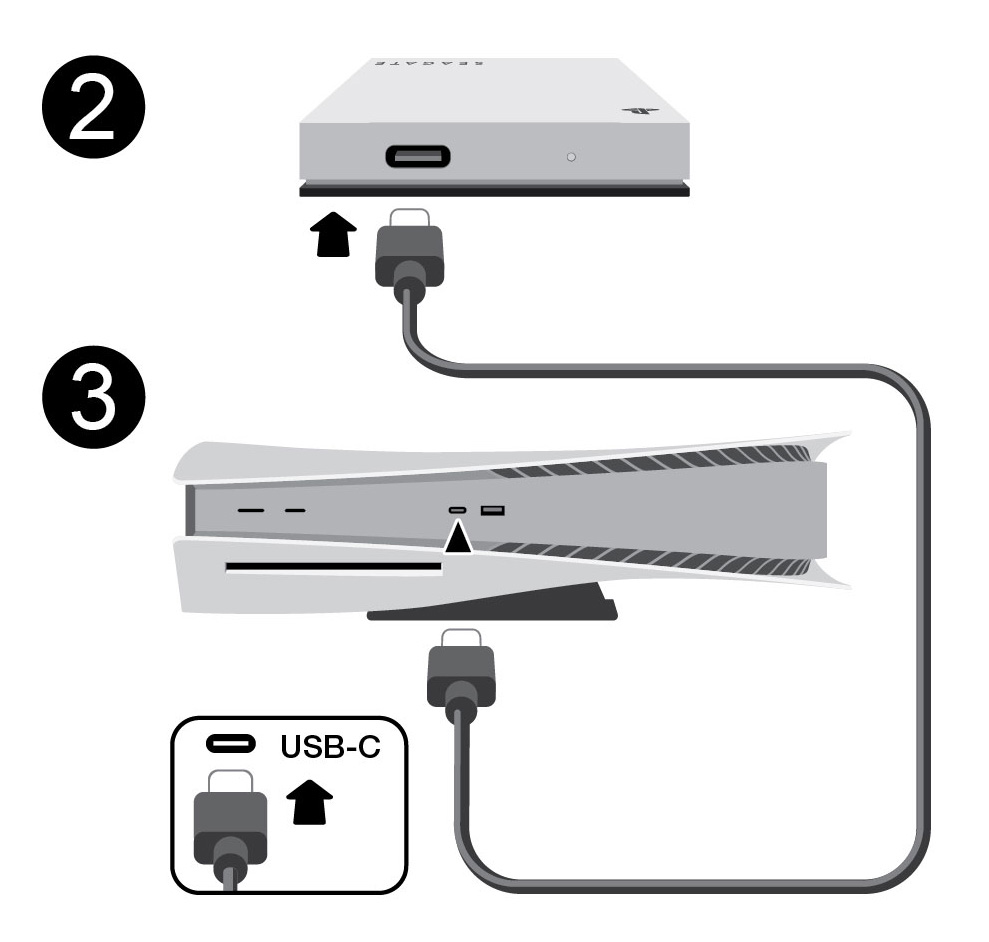
USB-A connection
Alternatively, use the USB-C to USB-A cable to connect Game Drive External SSD to a USB-A port on your console.
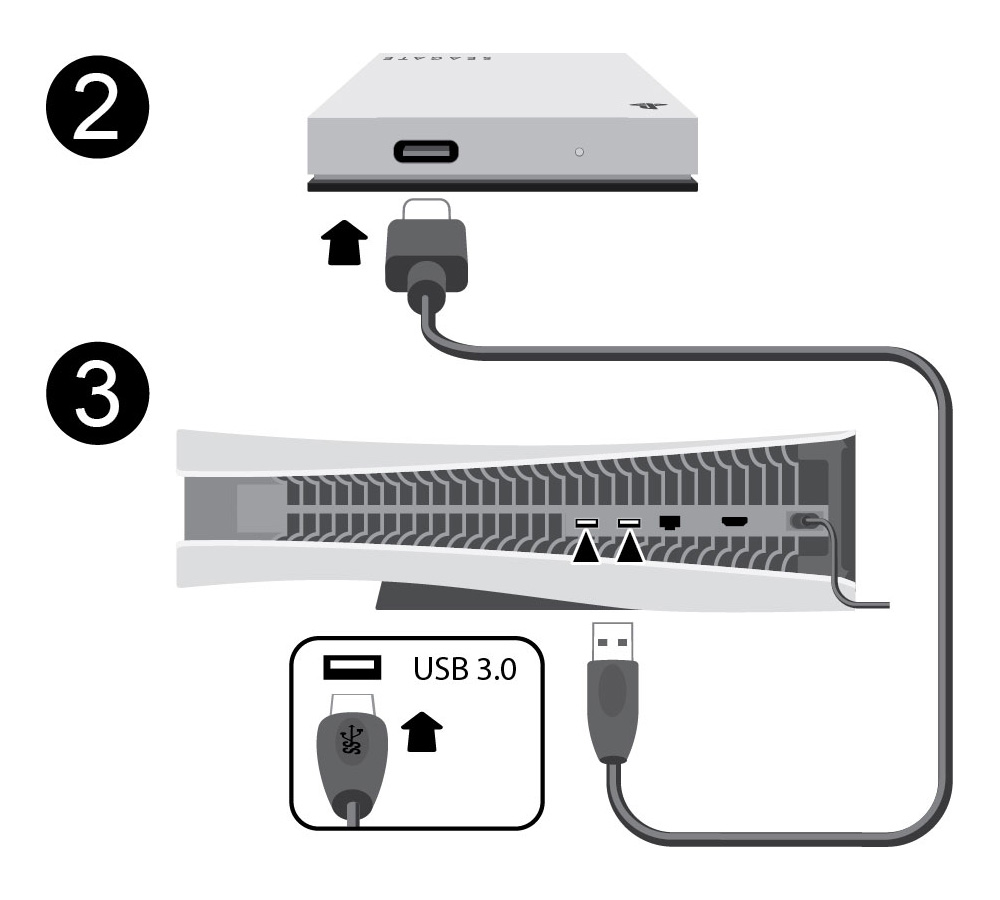
Format your drive
Game Drive External SSD is delivered formatted in the exFAT file format. To use it as an external drive for your PS5, you must format the drive with your console.
- Go to Settings > Storage.
- Select USB Extended Storage > Format as USB Extended Storage.
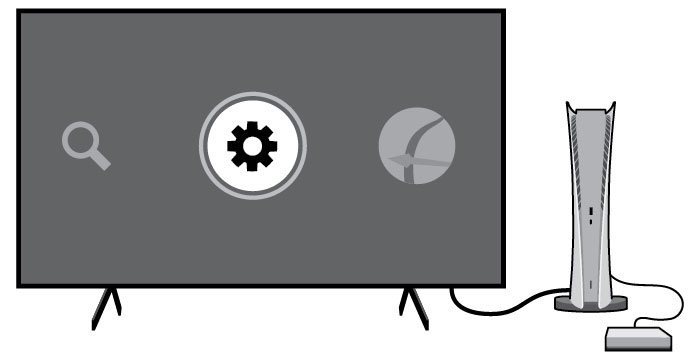
- If multiple USB drives are connected to your console, you can change which USB drive you format by selecting Select Another USB Drive.
PS4 console
Connect your drive
USB-A connection
- Power on your PS4 console.
- Connect the USB-C to USB-A cable to the USB-C port on Game Drive External SSD.
- Connect the other end of the cable to the USB-A port on your PS4 console.

Format your drive
Game Drive External SSD is delivered formatted in the exFAT file format. To use it as an external drive for your PS4, you must format the drive with your console.
- Go to Settings > Devices > USB Storage Devices.
- Select the USB storage device to format and choose Format as USB Extended Storage.
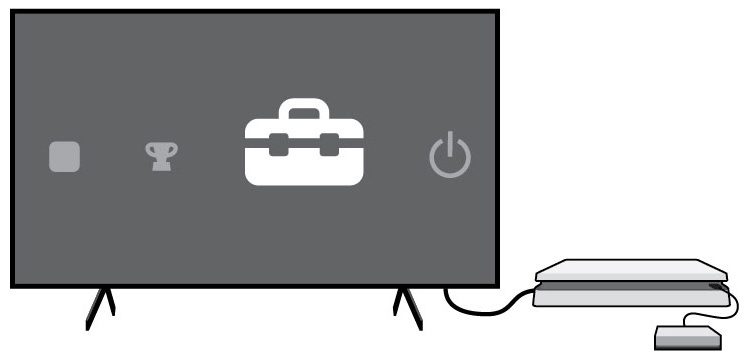
Electromagnetic interference
To minimize electromagnetic interference (EMI), place Game Drive External SSD at least 10 cm (4 in) from the console.
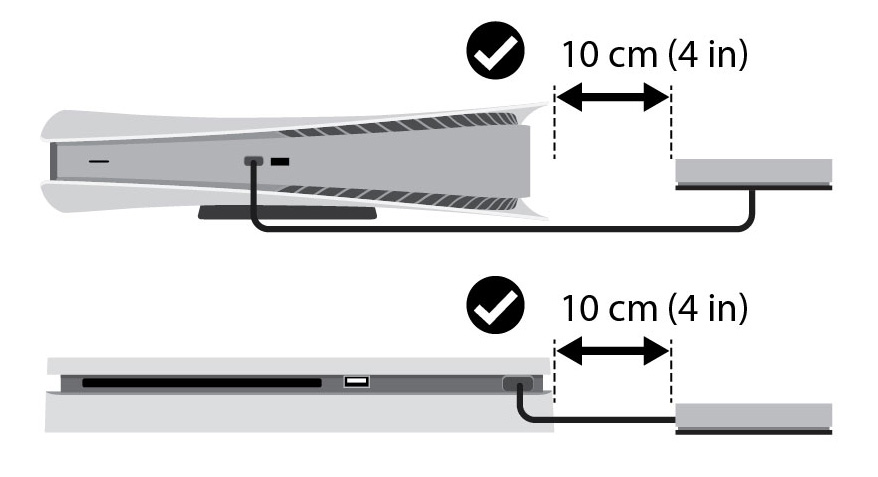
Safely remove Game Drive External SSD
To protect your data, always follow the safe removal procedures for your operating system when disconnecting your product.