Was this content helpful?
How could we make this article more helpful?
Array Configuration and Maintenance
A 2-bay device can typically be configured as RAID 0, RAID 1, or JBOD. Each RAID level has its own advantages:
| RAID level | Capacity | Protection | Speed | Factory default |
|---|---|---|---|---|
| RAID 0 | 100% | None | Excellent | Yes |
| RAID 1 | 50% | Excellent | Good | No |
| JBOD | 100% | None | Varies | No |
RAID 0—Data is not duplicated on both hard drives in RAID 0. This results in faster transfers and more storage, since the full capacity of both drives can be used to store unique data. However, RAID 0 lacks a very important feature: data protection. If a hard drive fails, all data in the array is lost.
RAID 1—RAID 1 provides greater safety since data is duplicated on each disk in the array. If a single disk fails, the data remains available on the other disk. However, this comes at a cost—since the same data is written to each drive, copying data takes longer and overall storage capacity is reduced by 50%. RAID 1 is a good choice when safety is more important than speed or disk space.
JBOD—”JBOD” stands for “Just a Bunch of Disks”, meaning that your two drives have not been configured as an array and operate as two independent disks.
RAID and data security
While RAID levels higher than 0 can protect data in case of a single drive failure, they cannot guarantee complete data protection for all cases of hardware failure or data corruption. To help prevent the loss of your data in case of extreme circumstances such as hardware failure, LaCie highly recommends that you keep at least two copies of your data, one copy on your LaCie storage device and a second copy on one of the following:
- Another direct-attached storage (DAS) device
- A network attached storage (NAS) device
- Some form of removable or archival storage
Any loss, corruption or destruction of data while using a LaCie hard drive or a LaCie hard drive system is the sole responsibility of the user and under no circumstances will LaCie be held liable for the recovery or restoration of this data.
Select a device
If your computer is connected to multiple compatible devices, click the arrow and select the device you want to manage.

If the device is not currently listed, select Scan for new devices to have LaCie RAID Manager search for new devices connected to your computer.
View array
The Array tab provides summary information about the array configured for the selected device.
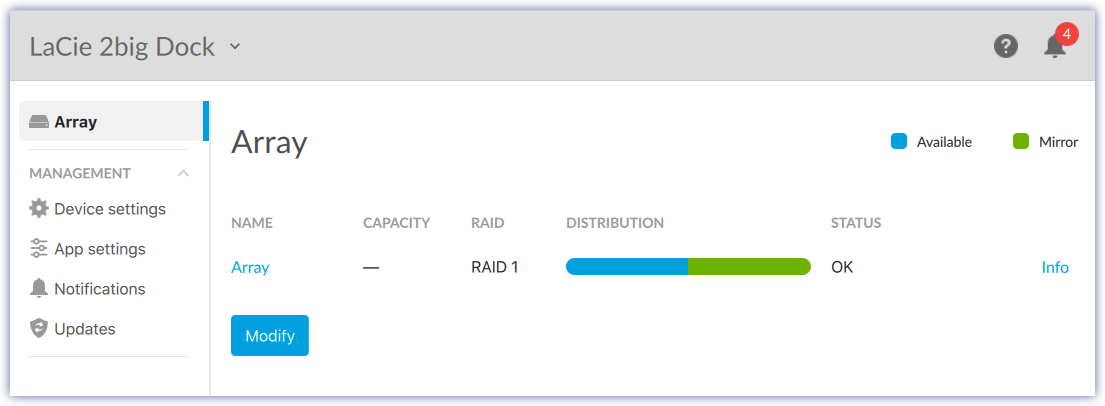
Click Array to view the capacity and status of the disks in the array.
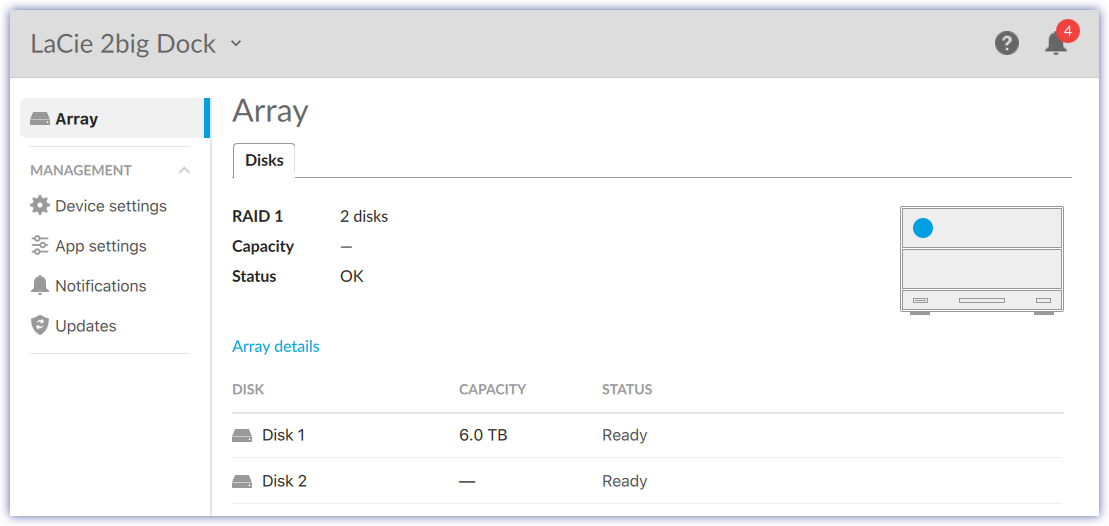
Click Array details to view the following:
| ID | |
| RAID level | |
| Status | |
| Size |
Modify RAID configuration
You can modify the RAID configuration for your device.
- Go to the Array tab.
- Click Modify.
- Choose the new RAID level for your device:
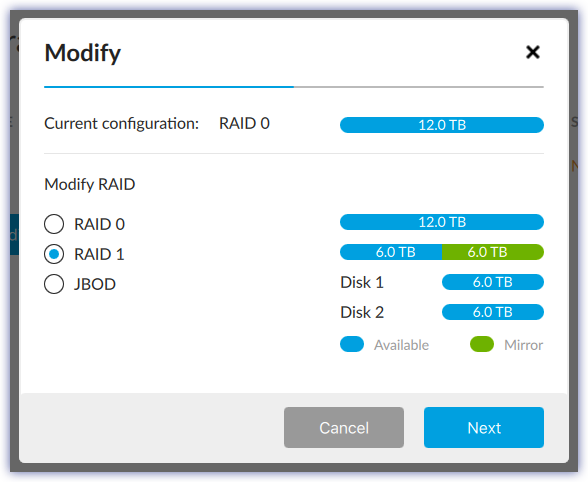
- Click Next.
- At the prompt, click Modify to confirm.
- Your device may require an additional physical action to complete the modification (for example, pushing the power button on the back of the device or inserting the end of a paperclip into a pinhole). Follow the onscreen instructions.
After modifying the RAID configuration, your operating system prompts you to initialize and format the array. Follow the instructions to format the array and use it with your computer. For more information about hard drive formats, see your product user manual.