Was this content helpful?
How could we make this article more helpful?
File Browser
The NAS OS File Browser allows you to manage and transfer files via HTTP using an Internet browser. You can access the File Browser by choosing its folder icon on the upper right-hand corner of the NAS OS homepage.
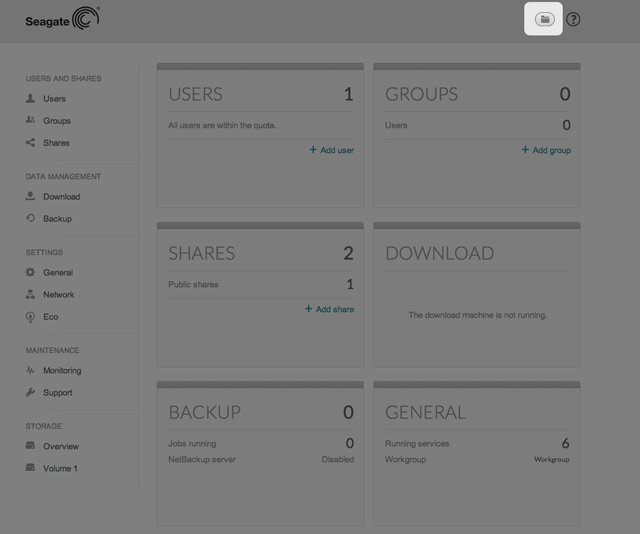
Use the File Browser to transfer, copy, and delete files, as well as view photos in thumbnails and stream multimedia content such as MP3 files. It is a convenient way to interact with files stored on your NAS using an Internet browser.
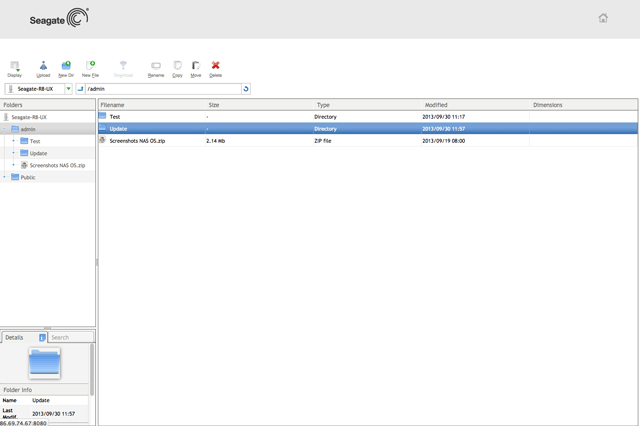
The File Browser is available to users on the local network or via remote access outside the network (see Remote Access: Wuala Hybrid Cloud and MyNAS).
Java is required to use the File Browser. Make certain to use a browser that supports the latest version of Java.
File Browser window
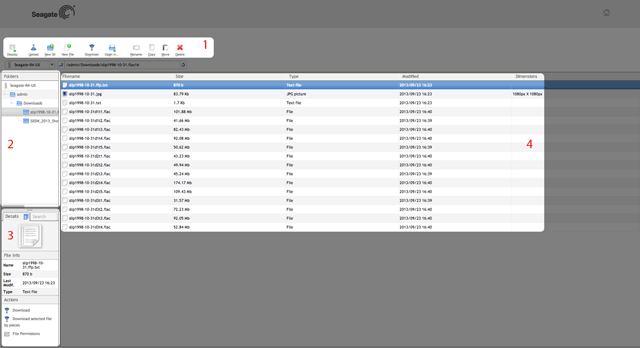
- The toolbar allows you to perform a range of functions, such as changing the way files are displayed, creating folders, uploading files, and streaming files.
- The upper left pane displays the folder structure on the selected share.
- The lower left pan provides information on a selected file. You can see the file's name, thumbnail, type, dimensions (photos), or duration (videos). You can also search for files.
- The center pane shows files within a selected folder..
Opening files
Photo: Choose the View button in the toolbar.
Music: Choose the play button in the Details panel (mp3 files only).
TXT files: Choose the Edit button in the toolbar.