Was this content helpful?
How could we make this article more helpful?
Setup
The Seagate NAS Pro 2-Bay | 4-Bay | 6-Bay is available with hard drives or without hard drives. Models without hard drives are also known as diskless enclosures. Refer to the links below for instructions on how to set up your Seagate NAS Pro.
- NAS Pro with disks: Seagate NAS Pro sold with hard drives are preconfigured for use out of the box. Go to NAS: With hard drives
- Empty NAS Pro enclosure: Seagate NAS Pro sold as diskless enclosures can be configured using compatible hard drives. Go to NAS: Diskless enclosure
The instructions below may be found in the Quick Start Guide included with the NAS.
NAS: With hard drives
Step 1 - Cables
Connections
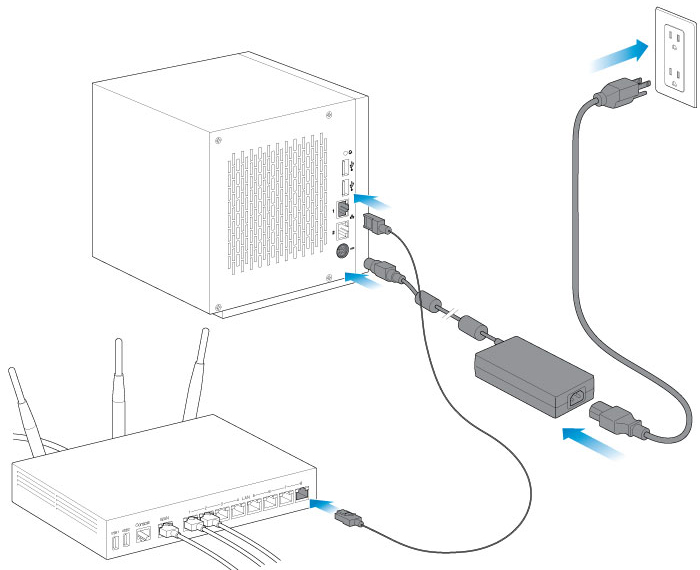
- Connect the Ethernet cable to the NAS Pro and the router.
- Connect the power cable to the NAS Pro and the outlet.
You can also connect:
- A second Ethernet cable for redundancy or performance.
Cable management: Careful management of cables is recommended for optimal operation. It prevents potential hazards and allows for easier maintenance.
Step 2 – Power on the NAS Pro
- Push the power button on the front of the NAS Pro.

- The NAS Pro can take several minutes to boot. Wait for the LED to turn solid before moving to the next step.

Step 3 - First login

Log in to the NAS Pro from a computer on the network:
- Launch a web browser.
- Enter http://discover.seagate.com
- Follow the on-screen instructions to complete the installation.
NAS: Diskless enclosure
Step 1 - Cables
Connections
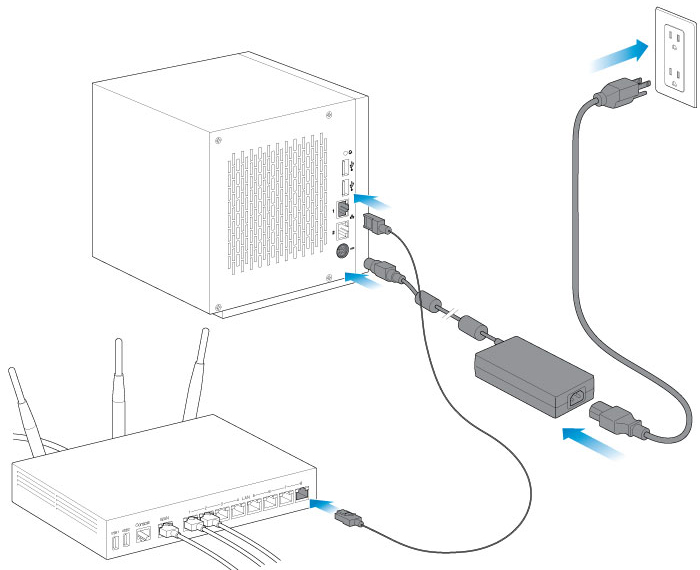
- Connect the Ethernet cable to the NAS Pro and the router.
- Connect the power cable to the NAS Pro and the outlet.
You can also connect:
- A second Ethernet cable for redundancy or performance.
Cable management: Careful management of cables is recommended for optimal operation. It prevents potential hazards and allows for easier maintenance.
Step 2 – Power on the NAS
When first booting a diskless Seagate NAS Pro, the device must be placed into recovery mode. To enter recovery mode, make certain to:
- Push the recovery button as instructed below.
Continue to push the recovery button while applying a short push on the power button. See Operation for details on a short push.
- Hold the recovery button for five seconds after you release the power button.
The recovery button is located on the rear of the device within the small, circular recess. The power button is found on the front of the device (see System Overview for details).
- Use a thin pointed object (e.g. paperclip, thin screwdriver, etc.) to push the recovery button.

- Hold the recovery button while applying a short push on the power button on the front of the NAS Pro. To make certain that the NAS Pro enters recovery mode, continue to push the recovery button for five seconds after releasing the front power button.

Step 3 - Insert hard drives
Note: You can insert the hard drives while the NAS Pro boots and enters recovery mode.
Consider the following before inserting hard drives into the enclosure:
- Seagate recommends installing the hard drives into the diskless enclosure from left to right.
- Empty trays must stay in the bays for proper airflow.
- Make certain that you are properly grounded before touching the hard drives.
- Make certain that the hard drive’s SATA connection is at the rear of the tray.
- The hard drive is fastened to the tray with pins.
- The NAS Pro is shipped with screws to mount 2.5-inch hard drives to the hard drive trays.
- Remove empty hard drive trays from the NAS Pro.

- Gently bend the left side of the tray and connect the hard drive to the two pins on the right.

- Release the left side of the tray and connect the remaining two pins to the hard drive.
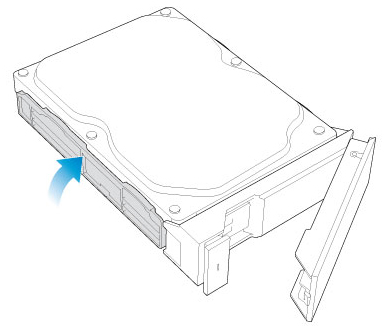
- Insert the hard drives into the NAS Pro’s bays. Push each hard drive tray into the bay as far as it will go before closing the tray handle.
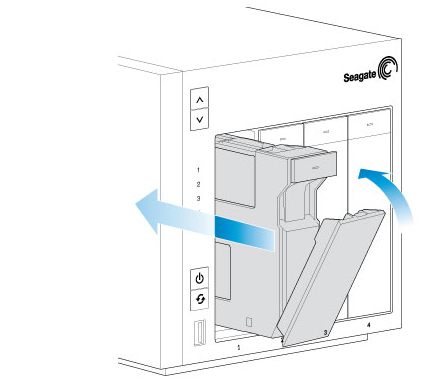 >
>
Step 4 - First login
The NAS Pro can take a few minutes to boot. Wait for the power button LED to turn solid before following the steps below.

Log in to the NAS from a computer on the network:
- Launch a web browser.
- Enter http://discover.seagate.com.

- Follow the on-screen instructions to complete the installation.