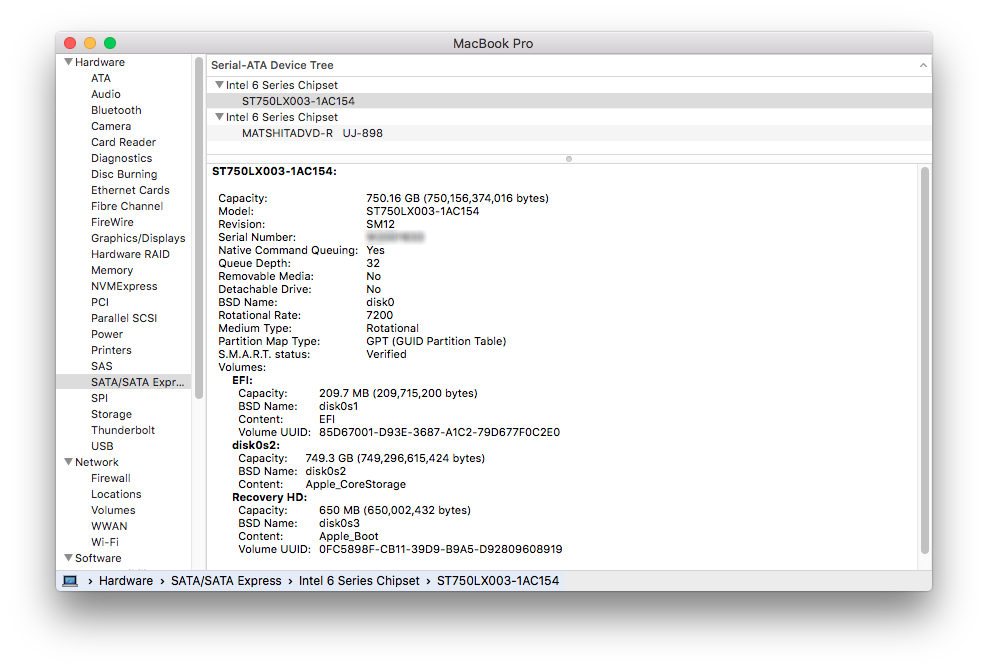To identify your drive, retrieve the model number, serial number and firmware revision without removing your drive. These instructions require the drive to be detected by the computer to work. There are multiple methods:
Windows:
- Seagate DriveDetect.exe method (recommended):
Click here to download Drive Detect.
When running Drive Detect you will see a screen like this. Look for the drives that are attached:

In the example above the Drive Name is the same as the Model: ST32000540AS, the serial number is 9WM03PYK and the firmware revision is CC83.
- Device Manager Method:
Use Microsoft Windows Device Manager to see the model numbers of your disk drive.- Choose Start | Run | type: devmgmt.msc
- Click OK.
- Expand the Disk Drive branch to see the model numbers:
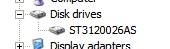
- SeaTools for Windows Method:
Download SeaTools for Windows which displays all the required information. - Non-Seagate USB Devices with Seagate Drives Inside:
Seagate USB devices have the serial number printed on the external case. For others, please see Document ID: 213111.
Macintosh:
- Open System Information/Profiler
- Open the Applications folder (Command+Shift+A)
- Double click on Utilities
- Double click on either System Information or System Profiler
- A separate Window will open with the Mac information
- In the left-hand column under Hardware, locate the interface you are using (SATA, USB, etc.)
- In the top window locate the drive and select it.
- In the middle at the bottom you should see the drive information
- You should be able to locate the serial and/or model number