Provides assistance for using the Seagate firmware update utility.
This document will help you through the firmware update process. Firmware updates can be downloaded here. To see if your drive is eligible for a firmware update, please see Document ID: 207931.
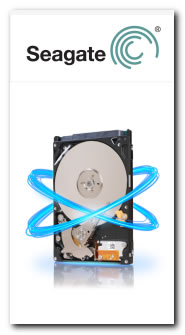
 If the upgrade instructions are not followed properly, the upgrade could be data-destructive and/or render your hard drive inoperable.
If the upgrade instructions are not followed properly, the upgrade could be data-destructive and/or render your hard drive inoperable.
- Choose from the list of languages. In this example, when the application restarts in DOS, the language will be in English.
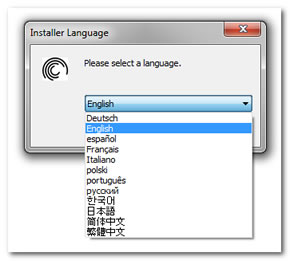
- At the Welcome screen, be sure to inspect the title, which gives a description of what products and firmware versions are supported by this package.

- The next screen contains an important warning to remind you to backup your system.
The Seagate warranty does not cover the data on your drive, so in addition to regular backups, your data should be backed up to a separate secure location/media before upgrading the drive firmware. - The End User License Agreement appears.
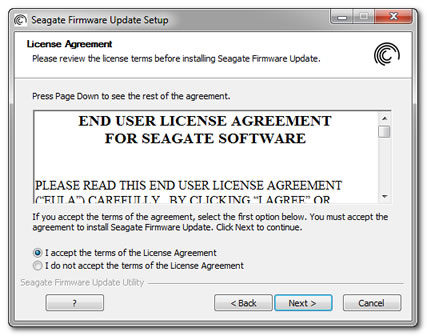
Read it and select Next. - Very important instructions and warnings display.
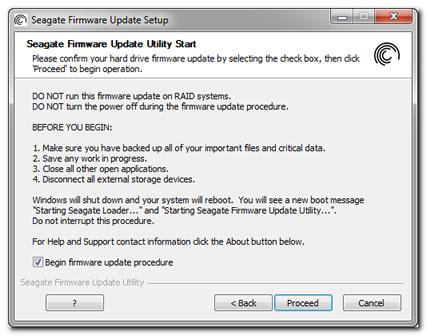
- DO NOT run this firmware update on RAID systems.
- DO NOT turn the power off during the firmware update procedure.
- Before you begin the firmware update procedure:
- Make sure you have backed up all of your important files and critical data to some other storage media.
- Save any work in progress.
- Close all open applications.
- Disconnect all external storage devices.
- At this point, Windows will shut down and your system will reboot. You will see a new boot message "Seagate Loading". Do not interrupt this procedure.
- These are the first screens you will see after the reboot.
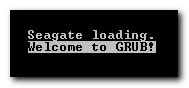

DO NOT interrupt this procedure. - The SeaTools Express utility will scan your system for hard disk drives and display the Model Number, Serial Number and current Firmware Revision for each drive.
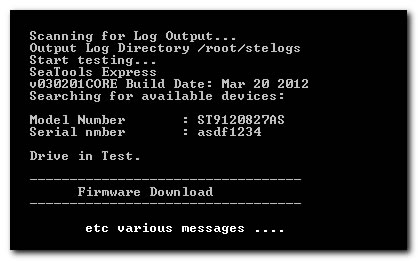
- The firmware update utility loads the new firmware on your Seagate disk drive. This process can take a few minutes. Once the firmware update is complete, the utility will exit and reboot your system. If the utility cannot automatically reboot your system, you must reboot the system yourself.
If the utility determines that the update should not be run, it will exit and reboot back to Windows.
You may see one of these error messages:- Firmware already updated.
The utility will not download the firmware. - Model matched, no firmware matched.
This indicates that the firmware version on the drive is incompatible with the update. - No model matched.
This indicates the drive is the wrong model or is not a Seagate drive.
If the software determines that the update should not be run, the utility will exit and reboot back to Windows.
- Firmware already updated.







