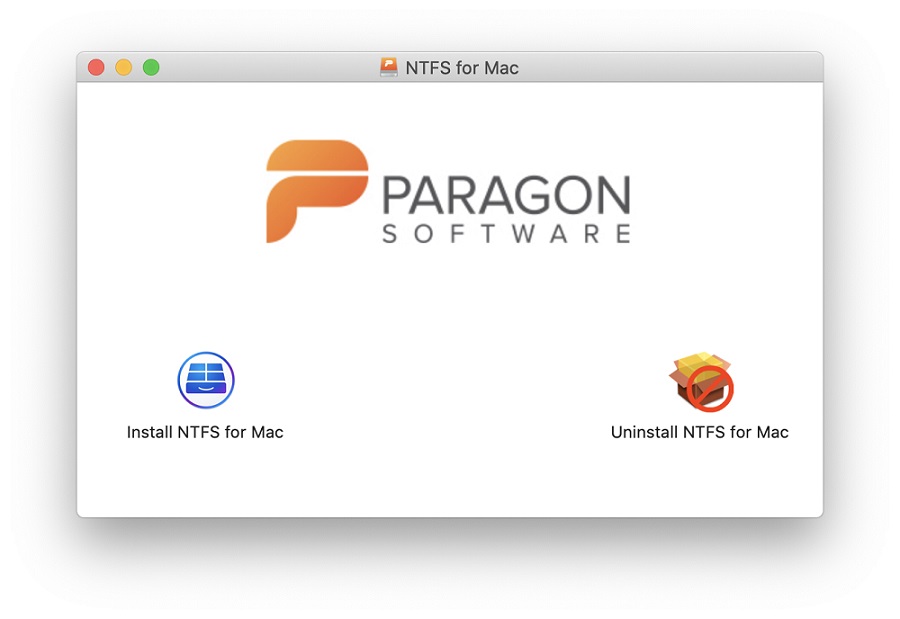The Paragon Drivers allow you to use your Seagate drive with both Windows and Mac operating systems without having to reformat the drive. The driver you need depends on which Seagate drive you purchased. If you purchased a ‘For Mac’ drive you will need to install the HFS+ driver on your Windows computer. If you purchased a standard version of Backup Plus or GoFlex you will need to install the NTFS driver on your Mac computer.
Paragon NTFS Driver - Mac install process
- Download NTFS Driver - click here to download
- Locate the file
- Double click the dmg
- Click 'Install NTFS for Mac'
- Follow the on-screen prompts
- Restart your computer
Once restarted you should be able to move data to the drive.
Paragon HFS+ Driver - Windows install process
- Download HFS Driver - click here to download
- Locate the HFS4Win.msi
- Double Click the msi
- Follow the on-screen prompts
- You should be asked to restart your computer
Once restarted you should see the drive with drive letter in Windows' File Explorer.
Uninstall Paragon Driver
Paragon HFS+ Driver - Windows uninstall process
- Uninstall the HFS+ driver from Programs and Features from within Control Panel
Paragon NTFS Driver - Mac uninstall process
- Download the installer based on your operating system - click here to download
- Run the installer
- Click the button to Uninstall NTFS for Mac - see the following example