If your Seagate Wireless Plus Wi-Fi signal is not detected by your devices, please follow the steps below to reset the network connection on the drive.
This procedure is not data-destructive. However, Seagate always recommends you keep a backup of your data at all times.
-
Locate the reset button on the back of the unit next to the label.
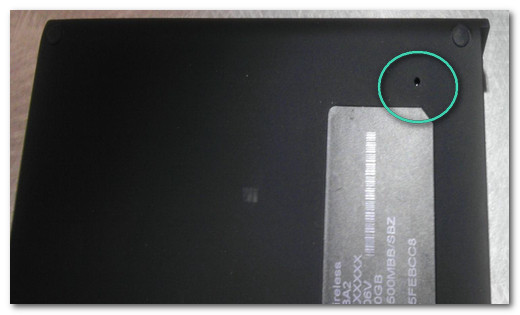
-
Insert a paperclip or other pointed object into the reset button and hold it in for 10 seconds, then release. This will reset the drive back to its original network settings. This will not affect the data on the drive.
-
Power off the Seagate Wireless Plus device.
-
Wait for 2 minutes.
-
Power on the Seagate Wireless Plus.
-
Wait for the LED lights on the front of the drive to reach the solidly-illuminated state.
- Attempt to connect to the drive using your mobile device. Select Wi-Fi, and then choose the Seagate Wireless network from the list of available networks.







