此內容是否有幫助?
本公司能如何讓本文更有幫助?
Connect Devices
Note—Confirm with your project administrator if your Lyve Mobile Arrays and Lyve Mobile Link use PCIe or SAS data paths before following the instructions included in this manual.
Step 1 — Data path
PCIe Adapter
- Connect a dual SFF-8644 cable to the data port on PCIe Adapter.
- Connect the other end of the cable to STORAGE CONNECTION A-B or C-D on Link.
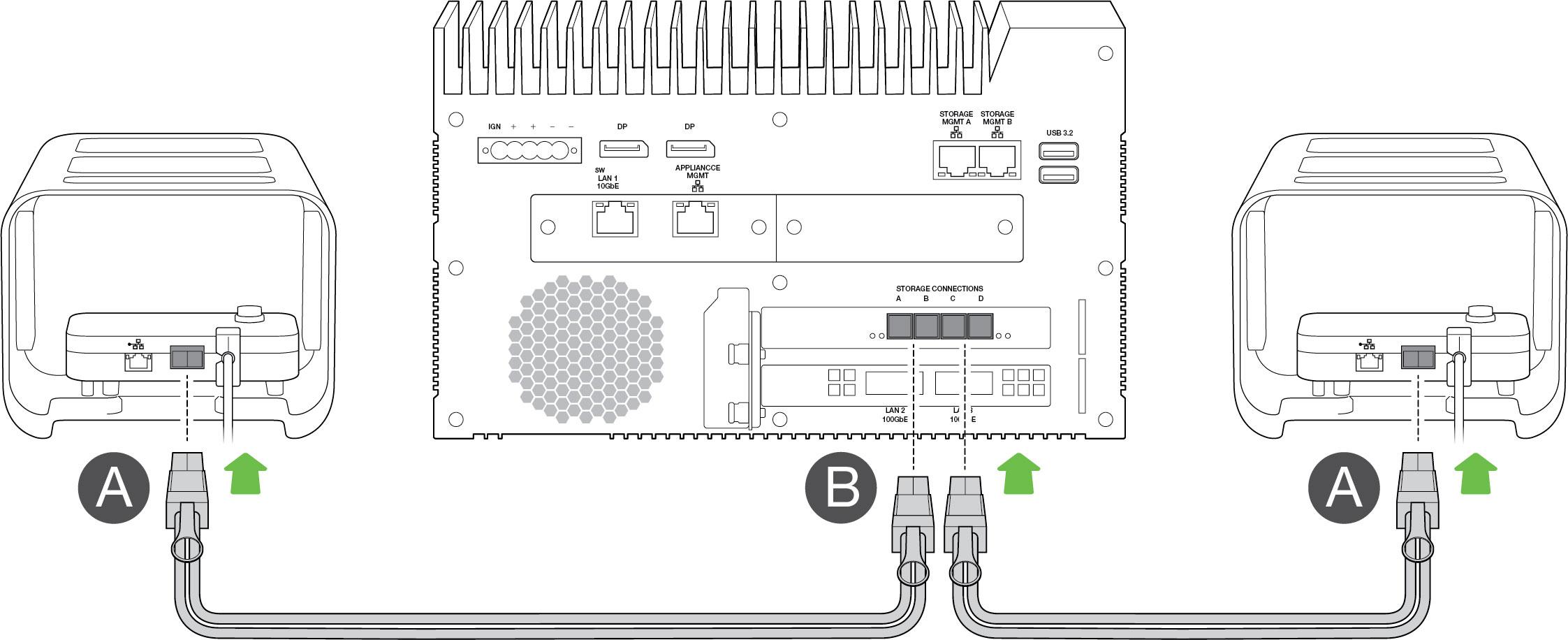
Rackmount Receiver
- Connect a single SFF-8644 cable to a SAS port on Rackmount Receiver.
- Connect the other end of the cable to STORAGE CONNECTION A or B on Link.
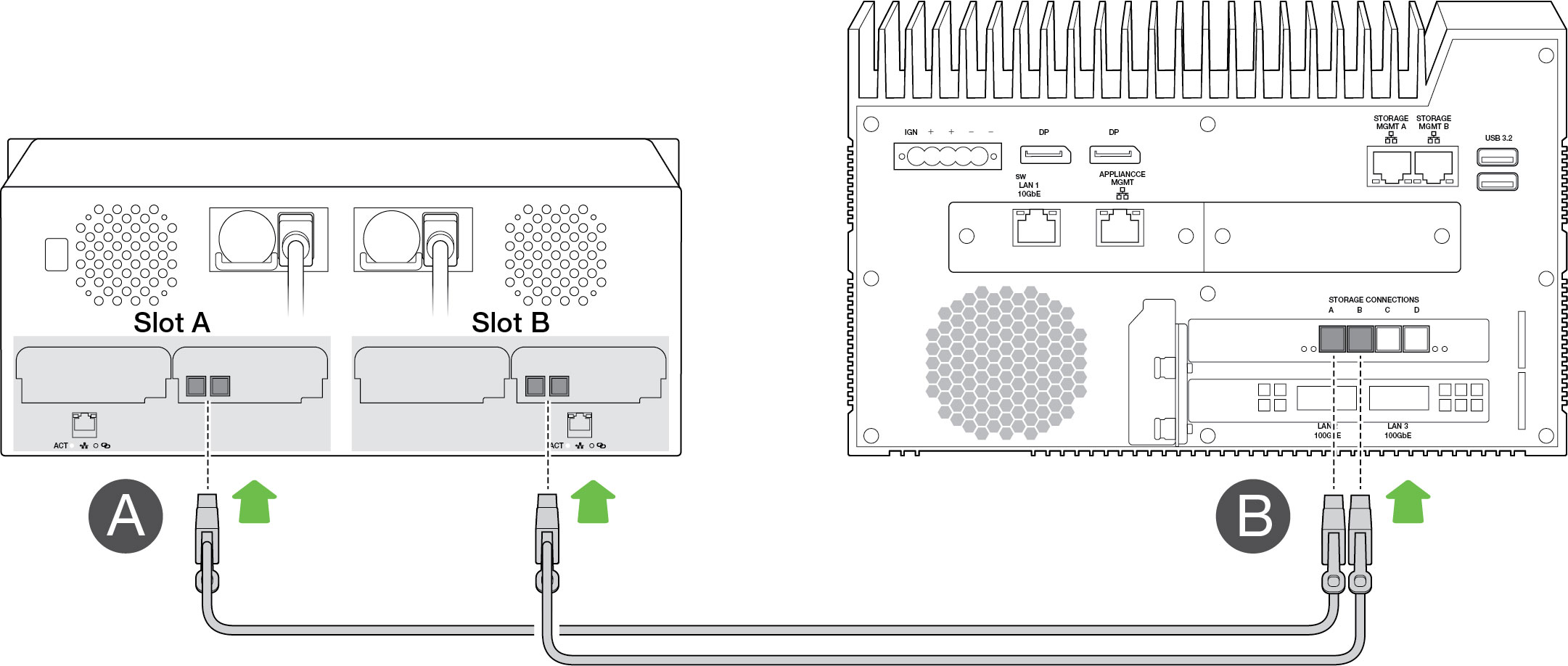
Step 2 — Management path
Important—Only use a direct Ethernet connection for Storage Management. Do not place an Ethernet switch between Link’s Storage Management ports and the Ethernet ports on PCIe Adapter / Rackmount Receiver.
PCIe Adapter
- Connect an Ethernet cable to the management port on PCIe Adapter.
- Connect the other end of the cable to STORAGE MGMT A or B on Link. Make sure to select the STORAGE MGMT port controlling data to the STORAGE CONNECTION port selected in step 1.
| Management port | Data ports |
| STORAGE MGMT A | STORAGE CONNECTION A-B |
| STORAGE MGMT B | STORAGE CONNECTION C-D |

Rackmount Receiver
- Connect an Ethernet cable to a management port on Rackmount Receiver.
- Connect the other end of the cable to STORAGE MGMT A or B on Link. Make sure to select the STORAGE MGMT port controlling data to the STORAGE CONNECTION port selected in step 1.
| Management port | Data ports |
| STORAGE MGMT A | STORAGE CONNECTION A |
| STORAGE MGMT B | STORAGE CONNECTION B |
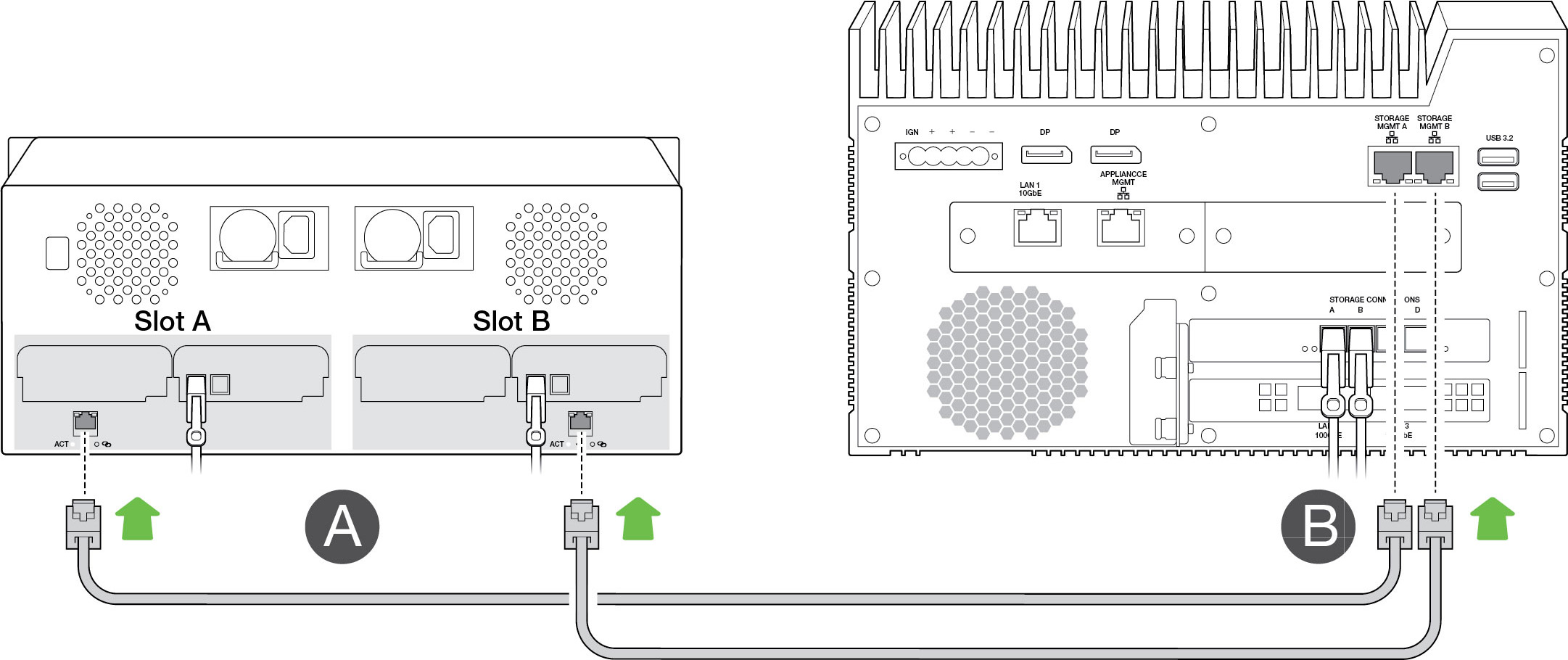
Step 3 — Local network
Note—Network cables are not included with Link.
- Connect the appropriate cable to one or more of the following LAN ports on Link:
- LAN 1 10GbE (RJ45 supporting 10GbE performance)
- LAN 2 100GbE (QSFP56)
- LAN 3 100GbE (QSFP56)
Note—All LAN ports can be connected at the same time. However, Link does not support port aggregation.
- Connect the other end of the cable to the network switch.
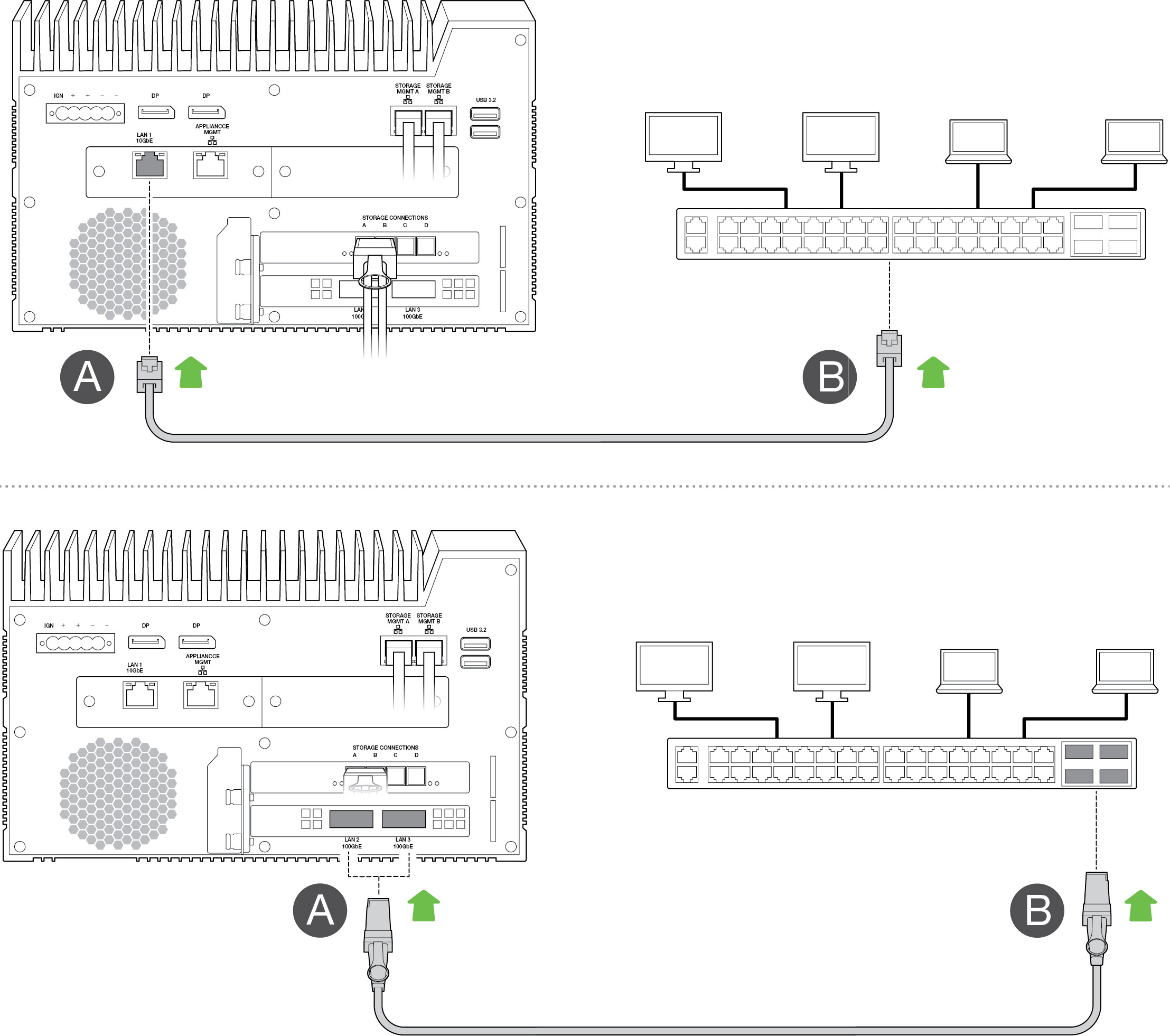
Step 4 — Power
- Connect the power supply to Lyve Mobile Link’s power input.
- Connect the power cord to the power supply.
- Connect the power cord to a live power outlet.

Link will power on once it's connected to a live outlet.
Step 5 — Power on connected Lyve Mobile Arrays
For more information, see the following user manuals:
| Online Manual | URLs |
| Lyve Mobile Mount and PCIe Adapter | www.seagate.com/pcie-adapter-front-loader www.seagate.com/pcie-adapter |
| Lyve Mobile Rackmount Receiver | www.seagate.com/rackmount-receiver |