此內容是否有幫助?
本公司能如何讓本文更有幫助?
Manage Network Shares
Click on the Network Shares tab in the navigation bar to:
- Configure SMB shares
- Add/edit/delete NFS shares
Configure SMB shares
| Format | SMB is available with the following file system formats: ext4, XFS, NTFS, HFS+, and exFAT. |
| Security | Network volume credentials can be assigned to SMB shares. |
- In the SMB Shares section, ensure that the toggle swtich is On.
- Click CONFIGURE.
- Choose your network privacy setting: Public or Private. Note—Settings are applied to all SMB shares.
- (Private network only) Enter a username and password.
- Click Apply.
Configure NFS shares
| Format | NFS is compatible with ext4 and XFS formats only. Note—ext4 and XFS are not native file formats for macOS and Windows. They are recommended for Lyve Mobile Arrays that are only used for network shares. Lyve Mobile Arrays formatted ext4 or XFS should not be directly attached to a host via Thunderbolt or USB. |
| Security | After enabling NFS, you can limit access to a share by host IP address. |
- In the NFS Shares section, ensure that the toggle swtich is On.
- Click ADD CONFIGURATION.
- Enter a path using the following syntax:
/media/external/Lyve_SerialNumber.PartitionNumber
where SerialNumber is the Lyve Mobile Array's serial number and PartitionNumber is the number of partitions in the volume. If you don't know the serial number, you can find it by scanning the QR code on the left side of the Lyve Mobile Array handle.
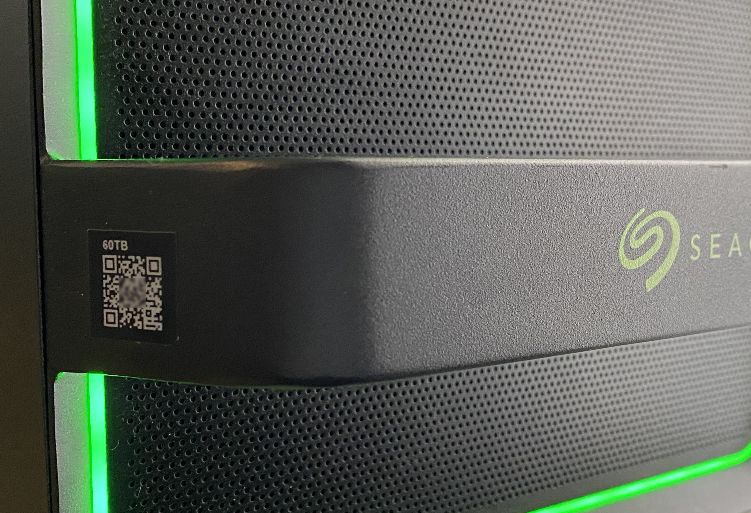
- Specify allowed hosts. Enter an asterisk (*) wildcard to allow any host to access this NFS share. If you want to restrict access to only one host, enter a host IP address or hostname.
You can restrict access to the general network even as you give access to more than one host. To provide this type of limited access, create additional NFS shares using the same data path.
- Select a performance setting: Synchronous or Asynchronous.
In asynchronous mode, the server does not wait for data to be written to storage before responding to the NFS client. This can save time for requests and improve performance. However, in the event of power loss, data could be lost.
In synchronous mode, the server replies to NFS clients only when the data has been written to stable storage. The potential for data loss is reduced, but at the cost of performance.
In synchronous mode, the server replies to NFS clients only when the data has been written to stable storage. The potential for data loss is reduced, but at the cost of performance.
- Select a Permission setting: Read only or Read/Write.
- Click APPLY.
Edit NFS shares
- In the NFS Shares section, click on the Edit icon next to the NFS share you want to edit.
- Edit settings as needed.
- Click APPLY.
Delete NFS shares
- In the NFS Shares section, click on the Trash icon next to the NFS share you want to delete.
- In the warning dialog, click REMOVE to confirm the deletion.