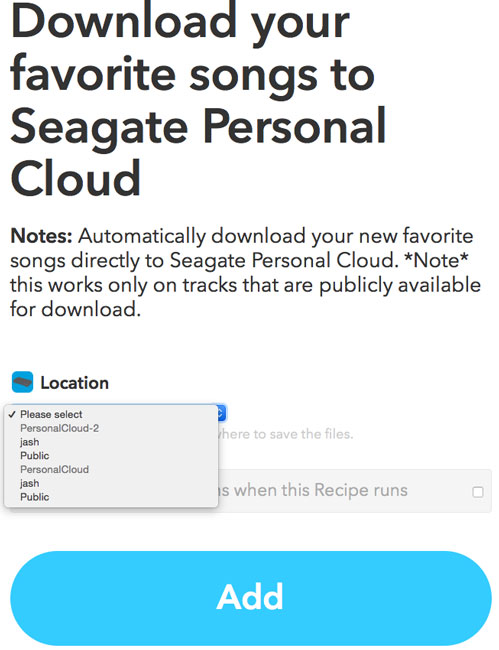此內容是否有幫助?
本公司能如何讓本文更有幫助?
Connect Additional Devices to IFTTT
You can associate multiple Personal Cloud storage devices to the Seagate Personal Cloud channel on IFTTT. An additional Personal Cloud gives you more storage to back up files from your recipes. However, the steps for connecting another device are not the same as connecting the first Personal Cloud. Therefore, make certain to follow the instructions below when adding new Personal Clouds to your account.
Add a new Personal Cloud
Step 1: Install IFTTT on the new Personal Cloud
- Launch the web board on the new Personal Cloud that you want to add to your IFTTT account. For instructions, see the manual for your product:
- From the web board’s Home page, click App Manager.
- Under CATEGORIES on the left, choose All.
- Pass the cursor over the IFTTT app to choose Install.
Step 2: Get the new Personal Cloud code
- Click the App pull-down menu on the upper left and then choose Home.
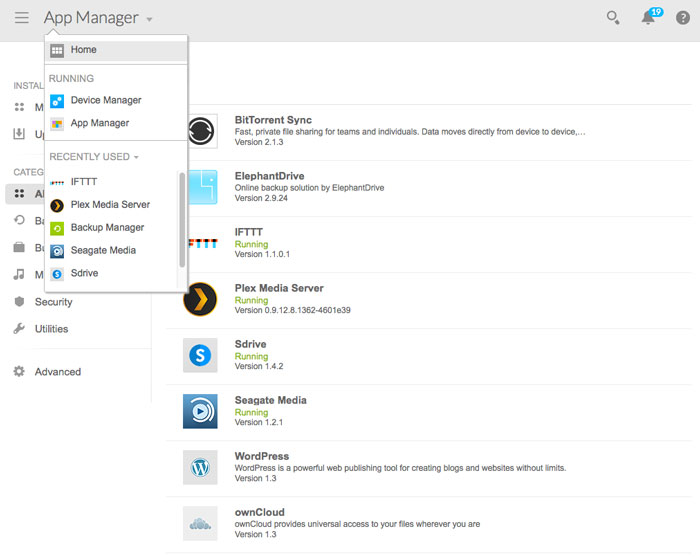
- On the Home page, click the IFTTT app.
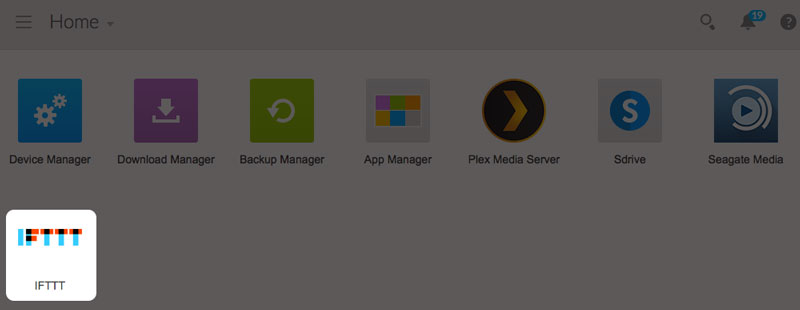
- For security reasons, the IFTTT app provides a unique code to connect the Seagate storage device to your IFTTT account. Select the code and copy it (Windows: Ctrl+C; Mac: cmd+C).

Step 3: Add the code to IFTTT
- Open a new tab in the same browser as Step 2 and go to ifttt.com.
- Sign in to your IFTTT account.
- Click Channels on the upper menu and search for Seagate Personal Cloud.
- Click the Seagate Personal Cloud channel.
- Click Add a new device.
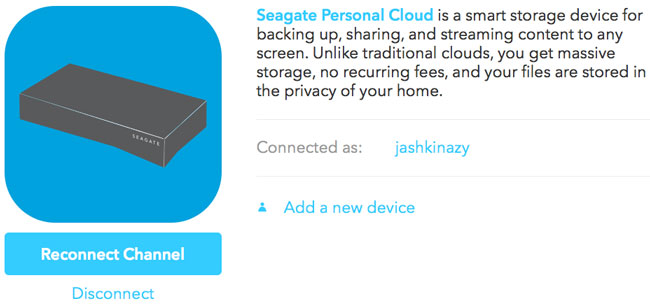
- You are prompted to paste the code from the new Personal Cloud (Windows: Ctrl+V; Mac: cmd+V). If it does not paste correctly, go back to the Personal Cloud tab and copy the code again.
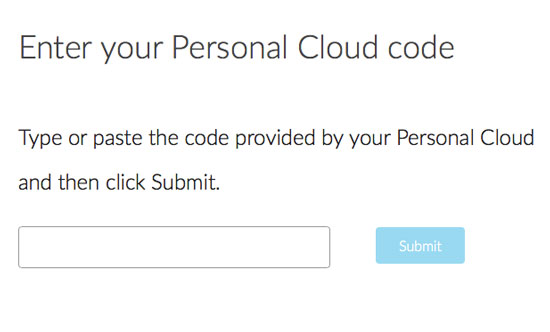
- Click Submit.
You can close the tab once the device has been added to your IFTTT account.
Using multiple devices in IFTTT
Additional Personal Clouds that have been successfully connected to your IFTTT account appear in the pull-down menu Location within each recipe. You can choose one location to download files.